User manual OKI C610DTN SETUP GUIDE
Lastmanuals offers a socially driven service of sharing, storing and searching manuals related to use of hardware and software : user guide, owner's manual, quick start guide, technical datasheets... DON'T FORGET : ALWAYS READ THE USER GUIDE BEFORE BUYING !!!
If this document matches the user guide, instructions manual or user manual, feature sets, schematics you are looking for, download it now. Lastmanuals provides you a fast and easy access to the user manual OKI C610DTN. We hope that this OKI C610DTN user guide will be useful to you.
Lastmanuals help download the user guide OKI C610DTN.
You may also download the following manuals related to this product:
Manual abstract: user guide OKI C610DTNSETUP GUIDE
Detailed instructions for use are in the User's Guide.
[. . . ] The specifications are subject to change without notice.
©1998 Brother Industries Ltd.
(For USA & CANADA Only) For technical and operational assistance, please call:
In USA In CANADA In USA In CANADA 1-800-276-7746 (outside California) / 949-859-9700 Ext. 329 (within California) 1-800-853-6660 / 514-685-6464 (within Montreal) Printer Customer Support - Brother International Corporation 15 Musick, Irvine, CA 92718 Brother International Corporation (Canada), Ltd. 1, rue Hôtel de Ville Dollard-des-Ormeaux, PQ, Canada H9B 3H6
If you have comments or suggestions, please write us at:
BBS:
For downloading drivers from our Bulletin Board Service, call: In USA: 1-888-298-3616 / In CANADA : 1-514-685-2040
Please log on to our BBS with your first name, last name and a four digit number for your password. Our BBS supports modem speeds up to 14, 400, 8 bits no parity, 1 stop bit.
Fax-Back System (For USA and Canada only)
Brother Customer Service has installed an easy to use Fax-Back System so you can get instant answers to common technical questions and product information for all Brother products. [. . . ] If the Data lamp is on for a long period of time and nothing has printed, you need to press the switch to print the remaining data.
This lamp also works as the Toner lamp with the Alarm lamp. They blink simultaneously to indicate a toner error. See "REPLACING THE TONER CARTRIDGE" and "Operator Calls" section in this manual.
-21 -
Drum Lamp The Drum lamp indicates the drum unit is nearly at the end of its life. Lamp Off r On q Printer status The drum unit can be used. The drum unit is nearly at the end of its life. Installing a new drum unit turns off this lamp. See "REPLACING THE DRUM UNIT".
Alarm Lamp The Alarm lamp blinks to indicate a printer error status such as "Cover Open" and "Memory Full. " If any other error occurs, the printer indicates the error by blinking the Alarm lamp with another lamp or by printing an error report. Note The Ready, Data and Drum lamps are used to indicate printer errors with the Alarm lamp. See "ALARM INDICATIONS AT A GLANCE" in this manual and take corrective action for the error. Switch This switch will be used for the following purposes depending on the situation. Cancel printing If you press the switch during printing, the printer immediately stops printing and ejects the paper. The printer returns to the ready status after printing. (HL1040/1050 only) Factory Reset The printer is restored to the factory setting and permanent fonts and macros are cleared. The printer returns to the ready status after printing. (HL1040/1050 only) Hex Dump The printer can print data as hexadecimal values, so that Print you can check data errors and problems. To exit from this mode, you have to turn off the printer. (HL-1040/1050 only)
Ready
Data
- 23 -
REPLACING THE TONER CARTRIDGE
The printer can print approximately 2, 400 pages (5% coverage: A4/Letter) with one toner cartridge. When the toner cartridge is running low, the Alarm and Data (Toner) lamps blink once every 5 seconds to indicate toner low. Initially, some models are supplied with a starter toner cartridge which must be replaced after 1, 000 pages. Note Actual page count will vary depending on your average document type. (i. e. : standard letter, detailed graphics, etc. ) It is recommended that you always keep a new toner cartridge ready for use for when you get the toner low warning. Discard the used toner cartridge according to local regulations. If you are not sure of them, consult your local dealer. Be sure to seal up the toner cartridge tightly so that toner powder does not spill out of the cartridge. [. . . ] If the construction of the plug permits, leave the green and yellow wire longer than the others so that, in the event that the cord is pulled out of the plug, the green and yellow wire will be the last to disconnect. Remove a short section of the coloured insulation to expose the wires. The wire which is coloured green and yellow must be connected to the terminal in the plug which is marked with the letter "E" or by the earth symbol or coloured green or green and yellow. The wire which is coloured blue must be connected to the terminal which is marked with the letter "N" or coloured black or blue. [. . . ]
DISCLAIMER TO DOWNLOAD THE USER GUIDE OKI C610DTN Lastmanuals offers a socially driven service of sharing, storing and searching manuals related to use of hardware and software : user guide, owner's manual, quick start guide, technical datasheets...manual OKI C610DTN

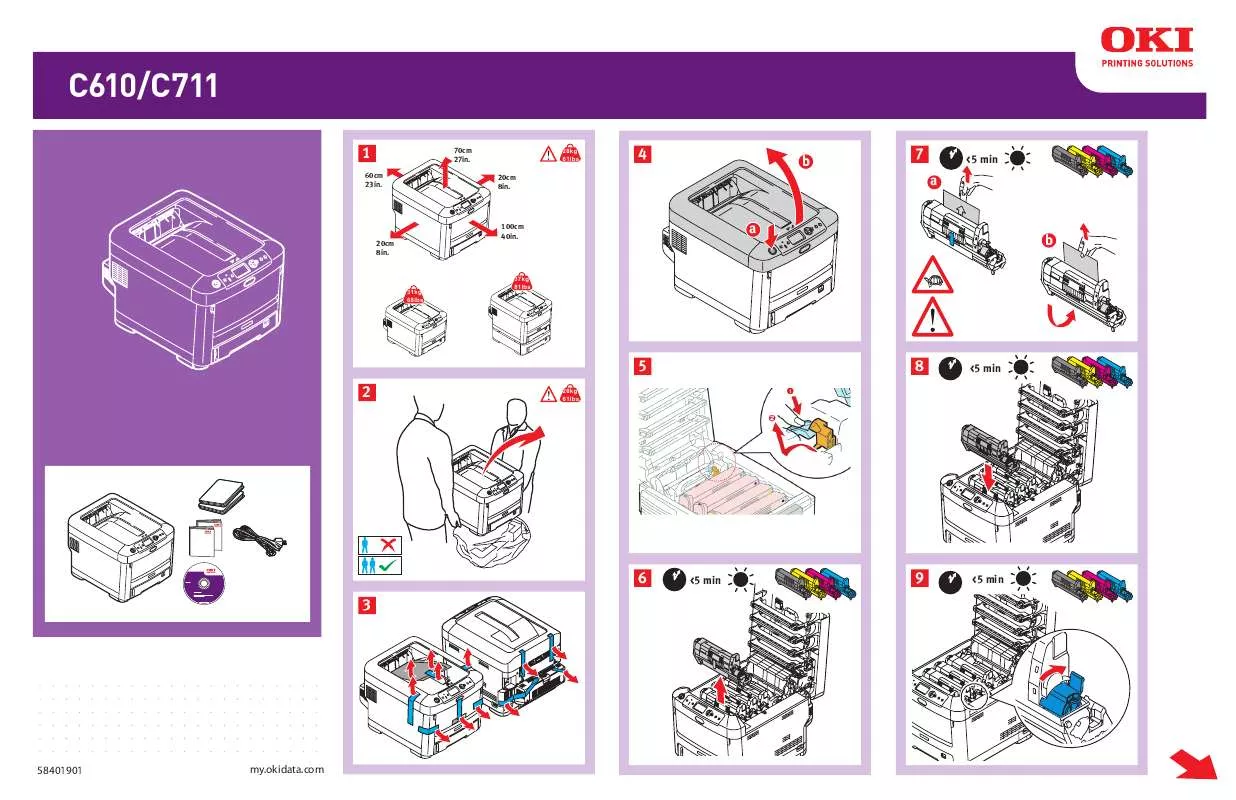
 OKI C610DTN (4309 ko)
OKI C610DTN (4309 ko)
 OKI C610DTN UTILITIES GUIDE (5857 ko)
OKI C610DTN UTILITIES GUIDE (5857 ko)
 OKI C610DTN HANDY REFERENCE GUIDE (10946 ko)
OKI C610DTN HANDY REFERENCE GUIDE (10946 ko)
 OKI C610DTN ACCESSORY INSTRUCTION GUIDE (4197 ko)
OKI C610DTN ACCESSORY INSTRUCTION GUIDE (4197 ko)
