User manual OKI C710N UTILITIES GUIDE
Lastmanuals offers a socially driven service of sharing, storing and searching manuals related to use of hardware and software : user guide, owner's manual, quick start guide, technical datasheets... DON'T FORGET : ALWAYS READ THE USER GUIDE BEFORE BUYING !!!
If this document matches the user guide, instructions manual or user manual, feature sets, schematics you are looking for, download it now. Lastmanuals provides you a fast and easy access to the user manual OKI C710N. We hope that this OKI C710N user guide will be useful to you.
Lastmanuals help download the user guide OKI C710N.
You may also download the following manuals related to this product:
Manual abstract: user guide OKI C710NUTILITIES GUIDE
Detailed instructions for use are in the User's Guide.
[. . . ] Network User's Guide 1
Copyright information
Copyright © 2008 Oki Data Americas, Inc. Color Access Policy Manager (CAPM) User's Guide P/N 59309701, Revision 1. 0
Disclaimers
Every effort has been made to ensure that the information in this document is complete, accurate, and up-to-date. The manufacturer assumes no responsibility for the results of errors beyond its control. The manufacturer also cannot guarantee that changes in software and equipment made by other manufacturers and referred to in this guide will not affect the applicability of the information in it. [. . . ] If it can, the printer converts color jobs to monochrome before printing. Otherwise, color printing jobs are cancelled. · Color Permitted Color printing is allowed. · No Printing No printing at all is allowed.
Setting Up a New Policy
For an individual user (User Name tab)
NOTE
To set the general policy for unregistered users, click "OtherLoginNames" in the listbox to the right:
1. From the Policy pull-down menu, select New Policy. On the User Name tab, enter the User Name in one of four ways:
CAPM User's Guide 15
· Manual Type the person's Login name in the "Enter User Name" box. · Printer's Log Click this to display the Job Log for the printer. · File Select the file for importing the user name and click Open; the list of imported user names appears. The import file describes the user name for each user in a line. Select from the list the user name you want to add. · Server/Networks Select the server for importing the user name; the list of imported user names appears. If you do not have access to importing the user name from the server, the Enter Password dialog box will appear. Select from the list the user name you want to add. Select the radio button beside the Access Level you wish to establish:
4. Click Apply The Select Printer dialog box appears.
CAPM User's Guide 16
6. Add to the "Selected Printer" list a printer to which you wish to apply the new policy.
NOTE
To add a printer to the "Selected Printer" list, select its Group from the Group list, then select the printer or printers from the Printer list. To delete a printer from the "Selected Printer" list, select it (you can select more than one) and click Delete.
7. The confirmation message appears.
NOTE
For the meaning of the information in the Status column, see the "Policy Status Messages" table on page 27.
8. Click OK, The "Enter Administrator Password" dialog box appears. Type in the printer's administrator password and click OK. The policies will be applied to the printers in the "Selected Printer" list. Click Apply The Select Printer dialog box appears.
NOTE
For the meaning of the information in the Status column, see the "Policy Status Messages" table on page 27.
CAPM User's Guide 20
6. [. . . ] Click Close.
CAPM User's Guide 26
Status ___________________________
Below are the possible status messages when applying a policy.
Policy Status Messages
Status Not Applied Now Applying Policy Applied Communication Error Meaning The policy has not been applied to the printer. The policy is now applying to the printer. The policy has been applied to the printer. When the utility was attempting to apply the policy, communication with the printer failed. [. . . ]
DISCLAIMER TO DOWNLOAD THE USER GUIDE OKI C710N Lastmanuals offers a socially driven service of sharing, storing and searching manuals related to use of hardware and software : user guide, owner's manual, quick start guide, technical datasheets...manual OKI C710N

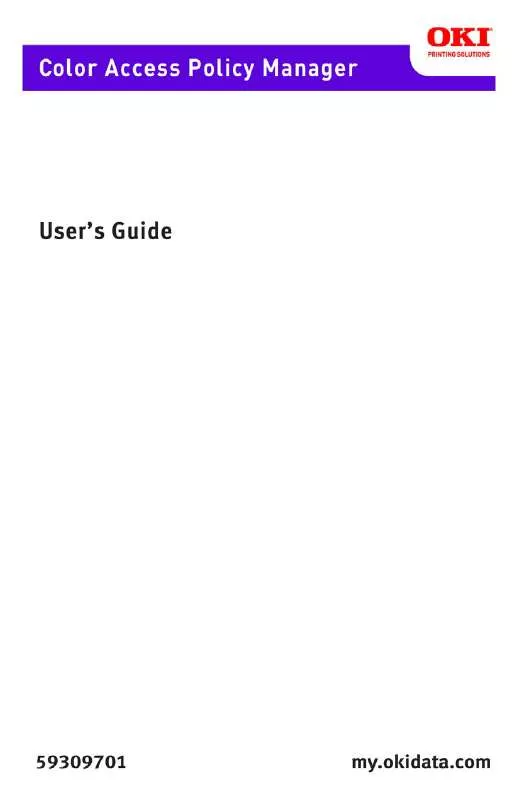
 OKI C710N (4352 ko)
OKI C710N (4352 ko)
 OKI C710N SETUP GUIDE (5105 ko)
OKI C710N SETUP GUIDE (5105 ko)
 OKI C710N HANDY REFERENCE GUIDE (11167 ko)
OKI C710N HANDY REFERENCE GUIDE (11167 ko)
 OKI C710N NETWORK REFERENCE GUIDE (3052 ko)
OKI C710N NETWORK REFERENCE GUIDE (3052 ko)
