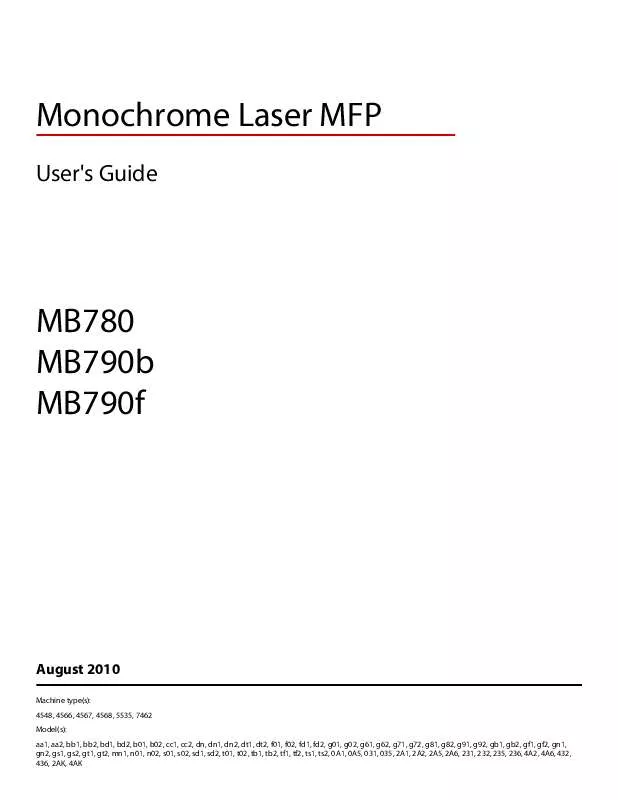Detailed instructions for use are in the User's Guide.
[. . . ] Monochrome Laser MFP
User's Guide
MB780 MB790b MB790f
August 2010
Machine type(s): 4548, 4566, 4567, 4568, 5535, 7462 Model(s): aa1, aa2, bb1, bb2, bd1, bd2, b01, b02, cc1, cc2, dn, dn1, dn2, dt1, dt2, f01, f02, fd1, fd2, g01, g02, g61, g62, g71, g72, g81, g82, g91, g92, gb1, gb2, gf1, gf2, gn1, gn2, gs1, gs2, gt1, gt2, mn1, n01, n02, s01, s02, sd1, sd2, t01, t02, tb1, tb2, tf1, tf2, ts1, ts2, 0A1, 0A5, 031, 035, 2A1, 2A2, 2A5, 2A6, 231, 232, 235, 236, 4A2, 4A6, 432, 436, 2AK, 4AK
Contents
Safety information. . . . . . . . . . . . . . . . . . . . . . . . . . . . . . . . . . . . . . . . . . . . . . . . . . . . . . . . . . . . . . . . . . . . . . . . . . . 12 Learning about the printer. . . . . . . . . . . . . . . . . . . . . . . . . . . . . . . . . . . . . . . . . . . . . . . . . . . . . . . . . . . . . 14
Printer configurations. . . . . . . . . . . . . . . . . . . . . . . . . . . . . . . . . . . . . . . . . . . . . . . . . . . . . . . . . . . . . . . . . . . . . . . . . . . . . . . . . . . . . . . . . . . . . . . . . . . . . . . . . . . . . . . . . . . . . . . . . . . . . . . . . . . . . . . . . . . . . . . . . . . . . . . . 14 Selecting a location for the printer. . . . . . . . . . . . . . . . . . . . . . . . . . . . . . . . . . . . . . . . . . . . . . . . . . . . . . . . . . . . . . . . . . . . . . . . . . . . . . . . . . . . . . . . . . . . . . . . . . . . . . . . . . . . . . . . . . . . . . . . . . . . . . . 14 Basic functions of the scanner. . . . . . . . . . . . . . . . . . . . . . . . . . . . . . . . . . . . . . . . . . . . . . . . . . . . . . . . . . . . . . . . . . . . . . . . . . . . . . . . . . . . . . . . . . . . . . . . . . . . . . . . . . . . . . . . . . . . . . . . . . . . . . . . . . . . . . . . 15 Understanding the ADF and scanner glass. . . . . . . . . . . . . . . . . . . . . . . . . . . . . . . . . . . . . . . . . . . . . . . . . . . . . . . . . . . . . . . . . . . . . . . . . . . . . . . . . . . . . . . . . . . . . . . . . . . . . . . . . . . . . . . . 16 Understanding the printer control panel. . . . . . . . . . . . . . . . . . . . . . . . . . . . . . . . . . . . . . . . . . . . . . . . . . . . . . . . . . . . . . . . . . . . . . . . . . . . . . . . . . . . . . . . . . . . . . . . . . . . . . . . . . . . . . . . . . . 17 Understanding the home screen. . . . . . . . . . . . . . . . . . . . . . . . . . . . . . . . . . . . . . . . . . . . . . . . . . . . . . . . . . . . . . . . . . . . . . . . . . . . . . . . . . . . . . . . . . . . . . . . . . . . . . . . . . . . . . . . . . . . . . . . . . . . . . . . . . . 18 Using the touch-screen buttons. . . . . . . . . . . . . . . . . . . . . . . . . . . . . . . . . . . . . . . . . . . . . . . . . . . . . . . . . . . . . . . . . . . . . . . . . . . . . . . . . . . . . . . . . . . . . . . . . . . . . . . . . . . . . . . . . . . . . . . . . . . . . . . . . . . . 20
Additional printer setup. . . . . . . . . . . . . . . . . . . . . . . . . . . . . . . . . . . . . . . . . . . . . . . . . . . . . . . . . . . . . . . . . . 24
Installing internal options. . . . . . . . . . . . . . . . . . . . . . . . . . . . . . . . . . . . . . . . . . . . . . . . . . . . . . . . . . . . . . . . . . . . . . . . . . . . . . . . . . . . . . . . . . . . . . . . . . . . . . . . . . . . . . . . . . . . . . . . . . . . . . . . . . . . . . . . . . . . . . . . 24
Available internal options. . . . . . . . . . . . . . . . . . . . . . . . . . . . . . . . . . . . . . . . . . . . . . . . . . . . . . . . . . . . . . . . . . . . . . . . . . . . . . . . . . . . . . . . . . . . . . . . . . . . . . . . . . . . . . . . . . . . . . . . . . . . . . . . . . . . . . . . . . . . . . . . . . . . . . . . . . . . 24 Accessing the system board to install internal options. . . . . . . . . . . . . . . . . . . . . . . . . . . . . . . . . . . . . . . . . . . . . . . . . . . . . . . . . . . . . . . . . . . . . . . . . . . . . . . . . . . . . . . . . . . . . . . . . . . . 25 Installing a memory card . . . . . . . . . . . . . . . . . . . . . . . . . . . . . . . . . . . . . . . . . . . . . . . . . . . . . . . . . . . . . . . . . . . . . . . . . . . . . . . . . . . . . . . . . . . . . . . . . . . . . . . . . . . . . . . . . . . . . . . . . . . . . . . . . . . . . . . . . . . . . . . . . . . . . . . . . . . . . 27 Installing a flash memory or firmware card. . . . . . . . . . . . . . . . . . . . . . . . . . . . . . . . . . . . . . . . . . . . . . . . . . . . . . . . . . . . . . . . . . . . . . . . . . . . . . . . . . . . . . . . . . . . . . . . . . . . . . . . . . . . . . . . . . . . . . . . . . . [. . . ] · The On setting processes raw binary PostScript print jobs.
For descriptions and settings of the network setup menus, see the following:
Std Network Setup Reports or Network Reports Network Card TCP/IP IPv6 AppleTalk NetWare LexLink Net <x> Setup Reports or Network Reports Network Card TCP/IP IPv6 Wireless AppleTalk NetWare LexLink
· · · · · · · ·
"Network Reports menu" on page 168 "Network Card menu" on page 168 "TCP/IP menu" on page 168 "IPv6 menu" on page 170 "Wireless menu" on page 170 "AppleTalk menu" on page 171 "NetWare menu" on page 171 "LexLink menu" on page 172
Note: The Wireless menu appears only when the printer is connected to a wireless network.
Understanding printer menus
166
SMTP Setup menu
Use the following menu to configure the SMTP server.
Menu item Primary SMTP Gateway Primary SMTP Gateway Port Secondary SMTP Gateway Secondary SMTP Gateway Port SMTP Timeout 530 Reply Address Use SSL Disabled Negotiate Required SMTP Server Authentication No authentication required Login / Plain CRAM-MD5 Digest-MD5 NTLM Kerberos 5 Device-Initiated E-mail None Use Device SMTP Credentials User-Initiated E-mail None Use Device SMTP Credentials Use Session User ID and Password Use Session E-mail address and Password Prompt User Device Userid Device password Kerberos 5 Realm NTLM Domain Specifies the amount of time in seconds before the server stops trying to send the e-mail Note: 30 seconds is the factory default setting. Notes: Description Specifies SMTP server port information Note: 25 is the default SMTP gateway port.
· The message box has a limitation of 512 characters. · Disabled is the factory default setting for Use SSL.
Specifies the type of user authentication required for scan to e-mail privileges Note: "No authentication required" is the factory default setting.
Specifies server information Notes:
· The message boxes have a limitation of 512 characters. · None is the factory default setting for Device-Initiated E-mail and
User-Initiated E-mail.
Understanding printer menus
167
Network Reports menu
This menu is available from the Network/Ports menu: Network/Ports Standard Network or Network <x> Std Network Setup or Net <x> Setup Reports or Network Reports
Menu item Print Setup Page Description Prints a report containing information about the current network setup
Print NetWare Setup Page Notes:
· The Setup Page contains information about the network printer settings, such as
the TCP/IP address.
· The NetWare Setup Page menu item appears only on models that support NetWare
and shows information about NetWare settings.
Network Card menu
This menu is available from the Network/Ports menu: Network/Ports Standard Network or Network <x> Std Network Setup or Net <x> Setup Network Card
Menu item View Card Status Connected Disconnected View Card Speed Network Address UAA LAA Job Timeout 0-225 seconds Description Lets you view the connection status of the Network Card
Lets you view the speed of a currently active network card Lets you view the network addresses
Sets the amount of time in seconds that a network print job can take before it is canceled Notes:
· 90 seconds is the factory default setting. · A setting value of 0 disables the timeout. · If a value of 19 is selected, then the setting is saved as 10.
Banner Page Off On Allows the printer to print a banner page Note: Off is the factory default setting.
TCP/IP menu
Use the following menu items to view or set the TCP/IP information. Note: This menu is available only for network models or printers attached to print servers. This menu is available from the Network/Ports menu: Understanding printer menus
168
Network/Ports Standard Network or Network <x> Std Network Setup or Net <x> Setup TCP/IP
Menu item Activate On Off View Hostname IP Address Description Activates TCP/IP Note: On is the factory default setting. Lets you view the current TCP/IP hostname Note: This can be changed only from the Embedded Web Server. Lets you view or change the current TCP/IP Address Note: Manually setting the IP address sets the Enable DHCP and Enable Auto IP settings to Off. It also sets Enable BOOTP and Enable RARP to Off on systems that support BOOTP and RARP. Netmask Gateway Enable DHCP On Off Enable RARP On Off Enable BOOTP On Off AutoIP Yes No Enable FTP/TFTP Yes No Enable HTTP Server Yes No WINS Server Address DNS Server Address Lets you view or change the current TCP/IP Netmask Lets you view or change the current TCP/IP Gateway Specifies the DHCP address and parameter assignment setting
Specifies the RARP address assignment setting Note: On is the factory default setting. Specifies the BOOTP address assignment setting Note: On is the factory default setting. Specifies the Zero Configuration Networking setting Note: Yes is the factory default setting. Enables the built-in FTP server, which allows you to send files to the printer using the File Transfer Protocol. Note: Yes is the factory default setting. Enables the built-in web server (Embedded Web Server). When enabled, the printer can be monitored and managed remotely using a web browser. Note: Yes is the factory default setting. Lets you view or change the current WINS Server Address Lets you view or change the current DNS Server Address
Understanding printer menus
169
IPv6 menu
Use the following menu items to view or set the Internet Protocol version 6 (IPv6) information. Note: This menu is available only for network models or printers attached to print servers. This menu is available from the Network/Ports menu: Network/Ports Standard Network or Network <x> Std Network Setup or Net <x> Setup IPv6
Menu item Enable IPv6 On Off Auto Configuration On Off View Hostname View Address View Router Address Enable DHCPv6 On Off Description Enables IPv6 in the printer Note: On is the factory default setting. [. . . ] Norsk Polski Português Lexmark International, Inc. erklærer herved at dette produktet er i samsvar med de grunnleggende krav og øvrige relevante krav i direktiv 1999/5/EF. owiadcza, e niniejszy produkt jest zgodny z zasadniczymi wymogami oraz pozostalymi stosownymi postanowieniami Dyrektywy 1999/5/EC. declara que este este produto está conforme com os requisitos essenciais e outras disposições da Diretiva 1999/5/CE.
Slovensky Lexmark International, Inc. [. . . ]