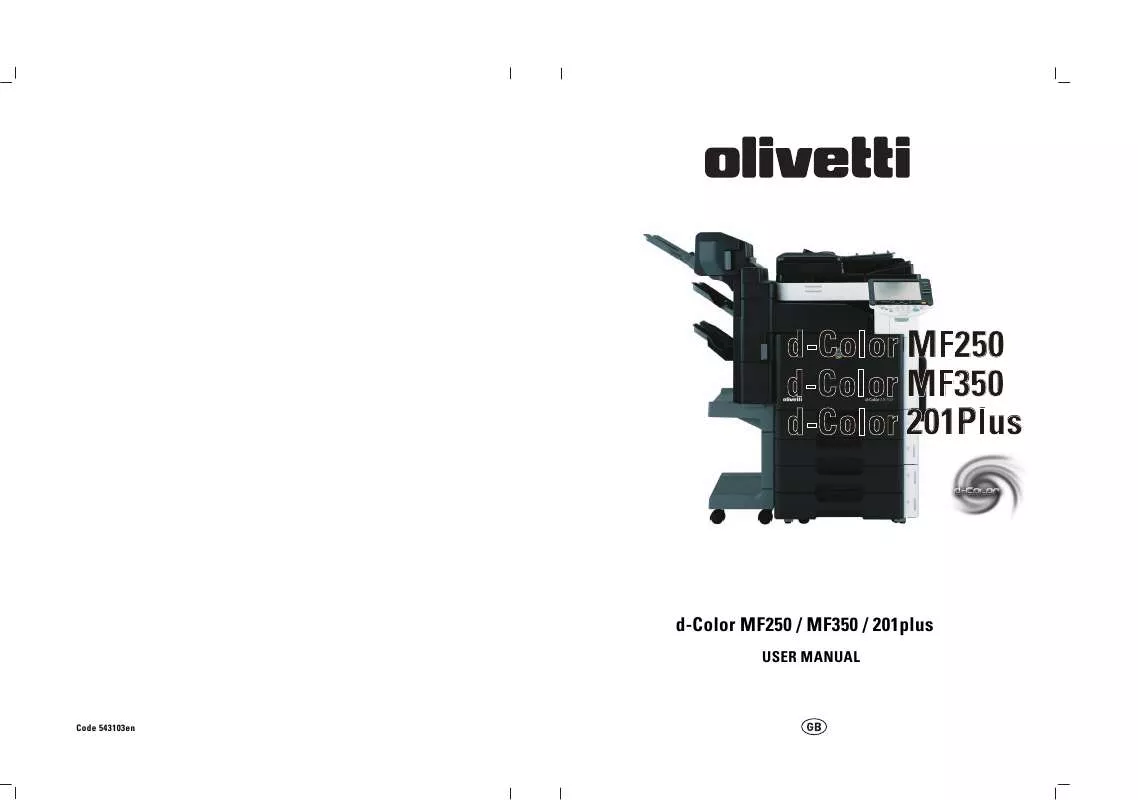User manual OLIVETTI D-COLOR MF201PLUS-MF250-MF350
Lastmanuals offers a socially driven service of sharing, storing and searching manuals related to use of hardware and software : user guide, owner's manual, quick start guide, technical datasheets... DON'T FORGET : ALWAYS READ THE USER GUIDE BEFORE BUYING !!!
If this document matches the user guide, instructions manual or user manual, feature sets, schematics you are looking for, download it now. Lastmanuals provides you a fast and easy access to the user manual OLIVETTI D-COLOR MF201PLUS-MF250-MF350. We hope that this OLIVETTI D-COLOR MF201PLUS-MF250-MF350 user guide will be useful to you.
Lastmanuals help download the user guide OLIVETTI D-COLOR MF201PLUS-MF250-MF350.
Manual abstract: user guide OLIVETTI D-COLOR MF201PLUS-MF250-MF350
Detailed instructions for use are in the User's Guide.
[. . . ] d-Color MF250 d-Color MF350 d-Color 201Plus
d-Color MF250 / MF350 / 201plus
USER MANUAL
Code 543103en
PUBLICATION ISSUED BY: Olivetti S. p. A. Gruppo Telecom Italia Via Jervis, 77 - 10015 Ivrea (ITALY) www. olivetti. com Copyright © 2007, Olivetti All rights reserved
The mark affixed to the product certifies that the product satisfies the basic quality requirements.
The manufacturer reserves the right to carry out modifications to the product described in this manual at any time and without any notice.
ENERGY STAR is a U. S. registered mark.
The ENERGY STAR program is an energy reduction plan introduced by theUnited States Environmental Protection Agency in response to environmental issues and for the purpose of advancing the development and utilization of more energy efficient office equipment.
Your attention is drawn to the following actions which could compromise the conformity attested to above, as well as the characteristics of the product: · incorrect electrical power supply; · incorrect installation, incorrect or improper use or use not in compliance with the warnings provided in the User's Manual supplied with the product; · replacement of original components or accessories with others of a type not approved by the manufacturer, or performed by unauthorised personnel.
All rights reserved. No part of this material may be reproduced or transmitted in any form or by any means, electronic or mechanical, including photocopying, recording or by any information storage and retrieval system, without permission in writing from the Publisher.
Contents
1 Introduction
1. 1 1. 2 1. 3 Energy Star®. . . . . . . . . . . . . . . . . . . . . . . . . . . . . . . . . . . . . . . . . . . . . . . . . . . . . . . . . . . . . . . . . . . . . . . . . . . . . . . . . . . . . . . . . . . . . . . . . . . . . . . . . . . . . . . . . . . . . . . . . . . . . . . . . . . . [. . . ] To cancel changes to the settings for all Application functions, press the [Reset] key. All changes to the settings are canceled.
The Book Copy/Repeat screen appears.
d-Color MF350/250/201Plus
3-125
3
4
Touch [Image Repeat].
Copy Operations
[Booklet Original] does not appear if optional finisher is not installed. The Image Repeat screen appears.
5
Under "Layout", touch [With Margin] or [Without Margin], or touch [2/4/8 Repeat]. To cancel the "Image Repeat" function, touch [No].
Touching [2/4/8 Repeat] displays the 2/4/8 Repeat screen, where the number of repeats and the interval can be selected.
3-126
d-Color MF350/250/201Plus
Copy Operations
3
Check the scanning size under "Scan Range", touch [OK], and then touch [Close] in the next screen that appears. If the original size does not appear under "Scan Range" or to specify the scanning area, touch [Set Range], and then specify the scanning area from any of the screens. Touch [Photo Size] to display the Photo Size screen. To cancel changes to the settings, touch [Cancel].
6
Set Range screen
Custom Size screen
Photo Size screen
d-Color MF350/250/201Plus
3-127
3 ?Touch or to display a different list of sizes.
Copy Operations
Can any size be specified?% Any size can be specified from the Custom Size screen. Touch [X] or [Y] to select the dimension, and then use the keypad to specify the correct value. (To enter a value, press the [C] (clear) key, and then use the keypad to type in the new value. ) What happens when a value outside of the allowable range is specified?% The message "Input error" appears. If "Input error" appears or if the value was incorrectly entered, press the [C] (clear) key in the keypad, and then specify the correct value.
In the Basic screen, touch [Paper], and then select the paper tray loaded with the paper.
If settings were specified in the 2/4/8 Repeat screen, touch [Zoom] in the Basic screen, and then specify the zoom ratio setting.
8 9 10
Specify any other desired copy settings. To cancel the setting and select the default, press the [Reset] key.
Using the keypad, type in the desired number of copies. Press the [Start] key.
3-128
d-Color MF350/250/201Plus
Copy Operations
3
3. 30
Copying an enlarged image on multiple pages ("Poster Mode" function)
An original image can be divided, and each section of the image can be printed enlarged. The finished size can be specified by the image size, zoom ratio or paper size.
1 2
Place the original on the original glass. For details on positioning the original, refer to "Feeding the original" on page 3-27.
Touch [Application], and then touch [Book Copy/Repeat]. To cancel changes to the settings for all Application functions, press the [Reset] key. All changes to the settings are canceled.
The Book Copy/Repeat screen appears.
3
Touch [Poster Mode].
[Booklet Original] does not appear if optional finisher is not installed. The Poster Mode screen appears.
d-Color MF350/250/201Plus
3-129
3
4
Under "Output Size", touch [Image Size], [Paper Size] or [Zoom]. The factory default setting for the finished size is "A2".
Copy Operations
Touch [Image Size], select the finished image size, and then touch [OK]. Touch or to display a different list of standard sizes. [. . . ] DIC and other trademarks contained in the Profile are trademarks or registered trademarks of DIC in Japan and/or other countries. You may not remove or alter any trademark, trade names, product names, logo, copyright or other proprietary notices, legends, symbols or labels in the Profile. This License Agreement does not authorize you to use DIC's or its licensors' names or any of their respective trademarks. THE PROFILE IS PROVIDED TO YOU FREE OF CHARGE, AND ON AN "AS-IS" BASIS, IN ACCORDANCE WITH THE TERMS AND COONDITIONS OF THIS LICENSE AGREEMENT. [. . . ]
DISCLAIMER TO DOWNLOAD THE USER GUIDE OLIVETTI D-COLOR MF201PLUS-MF250-MF350 Lastmanuals offers a socially driven service of sharing, storing and searching manuals related to use of hardware and software : user guide, owner's manual, quick start guide, technical datasheets...manual OLIVETTI D-COLOR MF201PLUS-MF250-MF350