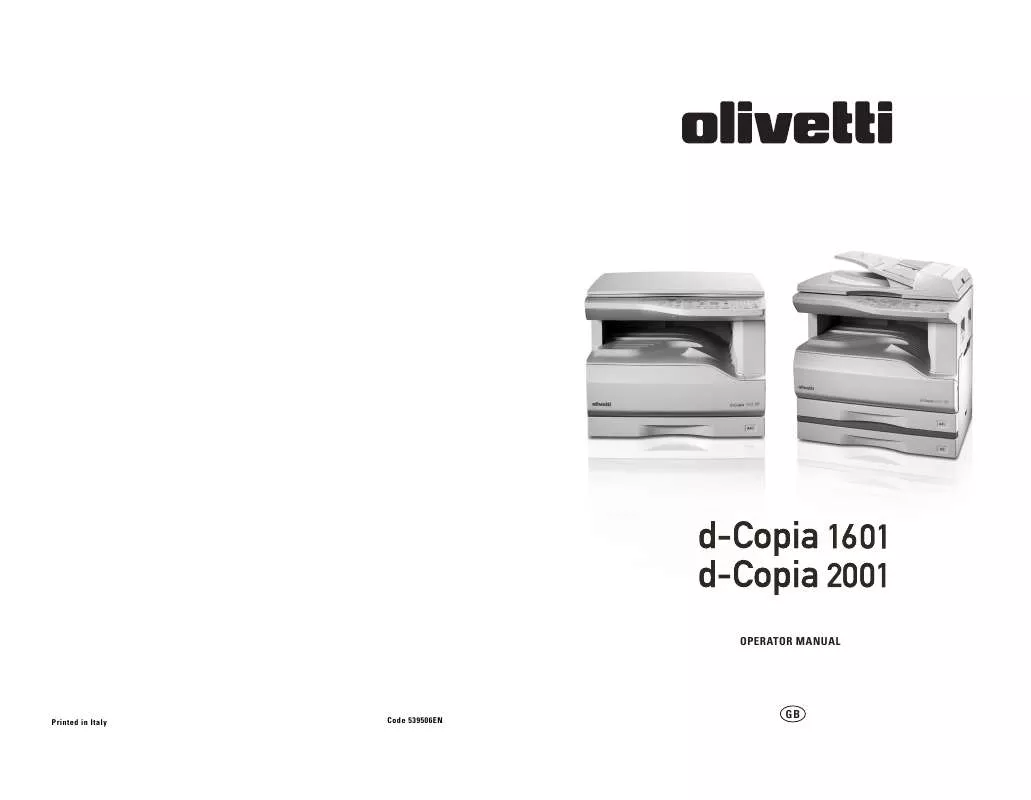User manual OLIVETTI D-COPIA 1601
Lastmanuals offers a socially driven service of sharing, storing and searching manuals related to use of hardware and software : user guide, owner's manual, quick start guide, technical datasheets... DON'T FORGET : ALWAYS READ THE USER GUIDE BEFORE BUYING !!!
If this document matches the user guide, instructions manual or user manual, feature sets, schematics you are looking for, download it now. Lastmanuals provides you a fast and easy access to the user manual OLIVETTI D-COPIA 1601. We hope that this OLIVETTI D-COPIA 1601 user guide will be useful to you.
Lastmanuals help download the user guide OLIVETTI D-COPIA 1601.
Manual abstract: user guide OLIVETTI D-COPIA 1601
Detailed instructions for use are in the User's Guide.
[. . . ] OPERATOR MANUAL
Printed in Italy
Code 539506EN
GB
PUBLICATION ISSUED BY: Olivetti S. p. A. Gruppo Telecom Italia Via Jervis, 77 - 10015 Ivrea (ITALY) www. olivetti. com Copyright © 2007, Olivetti All rights reserved
The mark affixed to the product certifies that the product satisfies the basic quality requirements.
The manufacturer reserves the right to carry out modifications to the product described in this manual at any time and without any notice.
ENERGY STAR is a U. S. registered mark.
The ENERGY STAR program is an energy reduction plan introduced by the United States Environmental Protection Agency in response to environmental issues and for the purpose of advancing the development and utilization of more energy efficient office equipment.
Your attention is drawn to the following actions which could compromise the conformity attested to above, as well as the characteristics of the product: · incorrect electrical power supply; · incorrect installation, incorrect or improper use or use not in compliance with the warnings provided in the User's Manual supplied with the product; · replacement of original components or accessories with others of a type not approved by the manufacturer, or performed by unauthorised personnel.
All rights reserved. No part of this material may be reproduced or transmitted in any form or by any means, electronic or mechanical, including photocopying, recording or by any information storage and retrieval system, without permission in writing from the Publisher.
Do not make copies of anything which is prohibited from copying by law. [. . . ] · Do not install the printer driver for the dual function board when the dual function board is not installed. If this is done, a warning message will be printed out, and the print job will be cancelled. · When interrupt copying is being performed, printing is not possible.
System requirements for USB 2. 0 (Hi-Speed mode)
The following system is required to use USB 2. 0 (Hi-Speed mode): · Your computer must be running Windows XP / Windows 2000 and the Microsoft USB 2. 0 driver must be pre-installed, or the USB 2. 0 driver for Windows XP / Windows 2000 must be installed using Microsoft's Windows Update service. · The "USB 2. 0 mode switching" setting in the machine's user programs must be set to "Hi-Speed". To change the setting, see "USB 2. 0 mode switching" in the user programs. (p. 42) * Even when the Microsoft USB 2. 0 driver is installed, some USB 2. 0 expansion cards are not capable of attaining the speed stipulated by the Hi-Speed standard. This problem can often be fixed by installing a more recent driver for the card. To obtain the most recent driver for your card, contact the card's manufacturer.
35
USING THE PRINTER MODE
The procedure for loading paper is the same as for loading copy paper. (p. 13)
Note
· Print jobs received while the machine is copying will be stored in memory. When the copy job is finished, the print jobs will begin printing. · Printing is not possible when the front or side cover is opened for machine maintenance, or when a misfeed occurs or the machine runs out of paper or toner, or when the drum cartridge reaches its replacement time. · If an original misfeed occurs in the SPF, printing will not be possible until the misfed original is removed and the SPF is restored to a usable state.
BASIC PROCEDURE FOR PRINTING
The basic procedure for printing is explained below. To use convenient printer functions, see the "Online Manual" or the printer driver help file.
1
Make sure that paper is loaded in the tray.
The procedure for loading paper is the same as for copying. See "LOADING PAPER" (p. 13) and make sure the paper that you wish to use is loaded.
4
Make sure that the printer driver for the machine is selected, and select print settings in the printer driver.
For information on the settings in the printer driver, see the "Online Manual", the "Software Setup Guide", or the printer driver help file.
Note
Make sure that the paper size setting on the machine is the same as the paper size set in the printer driver.
5
Click the "Print" button or the "OK" button to begin printing.
The print job will be delivered to the paper output tray.
2
Make sure that the ON LINE indicator ( ) on the operation panel is lit.
If the ON LINE indicator ( ) is not lit, press the [ON LINE] key ( ). When the indicator is not lit, the machine is off-line and cannot print. When the indicator is blinking, a print job is transferred to the machine.
Important points when setting the paper size
· If the dual function board is not installed, printing will not take place correctly if the tray paper size setting is A4R (8-1/2" x 11"R). To prevent incorrect printing, set "Set Paper Size" to "A4-R" ("Letter-R") in the printer driver. For more information, see "CONFIGURING THE PRINTER DRIVER" in the "Software Setup Guide".
3
Open the file that you wish to print and select "Print" from the File menu.
Pausing a print job
To pause a print job during printing, press the [ON LINE] key ( ) on the operation panel to switch the machine off-line. Printing will be paused and the ON LINE indicator ( ) will blink. To cancel a print job, press the [CLEAR] key ( ) or the [CLEAR ALL] key ( ). To resume printing, press the [ON LINE] key ( ) to switch the machine online.
When "Use close paper size" is disabled
The PAPER SIZE indicator on the operation panel will blink. You can press the [TRAY SELECT] key ( tray manually, or load paper in the bypass tray and press the [ON LINE] key ( ) to begin printing. [. . . ] 38 High image quality mode. . . . . . . . . . . . . . . . . . . . . . . . . . . . . . . . . . . . . . . . . 39 Toner save mode . . . . . . . . . . . . . . . . . . . . . . . . . . . . . . . . . . . . . . . . . . . . . . . . . . . 39 User programs . . . . . . . . . . . . . . . . . . . . . . . . . . . . . . . . . . . . . . . . . . . . . . . . . . . . . . . 40 - Setting procedures . . . . . . . . . . . . . . . . . . . . . . . . . . . . . . . . . . . . . . . . . . [. . . ]
DISCLAIMER TO DOWNLOAD THE USER GUIDE OLIVETTI D-COPIA 1601 Lastmanuals offers a socially driven service of sharing, storing and searching manuals related to use of hardware and software : user guide, owner's manual, quick start guide, technical datasheets...manual OLIVETTI D-COPIA 1601