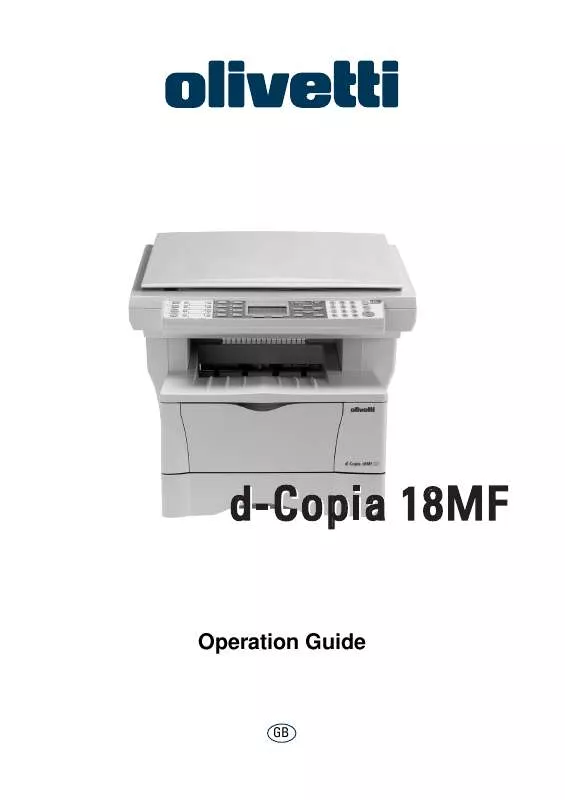User manual OLIVETTI D-COPIA 18MF
Lastmanuals offers a socially driven service of sharing, storing and searching manuals related to use of hardware and software : user guide, owner's manual, quick start guide, technical datasheets... DON'T FORGET : ALWAYS READ THE USER GUIDE BEFORE BUYING !!!
If this document matches the user guide, instructions manual or user manual, feature sets, schematics you are looking for, download it now. Lastmanuals provides you a fast and easy access to the user manual OLIVETTI D-COPIA 18MF. We hope that this OLIVETTI D-COPIA 18MF user guide will be useful to you.
Lastmanuals help download the user guide OLIVETTI D-COPIA 18MF.
Manual abstract: user guide OLIVETTI D-COPIA 18MF
Detailed instructions for use are in the User's Guide.
[. . . ] d-Copia 18MF
Operation Guide
GB
PUBLICATION ISSUED BY: Olivetti S. p. A. Gruppo Telecom Italia Via Jervis, 77 - 10015 Ivrea (ITALY) www. olivetti. com Copyright © 2005, Olivetti All rights reserved
May 2005
The mark affixed to the product certifies that the product satisfies the basic quality requirements.
The manufacturer reserves the right to carry out modifications to the product described in this manual at any time and without any notice.
ENERGY STAR is a U. S. registered mark.
The ENERGY STAR program is an energy reduction plan introduced by theUnited States Environmental Protection Agency in response to environmental issues and for the purpose of advancing the development and utilization of more energy efficient office equipment.
Your attention is drawn to the following actions which could compromise the conformity attested to above, as well as the characteristics of the product: · incorrect electrical power supply; · incorrect installation, incorrect or improper use or use not in compliance with the warnings provided in the User's Manual supplied with the product; · replacement of original components or accessories with others of a type not approved by the manufacturer, or performed by unauthorised personnel.
All rights reserved. No part of this material may be reproduced or transmitted in any form or by any means, electronic or mechanical, including photocopying, recording or by any information storage and retrieval system, without permission in writing from the Publisher.
Making Full Use of This Machine's Advanced Functions
1
Enlarging/reducing copies to 2 a desired size between 50 % and 200 % Zoom mode (Refer to page 4-4)
50 %
Copying at a previously registered zoom ratio Standard Zoom mode (Refer to page 4-4)
3
Making clear reproductions of photographs Image quality selection (Refer to page 4-1)
200 %
4
Saving on toner use 5 EcoPrint mode (Refer to the Advanced Operation Guide. )
Making one copy from either 6 two or four originals Combine modes (Refer to the Advanced Operation Guide. )
Collating automatically Collate mode (Refer to page 4-6)
7
Interrupting the current job using Print Override mode (Refer to page 4-7)
8
Sending scanned data by e- 9 mail (Refer to page 4-9)
Making full-color scans (Refer to page 4-13)
10 Loading an image from
TWAIN (Refer to page 4-13)
11 Storing address information
Address Book (Refer to the Advanced Operation Guide)
3
12 Managing the number of
scans and prints by Job Account (Refer to the Advanced Operation Guide)
2 1
4
5 6
A
B
C
OPERATION GUIDE
i
13 Changing the operational
environment by each individual user User Login (Refer to the Advanced Operation Guide)
14 A full range of optional
equipment is available
·
Document Processor (Refer to the Advanced Operation Guide)
·
Paper Feeder (Refer to the · Advanced Operation Guide)
Expansion Memory (Refer to · the Advanced Operation Guide)
FAX System (Refer to the Advanced Operation Guide)
ii
OPERATION GUIDE
Contents
Legal and Safety 1 Machine Parts
Main Body . [. . . ] Select from the copier's various functions.
3
Press Paper Select to select the paper feed location, and press Enter. The message display returns to the basic screen. If you select the MP Tray, you need to select both the size and media type to be used.
4
Press Original Quality. The Original Quality screen is displayed.
5
Press or to select the desired mode and press Enter. The message display returns to the basic screen. Mode Text+Photo (text and photo mode) Photo (photo mode) Text (text mode) Description Select for originals containing a mixture of both text and photographs. Select for originals containing mostly photographs. Select for originals containing mostly text.
OPERATION GUIDE
4-1
Basic Operation
6
The copy exposure can be adjusted either automatically or manually. This machine is initially set for manual exposure adjustment. Normally there will be no need for you to adjust the copy exposure.
7
Enter the number of copies required. Up to 999 can be entered.
8
Open the original cover and place the original face-down onto the platen against the left rear corner of the platen. Close the original cover.
9
Press Start. Refer to Canceling Copy on page 4-3.
Completed copies are delivered to the output tray.
4-2
OPERATION GUIDE
Basic Operation
Canceling Copy
1
Press Stop/Clear. The Pausing Job List screen will be displayed.
2 3 4 5 6 7 8
Press
or
to select the copying job to cancel.
Press left Select. Canceling is displayed and the copying is canceled. The Pausing Job List screen is displayed. If you want to cancel another job, repeat steps 2 through 5. The Status Menu screen is displayed and processing of jobs is resumed. The message display returns to the basic screen.
OPERATION GUIDE
4-3
Basic Operation
Zoom Copies
It is possible to change the zoom ratio in order to make copies of an enlarged or reduced size. The following modes are available for selecting the desired zoom ratio. Mode Standard Zoom Description Copies can be made at one of the fixed zoom ratios. The following ratios are registered in the machine: 200 %, 141 % (A5 A4), 129 % (Statement Letter), 115 % (B5 A4), 100 % (default setting), 90 % (Folio A4), 86 % (A4 B5), 78 % (Legal Letter), 70 % (A4 A5), 64 % (Letter Statement), and 50 %. [. . . ] If the original is caught in the rollers or difficult to remove, proceed to the next step.
6-10
OPERATION GUIDE
Troubleshooting
4
Open the document processor.
5
Remove the jammed original.
6 7
Close the document processor. Place the originals.
OPERATION GUIDE
6-11
Troubleshooting
6-12
OPERATION GUIDE
7 Specifications
NOTE: Specifications are subject to change without notice.
Main Body
Item Printing system Originals Copy sizes Cassette A4, A5, ISO B5, JIS B5, Folio, 16K, 8 1/2 × 14 inches (Legal), 8 1/2 × 11 inches (Letter), 7 1/4 × 10 1/2 inches (Executive), and 8 1/2 × 13 inches (Oficio II) 3. 15 to 8. 50 inches × 5. 83 to 14. 02 inches 80 to 216 mm × 148 to 356 mm 0. 5 to 5. 5 mm Refer to Appendix in Advanced Operation Guide. Specification Electro-photographic Sheets of paper, books and 3-dimensional objects
MP tray Print margin loss Paper Paper feed capacity Paper cassettes: MP tray:
250 sheets (80 g/m²) 50 sheets (80 g/m²) 25 sheets (120 g/m²) 10 sheets (160 g/m²) 1 sheet (Transparency)
Stacking capacity Output tray: Face-up tray: Warm-up time Recovery from low power mode: Recovery from sleep mode: Approx. 30 sheets (80 g/m²) 1 sheet (special paper) At room temperature of 73. 4 °F/23 °C, humidity 60 %RH: 10 sec. [. . . ]
DISCLAIMER TO DOWNLOAD THE USER GUIDE OLIVETTI D-COPIA 18MF Lastmanuals offers a socially driven service of sharing, storing and searching manuals related to use of hardware and software : user guide, owner's manual, quick start guide, technical datasheets...manual OLIVETTI D-COPIA 18MF