User manual OLIVETTI DP N24
Lastmanuals offers a socially driven service of sharing, storing and searching manuals related to use of hardware and software : user guide, owner's manual, quick start guide, technical datasheets... DON'T FORGET : ALWAYS READ THE USER GUIDE BEFORE BUYING !!!
If this document matches the user guide, instructions manual or user manual, feature sets, schematics you are looking for, download it now. Lastmanuals provides you a fast and easy access to the user manual OLIVETTI DP N24. We hope that this OLIVETTI DP N24 user guide will be useful to you.
Lastmanuals help download the user guide OLIVETTI DP N24.
You may also download the following manuals related to this product:
Manual abstract: user guide OLIVETTI DP N24
Detailed instructions for use are in the User's Guide.
[. . . ] DP N24, N32, and N40 Network Laser Printers User Guide
PUBLICATION ISSUED BY:
Olivetti Lexikon, S. p. A. Documentazione Via Jervis, 77 - 10015 Ivrea (Italy) Copyright © 1998, Olivetti All rights reserved
This product's conformity with quality requirements is certified by the Mark it bears
Xerox®, CentreWare DP® and all Xerox products mentioned in this publication are trademarks of Xerox Corporation®. Adobe® and PostScript® are trademarks of Adobe Systems Incorporated. PCL, HP, and LaserJet are trademarks of Hewlett-Packard Company. [. . . ] It enables grouping of Trays 1 and 2 in the printer, the 50 Sheet Bypass Feeder, and Trays 3, 4, and 5 in the 2, 500 Sheet Feeder (if installed) into a variety of sequence combinations. Tray switching can also be turned off.
The 50 Sheet Bypass Feeder is referred to as the MBF (for Multiple Bypass Feeder) in the Control Panel's Tray Sequence settings.
Chapter 4: Paper Loading and Orientation y 4-17
Automatic Tray Switching
Paper Size/Type Mismatch
Paper size/type mismatch occurs when the requested size is not available in the printer. This can be caused by running out of paper in a tray that is configured for the requested paper, or by requesting a paper that is not configured in the printer. The printer goes off-line under paper mismatch conditions. It automatically returns on-line and continues printing after the paper mismatch condition is resolved. If a tray is configured for the requested paper, but the tray is out of paper, the display prompts you to load the requested paper (size and type) in the appropriate tray. After the tray is loaded, printing continues. If the request is for paper that is not configured in the printer, you are prompted to load the requested paper in the first tray of the Tray Sequence setting. If you do not want to load paper in the first tray of the Tray Sequence setting, two options are available: · One of the trays may be loaded with the requested size paper and reconfigured via the Tray Menu to match the requested paper type. or Value Down may be pressed to scroll Value Up through all the trays, displaying the size and type paper in each tray. If one of these alternate papers is acceptable, pressing will cause printing to continue on the new paper. Enter Trays are searched in the order specified in the Tray Sequence setting.
·
4-18 y DP N24, N32 and N40 User Guide
Duplex (Two-Sided) Printing
Duplex (Two-Sided) Printing
Once the optional Duplex Module is installed and Duplex printing is enabled in the Control Panel, you can print two-sided (duplex) jobs. Duplex printing can also be enabled from your printer driver. Use only the size paper listed in Table 4. 2 for two-sided jobs. Do not use envelopes, card stock, transparencies, or label paper for duplex jobs. Table 4. 2 Paper sizes that can be used with the Duplex Module Weight
17 lb. (90 g/m 2)
Paper Size
A3 (297 x 420 mm) A4 (210 x 297 mm) A5 (148 x 210 mm) Statement (5. 5 x 8. 5" / 140 x 216 mm) Executive (7. 25 x 10. 5" / 216 x 279 mm) Letter (8. 5 x 11" / 216 x 279 mm) Folio (8. 5 x 13" / 216 x 330 mm) Legal (8. 5 x 14" / 216 x 356 mm) Ledger (11 x 17" / 279 x 432 mm)
Refer to Figure 4. 1 on page 4-8 and Figure 4. 4 on page 4-13 for the proper orientation of drilled paper and letterhead when printing duplex.
Chapter 4: Paper Loading and Orientation y 4-19
Duplex (Two-Sided) Printing
Print Orientation and Control Panel Settings
To ensure that duplex jobs print in the proper orientation, set the Duplex option (in the System Menu) to the appropriate setting (see Figure 4. 7). The Duplex settings for both PCL and PostScript are as follows: Duplex = Off Duplex = Short Edge, or Duplex = Long Edge
Figure 4. 7
Duplex binding orientation and Control Panel menu settings
Portrait Orientation: Set Duplex to Long Edge.
Portrait Orientation: Set Duplex to Short Edge.
Landscape Orientation: Set Duplex to Long Edge.
Landscape Orientation: Set Duplex to Short Edge.
4-20 y DP N24, N32 and N40 User Guide
Clearing Jams and Jam Recovery
5 r e t pah C
Paper Jams . . . . . . . . . . . . . . . . . . . . . . . . . . . . . . . . . . . . . . . . . . . . . . . . . . . . . . . . . . . . . . . . . . . . . . . . . . . . . . . . . . . . . . . . . . . . . . . . . . . . . . . . . . . . . . . . . . . . . . . . . . . . . . . . . . . . . 5-2 Clearing Paper Jams . . . . . . . . . . . . . . . . . . . . . . . . . . . . . . . . . . . . . . . . . . . . . . . . . . . . . . . . . . . . . . 5-2 Clearing Area A (No Duplex Module) . . . . . . . . . . . . . . . . . . . . . . . . . . . . . . . . . . . . 5-7 Clearing Area A (With Duplex Module) . . . . . . . . . . . . . . . . . . . . . . . . . . . . . . . . . [. . . ] - A mismatched printer option against your host formatting. - Command errors may be identified by looking at your input file. You can determine which fonts are in the system by printing a PCL or PS Font List. You can verify your data setup by printing a Configuration Sheet and checking your printer setup. [. . . ]
DISCLAIMER TO DOWNLOAD THE USER GUIDE OLIVETTI DP N24 Lastmanuals offers a socially driven service of sharing, storing and searching manuals related to use of hardware and software : user guide, owner's manual, quick start guide, technical datasheets...manual OLIVETTI DP N24

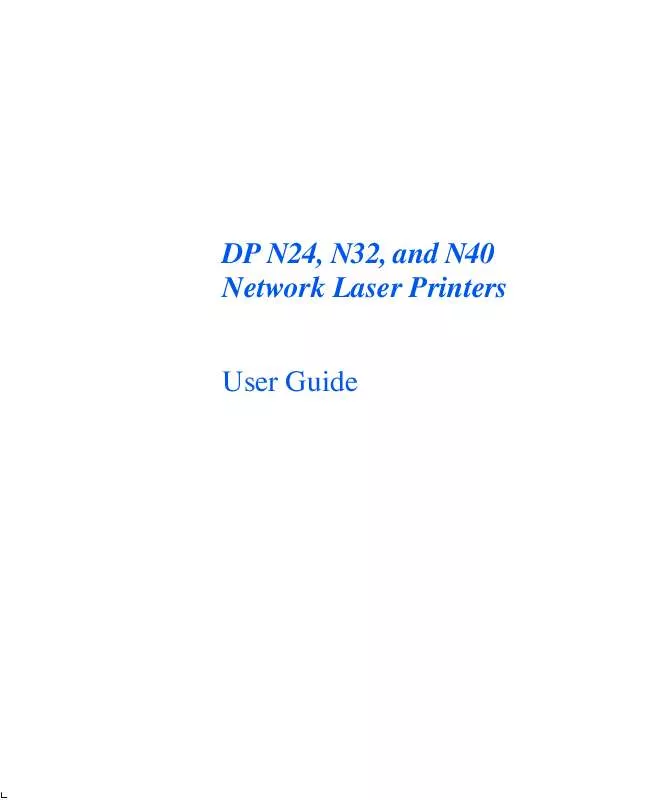
 OLIVETTI DP N24 FINISHER (547 ko)
OLIVETTI DP N24 FINISHER (547 ko)
 OLIVETTI DP N24 ADMINISTRATOR GUIDE (7349 ko)
OLIVETTI DP N24 ADMINISTRATOR GUIDE (7349 ko)
