User manual OLIVETTI DP N17
Lastmanuals offers a socially driven service of sharing, storing and searching manuals related to use of hardware and software : user guide, owner's manual, quick start guide, technical datasheets... DON'T FORGET : ALWAYS READ THE USER GUIDE BEFORE BUYING !!!
If this document matches the user guide, instructions manual or user manual, feature sets, schematics you are looking for, download it now. Lastmanuals provides you a fast and easy access to the user manual OLIVETTI DP N17. We hope that this OLIVETTI DP N17 user guide will be useful to you.
Lastmanuals help download the user guide OLIVETTI DP N17.
You may also download the following manuals related to this product:
Manual abstract: user guide OLIVETTI DP N17
Detailed instructions for use are in the User's Guide.
[. . . ] NETWORK PRINTER
Guida per lutente Manuel utilisateur Bedienungshandbuch Guía del usuario
DP N17 User Guide
PUBLICATION ISSUED BY: Olivetti Lexikon, S. p. A. 77, Via Jervis - 10015 Ivrea (Italy)
Copyright © 1999, Olivetti All rights reserved Publishing Department:
Olivetti Lexikon, S. p. A. Ink Jet Documentazione Utente 1, Via Romano - 10010 Scarmagno (Italy)
The Olivetti DP N17 Network Laser Printers
User Guide
ENGLISH
PUBLICATION ISSUED BY:
Olivetti Lexikon, S. p. A. 77, Via Jervis - 10015 Ivrea (Italy) Copyright © 1999, Olivetti All rights reserved
Publishing Department:
Olivetti Lexikon, S. p. A. [. . . ] Otherwise, continue to Step 2.
2
Adjust the end and side paper guides for paper size. Ensure that both the top and bottom of the paper guides are seated into the correct size slots.
3
Load paper using the opening in the side of the drawer. Refer to Figure 4. 5 on page 4-17 for correct paper orientation. The type of paper loaded (plain, prepunched, letterhead, transparency, etc. ) must be set using the Tray 2 Type (or Tray 3 Type) item in the Control Panel's Tray Menu (refer to Chapter 3 of the System Administrator Guide).
4-16 y DP N17 User Guide
Loading Paper
Figure 4. 5
High Capacity Feeder paper orientation
Top View
1 Legal size paper guide position 2 Folio size paper guide position 3 A4 size paper guide position 4 Letter size paper guide position 5 Drilled paper (simplex or duplex printing) 6 A4 size paper guide position 7 Letter/legal/folio size paper guide position 8 Letterhead (duplex printing) 9 Letterhead (simplex printing)
Chapter 4: Paper Loading and Orientation y 4-17
ENGLISH
Loading Paper
Using the Envelope Feeder
The Envelope Feeder is an optional paper handling device available for the DP N17. Refer to Table 4. 1 on page 4-3 for acceptable envelope sizes. (See Appendix A of the System Administrator Guide for ordering information and Appendix C of the System Administrator Guide for installation instructions. )
1
Slide out the envelope support.
2
Lift the envelope holder.
4-18 y DP N17 User Guide
Loading Paper
3
Stack the envelopes face up with the stack against the feeder's left edge. For PCL applications: The corner for the return address should be on the left side of the stack and trailing as the envelopes go into the printer (as shown at left). For PostScript applications: Some PostScript applications require that the envelopes be loaded with the return address corner on the right side of the stack and leading as the envelopes go into the printer. Test your application for proper orientation. Push the envelopes gently into the printer. Do not force the envelopes between the last two rollers (the two that touch), as this may cause a jam to occur.
4
Adjust the side guide against the right side of the stack and lower the envelope holder. Do not stack envelopes higher than the red "full" line on the side guide, nor push the side guide so hard against the stack as to deform the envelopes.
5
Because the Envelope Feeder does not have a paper size sensor, you must tell the printer which size envelope is loaded via the Envelope Size item in the Control Panel's Tray Menu. The type of envelope (plain, prepunched, letterhead, transparency, etc. ) must also be set, using the Tray Menu's Envelope Type item. See Chapter 3: Using the Control Panel for instructions on accessing menus. With the Envelope Feeder installed, the MBF may still be used.
Chapter 4: Paper Loading and Orientation y 4-19
ENGLISH
Automatic Tray Switching
Automatic Tray Switching
Automatic tray switching, available for both PCL and PostScript jobs, enables you to group two or more input trays together into one logical tray, and in a specific order in which the trays will be searched to satisfy an input request. Tray switching is useful for: · Increasing paper capacity. When the current paper tray runs out of paper, the printer automatically switches to the next tray in the sequence, provided the paper size and type in the next tray is the same size and type as that in the current tray. · · Searching for the correct paper size and type. If the paper size and type specified in your software application does not match the paper loaded in the current paper tray, the printer automatically searches the next tray in the sequence for a paper size and type that matches.
Tray switching is made possible via the Tray Sequence item in the Control Panel's Tray Menu. It enables grouping of Tray 1 in the printer, the MBF, and optional Trays 2 and 3 (if installed) into a variety of sequence combinations. Following is a description of the settings and rules for using the Tray Sequence function, along with examples of its use. For more information on using the Control Panel to set Tray Sequence, refer to Chapter 3 of the System Administrator Guide.
4-20 y DP N17 User Guide
Automatic Tray Switching
Paper Size/Type Mismatch
If a tray is configured for the requested paper, but the tray is out of paper, the display prompts you to load the requested paper (size and type) in the appropriate tray. [. . . ] You can verify your data setup by printing a Configuration Sheet and checking your printer setup. Table 7. 1 Page 1 of 2
Chapter 7: Troubleshooting y 7-3
ENGLISH
Printer operation problems
Printer Operation Problems
Table 7. 1 Problem
Printer operation problems (continued) Action
Print a PCL Font List, or PostScript Font List if the job is PostScript. · If fonts print on the Font List, your print job may need correcting. · If fonts do not print on the Font List, reload the fonts and print another PCL or PostScript Font List.
The requested font for the job does not print.
PostScript commands are printed instead of the PostScript job.
1. [. . . ]
DISCLAIMER TO DOWNLOAD THE USER GUIDE OLIVETTI DP N17 Lastmanuals offers a socially driven service of sharing, storing and searching manuals related to use of hardware and software : user guide, owner's manual, quick start guide, technical datasheets...manual OLIVETTI DP N17

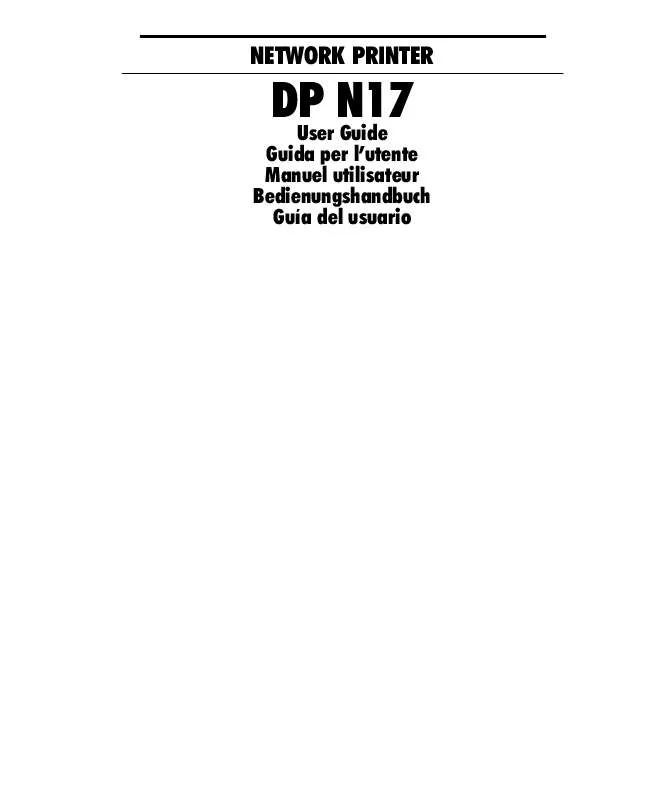
 OLIVETTI DP N17 DOCUMENTATION UPDATE (1099 ko)
OLIVETTI DP N17 DOCUMENTATION UPDATE (1099 ko)
