User manual OLIVETTI ECR 5500
Lastmanuals offers a socially driven service of sharing, storing and searching manuals related to use of hardware and software : user guide, owner's manual, quick start guide, technical datasheets... DON'T FORGET : ALWAYS READ THE USER GUIDE BEFORE BUYING !!!
If this document matches the user guide, instructions manual or user manual, feature sets, schematics you are looking for, download it now. Lastmanuals provides you a fast and easy access to the user manual OLIVETTI ECR 5500. We hope that this OLIVETTI ECR 5500 user guide will be useful to you.
Lastmanuals help download the user guide OLIVETTI ECR 5500.
You may also download the following manuals related to this product:
Manual abstract: user guide OLIVETTI ECR 5500
Detailed instructions for use are in the User's Guide.
[. . . ] Cash Register
ECR 5500
INSTRUCTIONS INSTRUCTIONS D'EMPLOI BEDIENUNGSANLEITUNG INSTRUCCIONES DE USO
PUBLICATION ISSUED BY:
Olivetti Tecnost S. p. A. 77, Via Jervis - 10015 Ivrea (TO) Italy
Copyright © 2003, by Olivetti All rights reserved
The mark affixed to the product certifies that the product satisfies the basic quality requirements.
Your attention is drawn to the following actions that could compromise the characteristics of the product: · · incorrect electrical supply; incorrect installation; incorrect or improper use, or, in any case, not in accordance with the warnings given in the User Manual supplied with the product; replacement of original components or accessories with others of a type not approved by the manufacturer, or carried out by unauthorized personnel.
·
ENGLISH
WARNING: THIS EQUIPMENT MUST BE EARTHED. ATTENTION: CETTE UNITE DOIT ETRE CONNECTEE A LA TERRE. ACHTUNG: DIESES GERÄT MUSS EINEN ERDUNGSANSCHLUSS HABEN. [. . . ] Slide the control switch to the PRG position. Type machine condition [19] followed by status number [1] and then press the [RA/FC] key. Slide the control switch to the OFF position. Provided below is an example sales receipt with the information that is printed as a result of this cash register setting.
1. Slide the control switch to the PRG position. Type machine condition [20] followed by status number [1] and then press the [RA/FC] key. Slide the control switch to the OFF position. Provided below is an example sales receipt with the information that is printed as a result of this cash register setting.
Taxed sales totals per each rate Taxed sales totals per rate Sum of taxed sales totals
Sum of taxed sales totals VAT totals per programmed rate
Programmed VAT rates
VAT totals per programmed rate
Programmed VAT rates
Taxable sales totals without VAT per each rate
21
ENGLISH
Printing the Sum of the Taxed Sales Totals (TOTAL TL VAT)
Printing the Taxable Sales Totals without VAT per each Rate (T W/O VAT)
Printing the Sum of the Taxable Sales Totals without VAT (TL W/O VAT) 1. Slide the control switch to the PRG position. Type machine condition [21] followed by status number [1] and then press the [RA/FC] key. Slide the control switch to the OFF position. Provided below is an example sales receipt with the information that is printed as a result of this cash register setting.
Programming Departments
A total of 16 departments are available on your cash register. Each department can represent a category of merchandise. For example, Department 1 can represent the sale of groceries, Department 2 the sale of clothes, Department 3 books and so on. Each department can be programmed as taxable or non-taxable and can also be programmed with a preset price. As explained in the next section, you can also name departments. The programming of the departments consists of three steps; selecting the Multiple/Single Item Sales Status, Tax Status and Department Price: · Multiple/Single Item Sales - Multiple item sale (standard) allows many items to be rung up within a transaction. A Single item sale allows only one item to be rung up in a transaction. · Tax Status - Allows you to tax or not to tax a department key. It is used to link a single VAT rate (VAT1, 2, 3 or 4) or to render a department non-taxable. · Department preset price (optional) - Allows you to program a price in a department key to save time when ringing up a sales entry. The price will automatically ring up each time the appropriate department key is pressed. [. . . ] The Clerk Report will print.
X Position Report
Sliding the control switch to the X position prints the accumulated transaction information and RETAINS ALL TOTALS IN MEMORY. Use this report mode to print periodic reading of the transactions performed (some users call the X report a mid-day report). X reports include the PLU Report, Clerk Report, and the X Financial Report.
Consecutive receipt number Clerk 1 number or assigned name Activity counter for Clerk 1
Time X report identifier
Z Position Report
Sliding the control switch to the Z position prints the same information as the X report. The only difference between the two types of report is that after a Z report printout ALL TRANSACTION TOTALS ARE RESET TO ZERO, except for the grand total (some users call the Z report an end-of-day report). [. . . ]
DISCLAIMER TO DOWNLOAD THE USER GUIDE OLIVETTI ECR 5500 Lastmanuals offers a socially driven service of sharing, storing and searching manuals related to use of hardware and software : user guide, owner's manual, quick start guide, technical datasheets...manual OLIVETTI ECR 5500

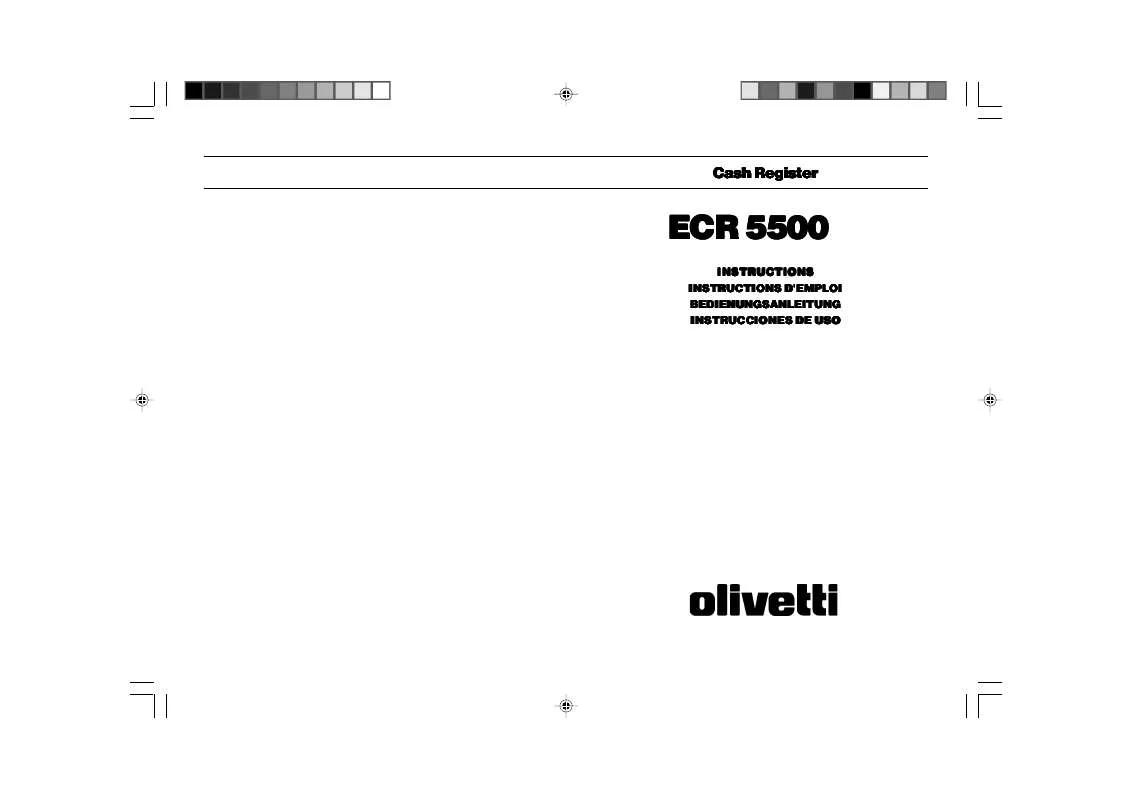
 OLIVETTI ECR 5500 QUICK REFERENCE GUIDE (249 ko)
OLIVETTI ECR 5500 QUICK REFERENCE GUIDE (249 ko)
