User manual OLYMPUS C-211 ZOOM
Lastmanuals offers a socially driven service of sharing, storing and searching manuals related to use of hardware and software : user guide, owner's manual, quick start guide, technical datasheets... DON'T FORGET : ALWAYS READ THE USER GUIDE BEFORE BUYING !!!
If this document matches the user guide, instructions manual or user manual, feature sets, schematics you are looking for, download it now. Lastmanuals provides you a fast and easy access to the user manual OLYMPUS C-211 ZOOM. We hope that this OLYMPUS C-211 ZOOM user guide will be useful to you.
Lastmanuals help download the user guide OLYMPUS C-211 ZOOM.
You may also download the following manuals related to this product:
Manual abstract: user guide OLYMPUS C-211 ZOOM
Detailed instructions for use are in the User's Guide.
[. . . ] Digital Printing Camera
C-211 ZOOM
Operating Instructions
· Please read this manual carefully to ensure safe and effective use of your camera. Keep this manual handy for future reference. · Spend some time taking test shots and experimenting with the camera's various features before taking important photographs.
© Copyright 2000. All rights reserved.
Legal and other notices
· The contents of this document are subject to change without prior notice. [. . . ] · The characters at the selected position are highlighted in green.
6
Press the PRINT button. · The camera prints the image, and the Print menu closes.
Caption positioning screen
4
PRINT [ ] CANCEL
123 123 123 123
97
To cancel the printing. . .
You can cancel at Step 5 above by pressing (to select CANCEL) and then pressing the OK button. This will return you to the preceding screen.
CAUTION
· Refer to "Printing Stills on Instant Film" (p. 55) for precautions you need to keep in mind when printing to instant film.
98
Including the Date, Time, or Filename on the Print (continued)
Changing the Default Caption Type
Use the following procedure to select the default caption type. The caption type you set here will be used by default for subsequent prints--although you are free to make onetime changes as described on page 97. This default setting is stored in the camera's nonvolatile memory and is not lost at power-off.
1 2
Open the Print menu, select , and then select the desired caption type. · The previous menu screen reappears, and the new setting is shown in the brackets.
5
Special Features for Polaroid Printing
1 23
3
Press the OK button again. · The camera registers the setting, and the menu disappears.
To cancel the printout. . .
Caption selection screen
1
OFF DATE TIME FILENAME BACK NEXT
You can cancel at Step 2 by pressing the MENU button ( ) rather than the OK button. This will return you to the preceding screen.
Print menu
2
[
TIME ]
END
CHANGE
99
Printing Multiple Copies
Use this feature if you want to print out more than one copy of a selected image. Before opening the Print menu, display the image you wish to print on the monitor.
For details about how to use the Print menu, see "Using the Print menu" on page 95. Select from menu. . .
[
OFF ]
Select to go to the quantity setting screen.
END
ENTER
Select the operation. . .
Set the number of copies that you wish to print.
2
BACK
PRINT
100
Setting the number of copies
1
Press or as necessary to select the number of copies. · The maximum setting is equal to the remaining film count (the number of film sheets remaining in the film pack).
2
1 23
Press the PRINT button (
).
· The monitor displays a confirmation screen.
3
Press the PRINT button again. · The camera prints out the selected number of copies, one after another, and the menu goes off. · When making multiple copies, please be sure to pull each ejected print out of the print outlet before the camera begins ejecting the next print.
5
Special Features for Polaroid Printing
To cancel printing. . .
You can cancel at Step 1 by pressing the MENU button. Once printing has started, you can cancel printing of subsequent copies by repositioning the mode dial.
CAUTION
· Refer to "Printing Stills on Instant Film" (p. 55) for precautions you need to keep in mind when printing to instant film.
101
Making a Split Print
This feature lets you print a grid of 4 or 9 selected images on a single instant print.
For details about how to use the Print menu, see "Using the print menu" on page 95. Select from menu. . .
[
OFF ]
Select to go to the split setting screen.
END ENTER
Select the operation. . .
4 SPLIT:
4 SPLIT 9 SPLIT
Print a 4-image grid. 9 SPLIT: Print a 9-image grid.
BACK
NEXT OK
Procedure
After setting the split number as shown above, you must select the images to be printed and then execute the print. Proceed as follows.
1
If you wish, you may use the zoom lever to change the view to a 4-image or 9-image index so you can more easily search for the images you want to use. Push lever to W ( ): · Push once for 4-frame view, twice for 9frame view. Push lever to T ( ): · Change back to 4-frame or full-frame view.
1 2
3
102
(If selecting using full-frame view:) Selected image count / Split size
2
Now use the arrow pad to move through the card images to select an image that you wish to include in the print. : Jump back 10 frames (if full-frame view), 4 frames (if 4-frame index view) or 9 frames (if 9-frame index view). : Jump forward 10, 4, or 9 frames.
1/4
HQ
ESC
SEL OK
3
(If selecting using 9-frame view:) Selected image count / Split size
Press the OK button to select the image. · The selected image count increases by 1.
4
5
Repeat steps 2 and 3 until you have selected all the images you wish to print. [. . . ] 350 Carlingview Drive Etobicoke, Ontario M9W 5G6 Tel: 416-675-3680 Toll free: 1-800-268-6970 Danmark Polaroid A. S. Blokken 75 3460 Birkerød Tel: 42-81-75-00 Deutschland Polaroid GmbH Sprendlinger Landstrasse 109 D-63069 Offenbach Tel: 069-66-90-1800 España Polaroid (España) S. A. Orense, 16-2° Planta 28020 Madrid Tel: 1-597-0252 Europe Polaroid International Business Ctr Fisher House 80 Bath Street Glasgow G2 2EN Scotland Tel: 141-333-4000 France Polaroid (France) S. A. La clef de Saint Pierre 12bis avenue Gay Lussac 78996 ELANCOURT Cedex Tel: 1-30-68-38-38 Great Britain Polaroid (U. K. ) Ltd. [. . . ]
DISCLAIMER TO DOWNLOAD THE USER GUIDE OLYMPUS C-211 ZOOM Lastmanuals offers a socially driven service of sharing, storing and searching manuals related to use of hardware and software : user guide, owner's manual, quick start guide, technical datasheets...manual OLYMPUS C-211 ZOOM

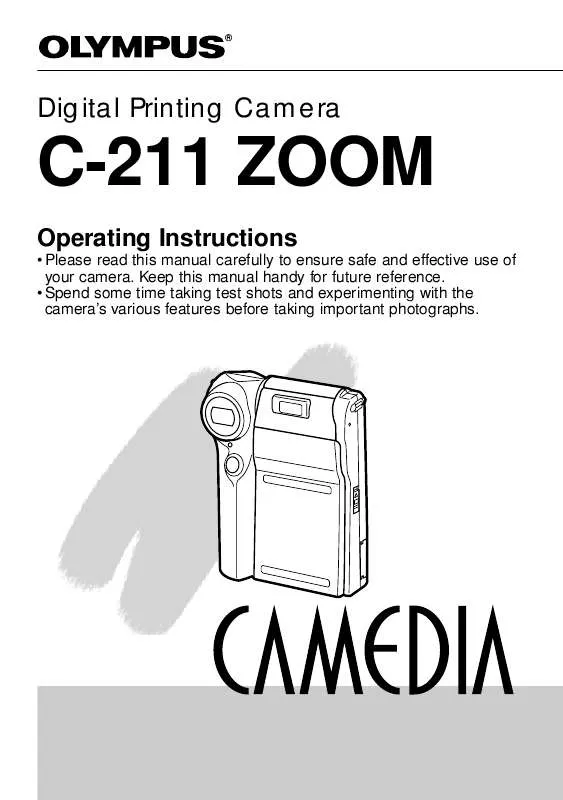
 OLYMPUS C-211 ZOOM QUICK START GUIDE (247 ko)
OLYMPUS C-211 ZOOM QUICK START GUIDE (247 ko)
 OLYMPUS C-211 ZOOM C-211 ZOOM QUICK START GUIDE (247 ko)
OLYMPUS C-211 ZOOM C-211 ZOOM QUICK START GUIDE (247 ko)
