User manual OLYMPUS CAMEDIA E-10
Lastmanuals offers a socially driven service of sharing, storing and searching manuals related to use of hardware and software : user guide, owner's manual, quick start guide, technical datasheets... DON'T FORGET : ALWAYS READ THE USER GUIDE BEFORE BUYING !!!
If this document matches the user guide, instructions manual or user manual, feature sets, schematics you are looking for, download it now. Lastmanuals provides you a fast and easy access to the user manual OLYMPUS CAMEDIA E-10. We hope that this OLYMPUS CAMEDIA E-10 user guide will be useful to you.
Lastmanuals help download the user guide OLYMPUS CAMEDIA E-10.
You may also download the following manuals related to this product:
Manual abstract: user guide OLYMPUS CAMEDIA E-10
Detailed instructions for use are in the User's Guide.
[. . . ] Digital Camera
Instructions
s Thank you for purchasing this digital Olympus camera. s Before you use this camera, read this manual carefully. s We recommend that you spend some time taking test shots and experimenting with all of the features before you take important pictures.
OLYMPUS OPTICAL CO. , LTD.
San-Ei Building, 22-2, Nishi Shinjuku 1-chome, Shinjuku-ku, Tokyo, Japan. 0426-42-7499 http://www. olympus. co. jp
Instructions
OLYMPUS AMERICA INC.
Two Corporate Center Drive, Melville, NY 11747-3157, U. S. A. [. . . ] · After the camera is set in the RAW data mode, it will remain in this mode even after the camera is switched off and on again. When you no longer intend to store images as RAW data, you must use the menu to switch this feature off. · When taking pictures in the RAW data mode, a compressed image is displayed as a thumbnail in the monitor. If you have no special reason for using the RAW data mode, then switch it off. · If you have taken pictures in RAW data mode by mistake, you can view the images using CAMEDIA Master 2. 5.
8
131
RAW Data Mode
(continued)
1
OFF ON
Set the mode dial to the setup/ connection mode . Press the menu button .
1
2 3
The menu opens in the monitor.
2
On the arrow pad, press or to move the green highlight to the RAW mark . On the arrow pad, press to move the green highlight to the right. On the arrow pad, press to move the green highlight to ON.
If you want to switch the RAW data mode off, select OFF.
4
3
5 6
4
Press the setting.
button to select the
The green highlight returns to the RAW mark . You will see TIFF blinking in the control panel. Press button again to close the menu.
5
6
7
Set the mode dial to P, A, S, or M and take the picture.
The TIFF mark blinks after you select RAW for shooting and storing images.
132
Using an Optional Conversion Lens
The conversion lenses listed below can be attached to this camera. When you use a conversion lens, set the zoom setting (TELE or WIDE) on the camera and make sure mark is displayed in the control panel. With the mark displayed, the that the camera can use the correct methods to set the focus and exposure for the conversion lens. If you attempt to use a conversion lens with the camera without the mark displayed, the camera may not be able to set the correct focus and exposure. The following conversion lenses can be used with this camera.
Conversion Lens Type 3x Extension Lens Tele 300 Pro TCON-300 F2. 8 f=420mm equivalent Filter diameter 49mm Complete Multi-Coat
Attachment Method
Zoom Setting
Control Panel Display
Support arm
8
TELE flashing
1. 45x Tele Extension Lens Pro TCON-14B F2. 4 f=200mm equivalent Filter diameter 86mm Complete Multi-Coat
Screw
TELE
0. 8x Wide Extension Lens Pro WCON-08B F2 f=28mm equivalent Filter diameter 105mm Complete Multi-Coat
Screw
WIDE illuminated
Macro Extension Lens Pro MCON-35 F2~F2. 4 Possible to shoot area up to size of a business card Filter diameter 72mm Complete Multi-Coat
Screw
WIDE~TELE
Note · Using the built-in flash could cause shadows in the image and should not be used. · If you use a thick filter, such as a PL filter, or combinations of filters, the areas around the circumference of the image could become dark. Filters can be attached to the camera, but the results of shooting with a filter cannot be guaranteed.
133
Using an Optional Conversion Lens
(continued)
Using the macro button to select close up photography with a conversion lens .
With the factory mode settings, the camera cannot be set in the conversion lens mode by and rotating the main dial, so follow the procedure holding down the macro button below to set the camera for taking close-up pictures with a conversion lens.
1
3
Set the mode dial to the setup/ connection mode . Press the menu button .
2 3 4
4 5
The menu opens in the monitor.
On the arrow pad, press to move the green highlight to the right. On the arrow pad, press to move the highlight to the macro mode/conversion lens mark .
If you are not using a conversion lens, press to move the highlight to the macro mark .
5
Press the setting.
button to select the
The green highlight returns to the macro mark . Press
134
Selecting conversion lens mode with conversion lens attached
When a conversion lens is attached to the camera, switch on the conversion lens mark control panel. in the
1
1
Press and hold down the macro button , and then turn the main dial or sub dial until you see the in the conversion lens mark control panel.
The display is set as follows.
Conversion Lens 3x Extension Lens Tele 300 Pro TCON-300 Other conversion lenses Control Panel Display
2
8
blinks lights
Conversion lens mark display
Control panel
2
Set the zoom position according to the type of conversion lens that you are using. (© 133)
Note · The composite F number after the conversion lens is attached to the camera is the same as the F number on the camera, and changes to F2. 8 only after the 3x Extension Lens Tele 300 Pro is attached. · When the camera is in the conversion lens mode, AF (automatic focus) is conducted only by the CCD. [. . . ] 188 shutter will not release . . . . . . . . . . . . . 183 viewfinder, monitor displays different . . 184
software CD-ROM
provided with camera . . . . . . . . . . . . . . . . . 20
specifications
camera . . . . . . . . . . . . . . . . . . . . . . . . . . . . . [. . . ]
DISCLAIMER TO DOWNLOAD THE USER GUIDE OLYMPUS CAMEDIA E-10 Lastmanuals offers a socially driven service of sharing, storing and searching manuals related to use of hardware and software : user guide, owner's manual, quick start guide, technical datasheets...manual OLYMPUS CAMEDIA E-10

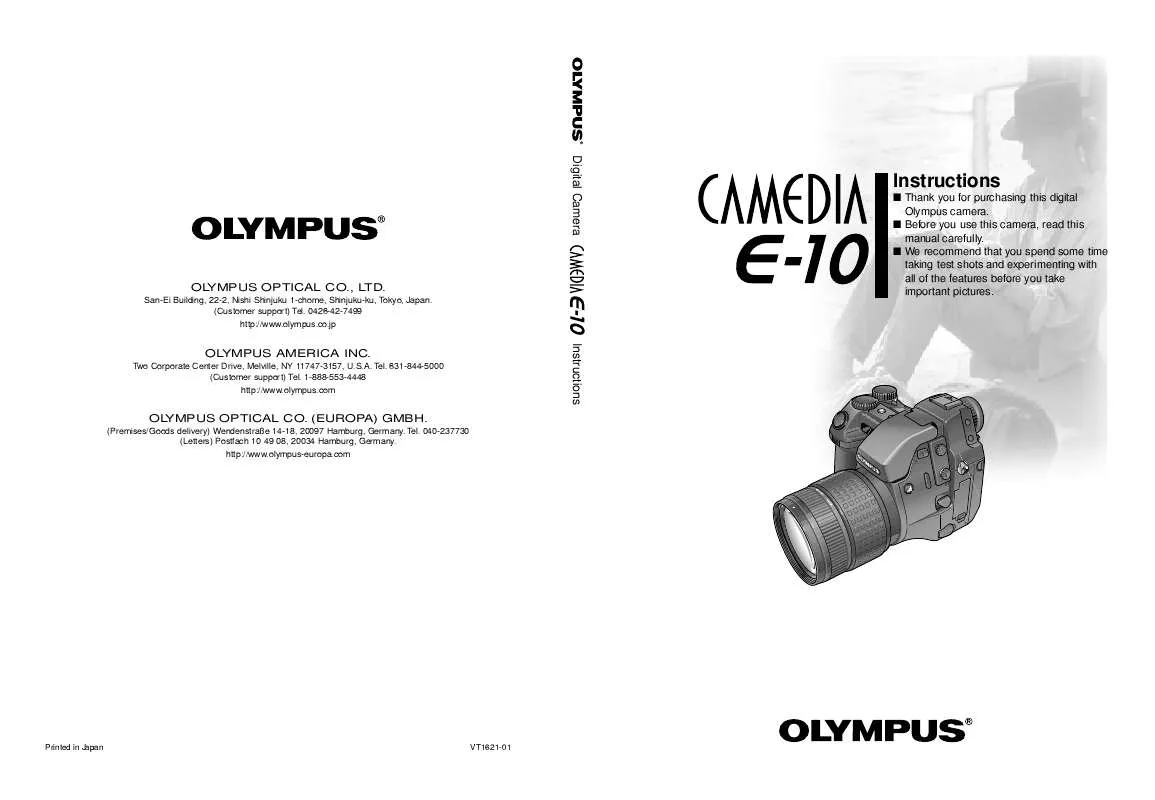
 OLYMPUS CAMEDIA E-10 BASIC MANUAL (2133 ko)
OLYMPUS CAMEDIA E-10 BASIC MANUAL (2133 ko)
 OLYMPUS CAMEDIA E-10 QUICK START GUIDE (129 ko)
OLYMPUS CAMEDIA E-10 QUICK START GUIDE (129 ko)
