User manual OLYMPUS WS-100
Lastmanuals offers a socially driven service of sharing, storing and searching manuals related to use of hardware and software : user guide, owner's manual, quick start guide, technical datasheets... DON'T FORGET : ALWAYS READ THE USER GUIDE BEFORE BUYING !!!
If this document matches the user guide, instructions manual or user manual, feature sets, schematics you are looking for, download it now. Lastmanuals provides you a fast and easy access to the user manual OLYMPUS WS-100. We hope that this OLYMPUS WS-100 user guide will be useful to you.
Lastmanuals help download the user guide OLYMPUS WS-100.
You may also download the following manuals related to this product:
Manual abstract: user guide OLYMPUS WS-100
Detailed instructions for use are in the User's Guide.
[. . . ] Getting Started
Recording
4 Hold
Microphone jack Built-in Microphone*
Setting the HOLD switch to the HOLD position. This feature is useful when the recorder has to be carried in a handbag or pocket. Remember to reset the HOLD switch when using the recorder.
Playing Back
DIGITAL VOICE RECORDER
4 Identification of Parts
Earphone jack Recording/playing lamp
Main unit
4
How to Use the Strap
WS-100/WS-200S
EN
1 2
Press the FOLDER button to choose a folder.
a
1 2 3 4
Press the FOLDER button to choose folder.
INSTRUCTIONS
Display (LCD panel)
REC (Record) button STOP button PLAY button
Press the REC button to start recording.
The recording/playing lamp turns red, and recording starts.
s If you start recording after inserting the earphone into the earphone jack on the recorder, you can hear the sound being recorded. The sound volume on the recording monitor can be adjusted by pressing the VOL (+) or VOL () button.
b c d
Thank you for purchasing an Olympus Digital Voice Recorder. [. . . ] Turn the POWER switch ON before operation. POWER switch
After setting the date, press the PLAY button.
This completes the time/date setup procedure.
Press and hold the STOP button
Power off. . . Turn the POWER switch OFF.
While holding the button down, the number of all files lights up and the remaining recording time and the remaining memory space are displayed by turns. The display switches between current recording time and remaining recording time. Playing time Remaining playing time Recording date of the file Recording time of the file Playing time . .
4 Listening with Earphones
You can listen to files by connecting earphones to the earphone jack. If an earphone is connected, the speaker doesn't emit sound. When connecting stereo earphones, the playback will be in stereo. (Only when playing back stereo files. )
s To avoid irritation to the ear, insert the earphone after turn down the volume level. s When you listen with the earphone during playback, do not raise the volume too much. It may cause hearing impairment and decrease in hearing ability.
Standby Mode and Display Shut Off
If the recorder is stopped for 5 minutes or longer during recording or playing, it goes into Standby (power-save) mode, and the display shuts off. · Keep the unit out of the reach of children.
4 Connecting to Your PC
Apart from using this unit as a recorder, you can use it as an external memory for your computer, as a storage device.
s s s s You can save the voice files recorded with this recorder on your PC as back-up. The recorder will record in WMA (Windows Media Audio) format. The audio files recorded by this recorder can be played back on your computer using Windows Media Player. You can also transfer the WMA files downloaded with Windows Media Player to your recorder and enjoy them (excluding files with copyright protection).
Erasing One File at a Time
1 2 3 4
Press the FOLDER button to choose a folder.
Month/Day/Year
: Press the FF or REW button. /©: Press the PLAY button. /I: Initial setting
Batteries
Warning
· Under no circumstances insert any other parts than the main unit into the battery compartment. This may result in battery leakage, overheating, fire or explosion. · Batteries should never be exposed to flame, heated, short-circuited or disassembled. · Do not attempt to recharge alkaline, lithium or any other non-rechargeable batteries. · Never use any battery with a torn or cracked outer cover. · Keep batteries out of the reach of children. · If you notice anything unusual when using this product such as abnormal noise, heat, smoke, or a burning odor: 1 remove the batteries immediately while being careful not to burn yourself, and; 2 call your dealer or local Olympus representative for servicing.
Press the FF or REW button to choose the file you want to erase.
File to be erased
s HQ is only available for the WS-200S. s WS-100 is set to HQ by default.
1
Erase lock indicator
4 Locking Files (LOCK)
Locking a file keeps important data from being accidentally erased. Locked files are not erased when you choose to erase all files from a folder. [. . . ] s If you press the STOP or REC button during a menu setup operation, the recorder will stop and apply the items that were set to that point.
1
Press the INDEX button during recording (pause recording) or playback to set an index mark. An index number appears on the display.
4 System Sounds (bEEP) 4 Recording Modes (MOdE)
The recording mode can be chosen from HQ (stereo high quality sound recording) and HQ (high quality sound recording), SP (standard recording), and LP (long-term recording). HQ, HQ, SP, LP
HQ SP LP
Current recording mode
The recorder beeps to alert you to button operations or warn you of errors. On, OFF
Clearing an Index Mark
Press the ERASE button while the index number appears on the display.
s s s s Up to 16 index marks can be set in a file. [. . . ]
DISCLAIMER TO DOWNLOAD THE USER GUIDE OLYMPUS WS-100 Lastmanuals offers a socially driven service of sharing, storing and searching manuals related to use of hardware and software : user guide, owner's manual, quick start guide, technical datasheets...manual OLYMPUS WS-100

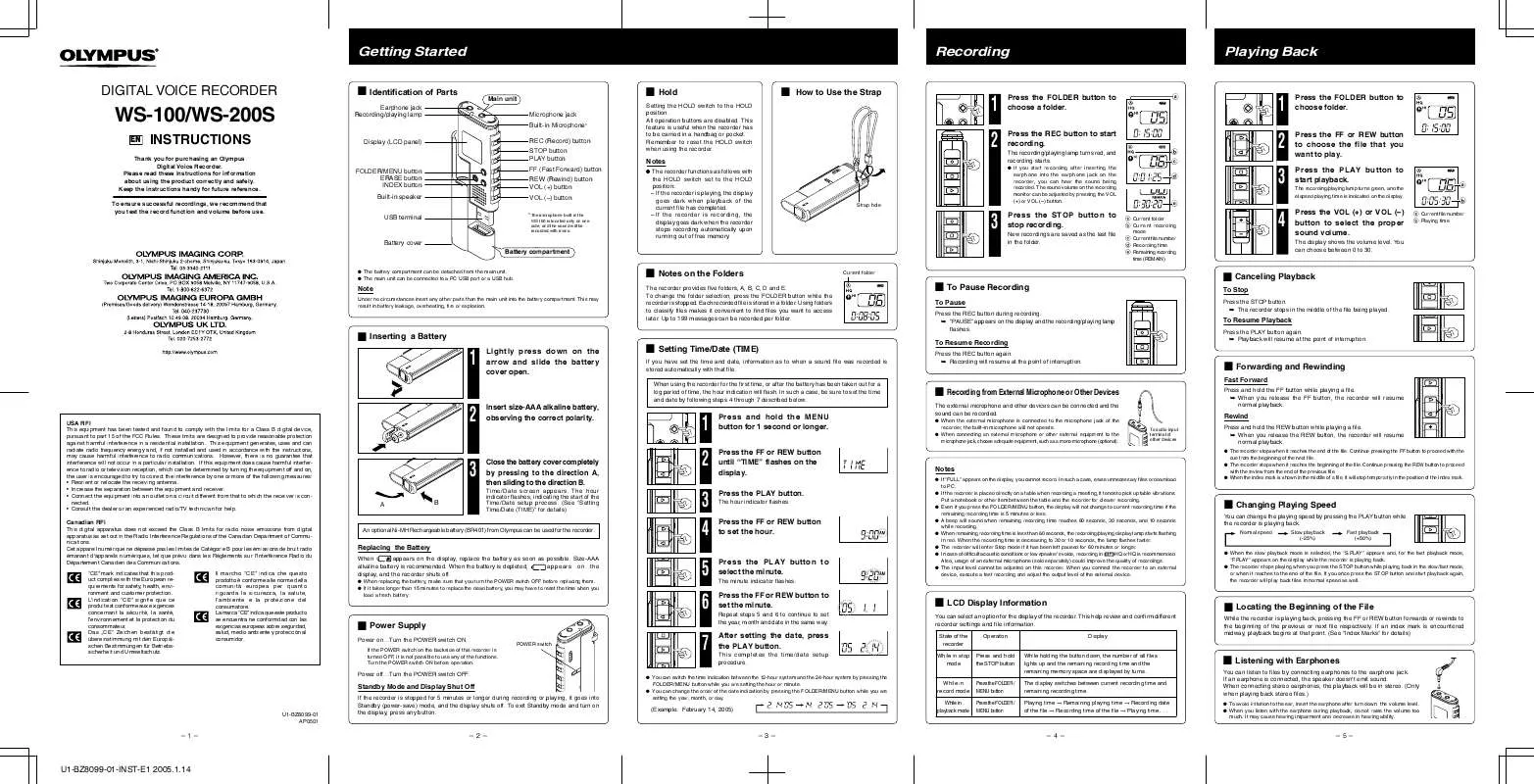
 OLYMPUS WS-100 WS-100 INSTRUCCIONES (516 ko)
OLYMPUS WS-100 WS-100 INSTRUCCIONES (516 ko)
