User manual OPTICOM OPR-003-CTR-X V 3.5
Lastmanuals offers a socially driven service of sharing, storing and searching manuals related to use of hardware and software : user guide, owner's manual, quick start guide, technical datasheets... DON'T FORGET : ALWAYS READ THE USER GUIDE BEFORE BUYING !!!
If this document matches the user guide, instructions manual or user manual, feature sets, schematics you are looking for, download it now. Lastmanuals provides you a fast and easy access to the user manual OPTICOM OPR-003-CTR-X. We hope that this OPTICOM OPR-003-CTR-X user guide will be useful to you.
Lastmanuals help download the user guide OPTICOM OPR-003-CTR-X.
You may also download the following manuals related to this product:
Manual abstract: user guide OPTICOM OPR-003-CTR-XV 3.5
Detailed instructions for use are in the User's Guide.
[. . . ] User Manual for the OPERATM Control Center Server Software V3. 5 OPR-003-CTR-X OPR-010-CTR-X
This information may be subject to change. All brand and product names are trademarks and/or registered trademarks of their respective owners. Copyright © 2002 by OPTICOM GmbH · www. opticom. de
CONTENTS
Contents
Contents. . . . . . . . . . . . . . . . . . . . . . . . . . . . . . . . . . . . . . . . . . . . . . . . . . . . . . . . . . . . . . . . . . . . . . . . . . . . . . . . . . . . . . . . . . . . . . . . . . . . . . . . . . . . . . . . . . . . . . . . . . . . . . . . . . . . . . . . . . . . . i 1 Preface. . . . . . . . . . . . . . . . . . . . . . . . . . . . . . . . . . . . . . . . . . . . . . . . . . . . . . . . . . . . . . . . . . . . . . . . . . . . . . . . . . . . . . . . . . . . . . . . . . . . . . . . . . . . . . . . . . . . . . . . . . . . . . . . . . . . . . 1 2 The Concept Behind the OPERATM Control Center. . . . . . . . . . . . . . . . . . . . . . . . . . . . . . . . . . . . . . . . . . . . . . . . . . . . . . . . . . 2 3 Setting up the OPERATM Control Center. . . . . . . . . . . . . . . . . . . . . . . . . . . . . . . . . . . . . . . . . . . . . . . . . . . . . . . . . . . . . . . . . . . . . . . . . . . . 3 3. 1 Verifying the Test Setup. . . . . . . . . . . . . . . . . . . . . . . . . . . . . . . . . . . . . . . . . . . . . . . . . . . . . . . . . . . . . . . . . . . . . . . . . . . . . . . . . . . . . . . . . . . . . . . 3 3. 2 Defining the Resources the Phone Book. . . . . . . . . . . . . . . . . . . . . . . . . . . . . . . . . . . . . . . . . . . . . . . . . . . . . . . . . . . . . . . . 3 3. 3 Defining the Testcalls the Commands Table. . . . . . . . . . . . . . . . . . . . . . . . . . . . . . . . . . . . . . . . . . . . . . . . . . . . . . . . . . 5 3. 4 Using Microsoft Access to edit the Database. . . . . . . . . . . . . . . . . . . . . . . . . . . . . . . . . . . . . . . . . . . . . . . . . . . . . . . . . . 6 4 Starting and Stopping the Measurement. . . . . . . . . . . . . . . . . . . . . . . . . . . . . . . . . . . . . . . . . . . . . . . . . . . . . . . . . . . . . . . . . . . . . . . . . . . . 7 5 The Result View. . . . . . . . . . . . . . . . . . . . . . . . . . . . . . . . . . . . . . . . . . . . . . . . . . . . . . . . . . . . . . . . . . . . . . . . . . . . . . . . . . . . . . . . . . . . . . . . . . . . . . . . . . . . . . . . . . . . . . 8 5. 1 The Result File. . . . . . . . . . . . . . . . . . . . . . . . . . . . . . . . . . . . . . . . . . . . . . . . . . . . . . . . . . . . . . . . . . . . . . . . . . . . . . . . . . . . . . . . . . . . . . . . . . . . . . . . . . . . . . . . 8 5. 2 Freezing Fields. . . . . . . . . . . . . . . . . . . . . . . . . . . . . . . . . . . . . . . . . . . . . . . . . . . . . . . . . . . . . . . . . . . . . . . . . . . . . . . . . . . . . . . . . . . . . . . . . . . . . . . . . . . . . . . . 8 5. 3 Selecting the Columns to Display . . . . . . . . . . . . . . . . . . . . . . . . . . . . . . . . . . . . . . . . . . . . . . . . . . . . . . . . . . . . . . . . . . . . . . . . . . . . . . . 9 5. 4 Filtering the Results. . . . . . . . . . . . . . . . . . . . . . . . . . . . . . . . . . . . . . . . . . . . . . . . . . . . . . . . . . . . . . . . . . . . . . . . . . . . . . . . . . . . . . . . . . . . . . . . . . . . . . . 9 5. 5 Alerts . . . . . . . . . . . . . . . . . . . . . . . . . . . . . . . . . . . . . . . . . . . . . . . . . . . . . . . . . . . . . . . . . . . . . . . . . . . . . . . . . . . . . . . . . . . . . . . . . . . . . . . . . . . . . . . . . . . . . . . . . . . . . 11 5. 6 Clearing the Result File . . . . . . . . . . . . . . . . . . . . . . . . . . . . . . . . . . . . . . . . . . . . . . . . . . . . . . . . . . . . . . . . . . . . . . . . . . . . . . . . . . . . . . . . . . . . . . . 11 5. 7 The Averages Functionality . . . . . . . . . . . . . . . . . . . . . . . . . . . . . . . . . . . . . . . . . . . . . . . . . . . . . . . . . . . . . . . . . . . . . . . . . . . . . . . . . . . . . . 11 5. 8 Meaning of the Results. . . . . . . . . . . . . . . . . . . . . . . . . . . . . . . . . . . . . . . . . . . . . . . . . . . . . . . . . . . . . . . . . . . . . . . . . . . . . . . . . . . . . . . . . . . . . . . 11 5. 9 Archiving of the Result Files . . . . . . . . . . . . . . . . . . . . . . . . . . . . . . . . . . . . . . . . . . . . . . . . . . . . . . . . . . . . . . . . . . . . . . . . . . . . . . . . . . . . . 13 5. 10 Viewing Statistics. . . . . . . . . . . . . . . . . . . . . . . . . . . . . . . . . . . . . . . . . . . . . . . . . . . . . . . . . . . . . . . . . . . . . . . . . . . . . . . . . . . . . . . . . . . . . . . . . . . . . . . . . 14 5. 11 Printing Results . . . . . . . . . . . . . . . . . . . . . . . . . . . . . . . . . . . . . . . . . . . . . . . . . . . . . . . . . . . . . . . . . . . . . . . . . . . . . . . . . . . . . . . . . . . . . . . . . . . . . . . . . . . . 15 5. 12 If No Data is Shown Even if the Result File Exists. . . . . . . . . . . . . . . . . . . . . . . . . . . . . . . . . . . . . . . . . . . . . . . . . . 15 6 Summary of the Menu and Toolbar Options. . . . . . . . . . . . . . . . . . . . . . . . . . . . . . . . . . . . . . . . . . . . . . . . . . . . . . . . . . . . . . . . . . . . 16 7 Other Issues . . . . . . . . . . . . . . . . . . . . . . . . . . . . . . . . . . . . . . . . . . . . . . . . . . . . . . . . . . . . . . . . . . . . . . . . . . . . . . . . . . . . . . . . . . . . . . . . . . . . . . . . . . . . . . . . . . . . . . . . . . 17 7. 1 Modifying the Evaluation of the Results . . . . . . . . . . . . . . . . . . . . . . . . . . . . . . . . . . . . . . . . . . . . . . . . . . . . . . . . . . . . . . . . . 19 7. 2 A Note to Users of Versions older than V3. 5 . . . . . . . . . . . . . . . . . . . . . . . . . . . . . . . . . . . . . . . . . . . . . . . . . . . . . . . . . . 19 7. 3 Full and Light Version of the OPERATM Control Center Software . . . . . . . . . . . . . . . . . . . . . . 19
i
PREFACE
1 Preface
This document is meant as a completion to the user manual of the OPERATM measurement system. It describes the OPERATM Control Center Server Software (OPR-003-CTR-X, OPR-010-CTR-X). [. . . ] The freezed fields will be depicted olive-colored. For instance, if you have freezed the first two columns, as shown in Figure 5. 1, these columns will not move while you scroll to the right in the result view. If you want to "unfreeze" fields, you should move the mouse near to a line between a freezed and a non-freezed area of the result table. The mouse symbol will turn into the lock symbol again, and you will be able to select a new freeze area.
Freezing Fields
8
THE
RESULT
VIEW
Figure 5. 1: The main dialog window with the first two columns in freezed mode. 5. 3 Selecting the Columns to Display
Maybe the result view of the Control Center will provide you with more information as you actually require. If you do not want to see all this information, you may select which columns are shown and which ones are hidden. Just click on the toolbar button "Select Columns" and check the appropriate boxes in the dialog that pops up (see Figure 5. 2).
Figure 5. 2: The Select Columns dialog window. 5. 4 Filtering the Results
If you want to filter the results which are shown in the table, there is the option to generate some filtering rules. Two filter types are available: the Connection Filter type and the Limit Filter type.
9
THE
RESULT
VIEW
Limit Filters will filter out all results where one or several parameters are exceeding a user definable limit. Connection filters will allow you to filter the results depending on which resources have been involved to originate and terminate the call. For both filter types you may combine several simple filters using Boolean AND/OR operators in order to form complex filters. If you want to specify a Connection Filter, use the dialog that appears after clicking on the menu Filters|Edit Connection Filter. The Connection Filter dialog is shown in Figure 5. 3. For each Condition and Resource Name option there are drop down fields available. When you confirm your filter selection with the OK button, the filter condition is immediately applies on the result view. To switch this filter on and off use the menu Filters|Apply
Connection Filter.
Figure 5. 3: The Connection Filter dialog window.
In order to specify a Limit Filter use the dialog that appears after clicking on the menu Filters|Edit Limit Filter. This dialog allows you to select the parameters which shall be filtered by drop down list boxes and to specify the limits by editing a regular edit field. Figure 5. 4 shows an example where a threshold for the PESQ MOS value has been defined. After confirming this filter setting by clicking on the OK button, the result view will show only those measurements that fulfill the chosen condition. To switch this filter on and off use the menu Filters|Apply Limit Filter.
Figure 5. 4: The Limit Filter dialog window.
10
THE
RESULT
VIEW
5. 5
When measuring a system under test with the Control Center, you may notify a person in case of a specific problem. Therefore you select the menu option Filters|Alerts. As shown in Figure 5. 5, you will in a first step define a condition for the alert. [. . . ] The option titled "Take care of time zones" must be checked. In a second step, the time interval has to be set. For best operation the smallest value available has to be selected, i. e. Please note, if the
17
OTHER
ISSUES
OF
THE
CONTROL
CENTER
slider is put to its left-most position the synchronization will be turned off. [. . . ]
DISCLAIMER TO DOWNLOAD THE USER GUIDE OPTICOM OPR-003-CTR-X Lastmanuals offers a socially driven service of sharing, storing and searching manuals related to use of hardware and software : user guide, owner's manual, quick start guide, technical datasheets...manual OPTICOM OPR-003-CTR-X

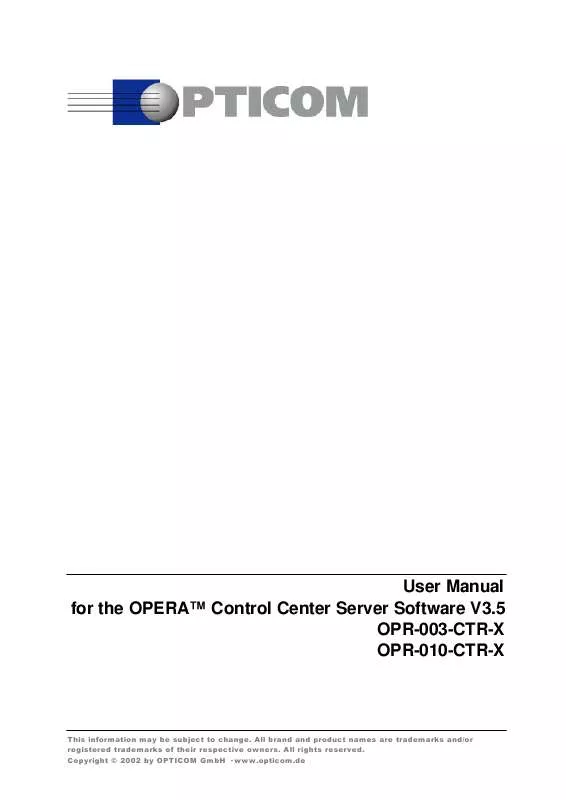
 OPTICOM OPR-003-CTR-X V3.1 TECHNICAL SPECIFICATION (88 ko)
OPTICOM OPR-003-CTR-X V3.1 TECHNICAL SPECIFICATION (88 ko)
