Detailed instructions for use are in the User's Guide.
[. . . ] User Guide
Your Palm CentroTM Smart Device
Intellectual property notices
2007 Palm, Inc. Blazer, HotSync, Palm, Palm OS, Centro, VersaMail, and the Palm and Centro logos are among the trademarks or registered trademarks owned by or licensed to Palm, Inc. AT&T, AT&T logo and all other marks contained herein are trademarks of AT&T Intellectual Property and/or AT&T affiliated companies. This product contains ACCESS Co. , Ltd. 's NetFront 3. 0 Internet browser software. [. . . ] The longer the passkey, the more difficult it is for the passkey to be deciphered.
CONNECTING YOUR COMPUTER TO THE INTERNET THROUGH YOUR CENTROTM
161
7
CHAPTER
YOUR CONNECTIONS TO THE WEB AND WIRELESS DEVICES
8 Enter the same passkey on your computer when prompted. 9 Select Done, and then select Done again to return to the Bluetooth screen. Setting up your computer for a Bluetooth DUN connection Follow the instructions from the manufacturer of your Bluetooth adapter to enable DUN. Accessing the Internet using a Bluetooth DUN connection The steps for accessing the Internet on your computer may vary depending on your operating system and how Bluetooth wireless technology is set up on your computer--for example, if it is built-in versus if you are using a Bluetooth adapter. If you need additional info, check your computer's documentation for how to set up Bluetooth technology to access the Internet using a DUN connection.
TIP
BEFORE YOU BEGIN Verify that DUN is
enabled on your computer. See the documentation that came with your computer for details. 1 Open the Bluetooth application on your computer and let it locate the Centro you paired it with in the previous procedure. 2 Double-click the icon or option representing your Centro. Your computer connects to your Centro and shows that DUN services are available. 4 Enter the following settings:
Dial: *99***1# User Name: ISP@CINGULARGPRS. COM Password: CINGULAR1
5 Click Dial. Once the connection is successfully established, you can browse the Internet on your computer or download your email.
You may need to use a virtual private network (VPN) to access corporate email. Check with your system administrator for more information.
162
CONNECTING YOUR COMPUTER TO THE INTERNET THROUGH YOUR CENTROTM
YOUR CONNECTIONS TO THE WEB AND WIRELESS DEVICES
7
CHAPTER
TIP
If you get a message asking whether you want your computer to remember the dial text for this connection, we recommend that you select Yes. This avoids errors and the inconvenience of entering the dial text for every session.
Terminating a Bluetooth DUN Internet session It is important to end a Bluetooth DUN session after you finish using it. Ending the DUN session lets you use the wireless features of your Centro that require a data connection, it frees up the Bluetooth feature so that you can connect to other Bluetooth devices, and it optimizes battery life, too. 1 On your computer, right-click the icon or option representing your Centro. 2 Click Disconnect.
6 Look for a network connection icon in the taskbar at the bottom of your computer screen to verify that you are connected.
DID YOU KNOW?You can check the status of the connection by right-clicking the Bluetooth network icon in the taskbar.
NOTE When a DUN connection is active,
you cannot use data services on your Centro. For example, you cannot browse the Web, or send or receive email messages. Also, any scheduled automatic email retrievals do not take place. Receiving or sending phone calls suspends the DUN session. The session resumes when the call is ended.
Connecting with Bluetooth devices
With the built-in Bluetooth wireless technology on your Centro, you can connect to a number of Bluetooth devices, including a hands-free device such as a headset or car kit, a printer, or a GPS receiver, as well as to other Centro smart devices and handhelds that are equipped with Bluetooth wireless technology. If your
CONNECTING WITH BLUETOOTH DEVICES
163
7
CHAPTER
YOUR CONNECTIONS TO THE WEB AND WIRELESS DEVICES
computer is enabled with Bluetooth wireless technology, you can also synchronize wirelessly or use your phone to connect your computer to the Internet. [. . . ] See email Mail Chooser opening 44 mail servers 96, 107 Mail Type pick list 95 Main tab 50, 80 Manage Playlists command 184 map (World Clock) 197 marking information as private 248249
310
INDEX
masks 244, 248 mathematical functions 213 Media application 180 media features 22, 49 Media Player 182 memory freeing 160, 216, 280 running apps and 280 saving 193 storing web pages and 160 memory slots (calculator) 213 memos 207, 271 See also notes; voice memos Memos application changing fonts for 238 opening 44, 207 overview 203 Memos button 207 Menu icon 37 menu items 37 Menu key 15, 39 menu shortcuts 38 menus 37 Message Center option 146 message icons 122 Message Tone pick list 122
messages See also email; multimedia and text messages defining buttons for 72 displaying status of 122 invalid characters in 114 retrieving voicemail 58, 84 saving as drafts 97, 114 selecting phone numbers in 54 sending from PTT lists 145 setting color of 121 setting formats for 105 setting preferences for 120122 setting priority for 116 troubleshooting 275 Messages tab 120 Messaging application changing fonts for 238 customizing 120 opening 44 overview 112 sorting options for 118 status icons for 122 viewing contacts and 65 messaging applications 243 Messaging button 15, 43, 44 messaging services 112
metric values 213 microphone 16, 59, 175 Microsoft Excel spreadsheets 98, 205 Microsoft Exchange servers 106, 108, 189 Microsoft Office Manager See Documents To Go Microsoft Outlook. See Windows systems Microsoft Word 98, 205 mirror 16 mismatched languages 259 MMS messaging 112, 286 MMS messaging services 10, 275 MMS Receipts option 120 mobile networks 272 MobiTV 295 modems 161 Modify FDN command 246 Month View 189, 195 moving around device 33, 35 moving through web pages 152, 159 multimedia files 114, 175, 176, 280
INDEX
311
multimedia icons 122 multimedia messages adding voice memos 208 addressing 115 attaching photos or videos to 172, 174, 177 checking status of 85 copying 118 creating 114116 deleting 116, 118, 120 dialing from 54 displaying 116, 117 downloading 116, 121 playing 117 previewing 116 prioritizing 116 restrictions for 60 retrieving 85 sending 112, 116 setting alert tones for 121 setting delivery confirmation for 120 sorting 118 storing 280 troubleshooting 112, 275 viewing details of 118 multimedia messaging services. See MMS messaging services
music adjusting volume 183 answering phone and 56 changing playlists for 184 creating playlists for 184 downloading 156 listening to 74, 180, 183 memory and 280 pausing 183 playing 157, 183 selecting 183 stopping 183 uploading 181 music files 156, 181, 280 Music ID 156 Music Player 156, 181 music player. See Pocket Tunes Music_Audio folder 182 Mute button 59 My Centro icon 11 My Minutes button 70 N names making PTT calls and 131, 147 personalizing 133 sorting on 118
synchronizing and 264, 285 naming categories 241 device 27, 264 expansion cards 232 photo albums 171 photo groups 175 playlists 184 PTT groups 134 video albums 173 voice memos 207, 208 navigator buttons 35, 36 network connection icon 163 Network tab 121 networks 82, 121, 272, 276 New Bookmark dialog 153 New Contact command 66, 132 New Favorite command 71 New Favorites dialog 71, 72 New Group command 134 New Group dialog 134 New message option 120 New Message screen 97 Next Song button 183 nicknames 133 Normal mode 153, 159 Note button 66
312
INDEX
notes 66, 193, 199, 206 notifications 57 See also alerts number formats 239 number pad 66 numbers 40, 212, 213 O offline synchronization 269 offline viewing (web) 154 on-device documentation 11 online forums 12 online support (Palm) 12 opening applications 43, 44, 45, 230 Applications View 45 Call Log 55 Dial Pad 51, 59 email applications 277 files 205, 206 History list 158 HotSync manager 223 Pocket Tunes 183 Push to Talk 131 Quick Tour 11 Redial list 55 web browser 44, 152 World Clock 197
operating systems 25, 259, 287 Optimized Mode 151, 152 Option key 39, 40, 44, 286 Option Lock mode 40, 113 Organize Favorites command 71, 73 organizer features 22, 49, 187 Outbox 97, 122, 123 Outlook adding caller IDs and 68 appointments and 190 duplicate entries in 269 synchronizing with 29, 31, 269 time zones and 190, 270 Outlook folders 269 overdue tasks 189, 194, 200 owner information 249 Owner Preferences screen 249, 250 P Page View 154, 158, 159 paging 113 pairing. [. . . ]

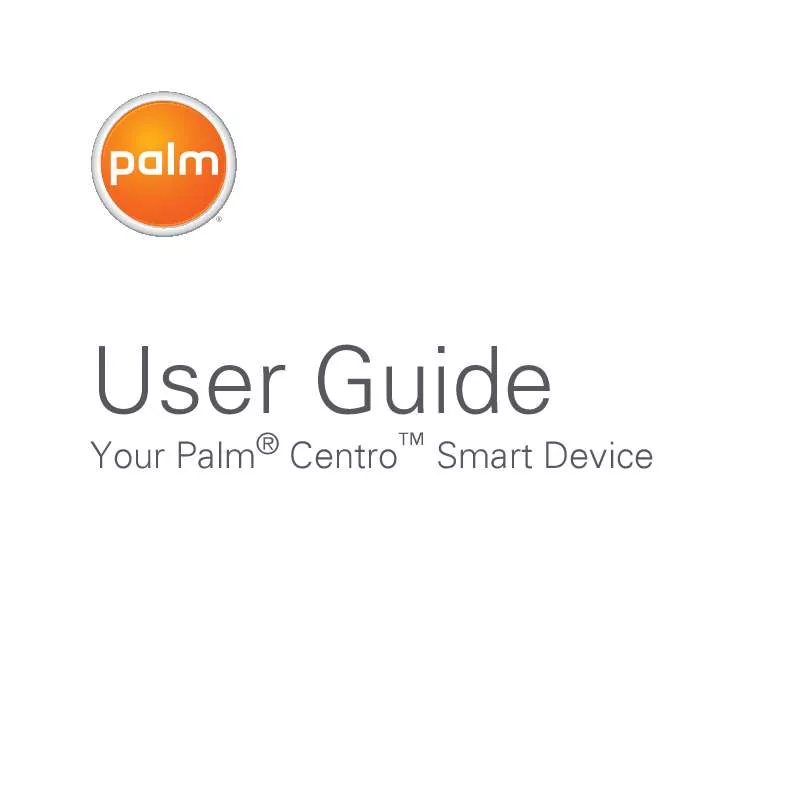
 PALM CENTRO SMART DEVICE GETTING STARTED GUIDE (7326 ko)
PALM CENTRO SMART DEVICE GETTING STARTED GUIDE (7326 ko)
