Detailed instructions for use are in the User's Guide.
[. . . ] Sprint® Service
Palm® CentroTM Smart Device Getting Started Guide
www. sprint. com
© Sprint Nextel. No reproduction in whole or in part without prior written approval. SPRINT and other trademarks are trademarks of Sprint Nextel. 1. 1
Intellectual Property Notices © 20052007 Palm, Inc. [. . . ] Select the Sync tab, and then select Palm Device from the drop-down list. Your device must be connected to your computer using the sync cable.
Information Management
Tip:
If album art is available, it appears in a corner of the Pocket Tunes display. When you select the album art, it expands to fill the screen. Select the album art again to return it to a corner of the screen. If you transfer an album to your device or SD card that does not have album art, you can place a JPEG image of the album into the same folder as the music files for that album.
Information Management
71
Transferring Music Files From Your Computer (Mac)
On a Mac, use iTunes (included with OS X) to download music or transfer songs from a CD to your computer. On a Mac, you must insert an expansion card into the device. You cannot transfer music files to device memory from a Mac. For more information on using the iTunes software, see the documentation that came with your Mac.
Tip:
You can also use a card reader accessory (sold separately) to transfer music files from your computer to your expansion card. Create a "Audio" folder in the root directory of the card, and store your music files in this folder.
To transfer music files from your Mac to your Centro device, do the following: 1. Drag and drop the music files onto the Send To Handheld droplet in the Palm folder. Select your device name (username), the file name, and the destination (card). Synchronize your device with your computer. (Be patient; transferring music to an expansion card can take several minutes. )
Tip:
If you want greater control over the file size and sound quality of your music files, select Custom from the Setting pop-up menu.
72
Information Management
Transferring Music From a CD to Your Device
If your songs are on a CD and you want to listen to them on your device, you need to convert them to a supported file format on your computer before you transfer the files to your device. Pocket Tunes Deluxe supports MP3, AAC, AAC+, eAAC+, WMA, and WMA DRM file formats. Insert the music CD into your computer's CD drive. Select My Audio CD from the column All Music on My PC. Select the songs you want to transfer by clicking the box next to the song title. (To select all of the songs in the list, click the box at the top of the list. ) 5. Transfer the music files to your device as described in "Transferring Music Files From Your Computer (Windows)" on page 70. Insert the music CD into your computer's CD drive. Click the Import button in the upper-right corner of the iTunes window. After the songs are imported, click the Eject Disk button in the lower-right corner of the iTunes window. [. . . ] See smart device changing contact information 54 device names 43 Index
passwords 6 playlists 75 channel lists 111 charge indicator light 13, 14 charger adapter 15 charger cable 13, 15 charger jack 10, 13, 15 charging device battery 1314, 15 caution for 15 chat sessions 91 Chat view 105 closing application menus 21 applications 26 Web browser 91 collect calls 4 command buttons 20 commands. See menu items; voice commands compact discs 72, 73 Compose icon 97, 98 compressed files 79, 80 computers connecting to 51 finding music files on 68 installing applications from 80 installing My Palm software on 79 synchronizing with 50 transferring music from 7072, 73 updating information on 50 connecting to power sources 13, 15 connections Bluetooth devices and 112114 device to PCs 51 137
Index
displaying web pages and 106 enabling Sprint Power Vision and 90 hands-free devices and 4245 precautions for 131 Contact Edit screen 53 contact names 30 contacts adding 37, 53 changing information for 54 creating caller IDs for 53 importing 30 looking up 30 synchronizing 51 viewing information about 30, 31 Contacts application 51, 53 Contacts favorite button 30, 41 Contacts list 20 copying applications 83 music files 70 video clips 70 corporate address lists 100 corporate email accounts 92, 100 corporate servers 50 Create a New Contact button 37 creating bookmarks 108 business cards 54 email messages 97, 98 favorite buttons 4041 multimedia messages 103104 partnerships 43 passkeys 43, 114 138
passwords 6 playlists 69, 7576 speed-dial buttons 40 text messages 102 usernames 6 Customer Service (Sprint) 4 customer support (Palm) 2 D daily calendars 55 database files 78, 79 Day view 55 decompressing files 79, 80 deleting messages 97, 105 pictures 60 playlists 69, 76 songs from playlists 76 specific characters 30 video clips 61 desktop software. See Palm Desktop software device 16 See also smart device device names 43 Dial Pad 28, 29, 36 Dial Pad button 36, 41 dialing 9, 29, 31, 40 dialog boxes 2, 20 digital cameras 62, 63 dimming keyboard backlight 24 Direct Push synchronization 100 discovering Bluetooth devices 43, 112, 114 display. See screen Index
displaying attachments 100 calendar 55 contact information 30, 31 current event 55 items in lists 21 menu items 21 phone numbers 31 pictures 62 streamed content 110, 111 video clips 61, 63 video recording time 62 Web pages 106 disposing of battery 126 documentation 2, 5, 16, 18 Documents application 77, 100 Documents icon 77 Documents To Go application 77 downloading applications 78, 79, 80 bonus software 78 email 97, 100 files 108 music 66, 70, 108 Outlook 51 Palm OS software 79 Sprint Mobile Email 93 User Guide 2 downward-pointing arrows on screens 21 Drafts folder 99 E earpiece 9, 35, 44 Index
Edit Playlist screen 75 edit screens 20 electrostatic discharge 130131 email 50, 9699 See also messages email accounts 93, 94, 95, 96, 101 Email application 27, 91, 9299 email applications 92 Email favorite button 41 Email icon 101 email providers 92, 95, 101 email services 91, 94, 96 emergency calls 119 emoticons 103, 104 empty battery icon 14 Enable Background Playback check box 74 End Call dialog box 36 entry screens 19, 20 Escalate ring tone volume check box 45 Event Details dialog box 57 events 51, 55, 56, 57 Excel files 77 expansion card slot 11, 82 expansion cards inserting 82 opening applications on 83 removing 82 storing items on 59, 61 transferring music to 64, 70, 72 extending battery life 15, 17 extensions (phone) 36 Extra Digits button 34, 36
Index
139
F Fast Mode 107 favorite buttons creating 4041 dialing with 28, 31, 40 restrictions for 40 features 21, 91 See also organizer features; wireless features File Finder screen 99 files decompressing 79, 80 downloading 108 opening 77 sending 99 transferring to device 77, 83 finding contacts 30 music files 68 5-way navigator 9, 18, 19, 87 flight mode 17 forums 3 Forward icon 98 full battery icon 14 full charge (battery) 13 function keys 23 G Get Email icon 93 Global Address Lists 100 green indicator light 13 green lightning bolt 14 Guest Book 104
H HAC setting 124 handset. [. . . ]

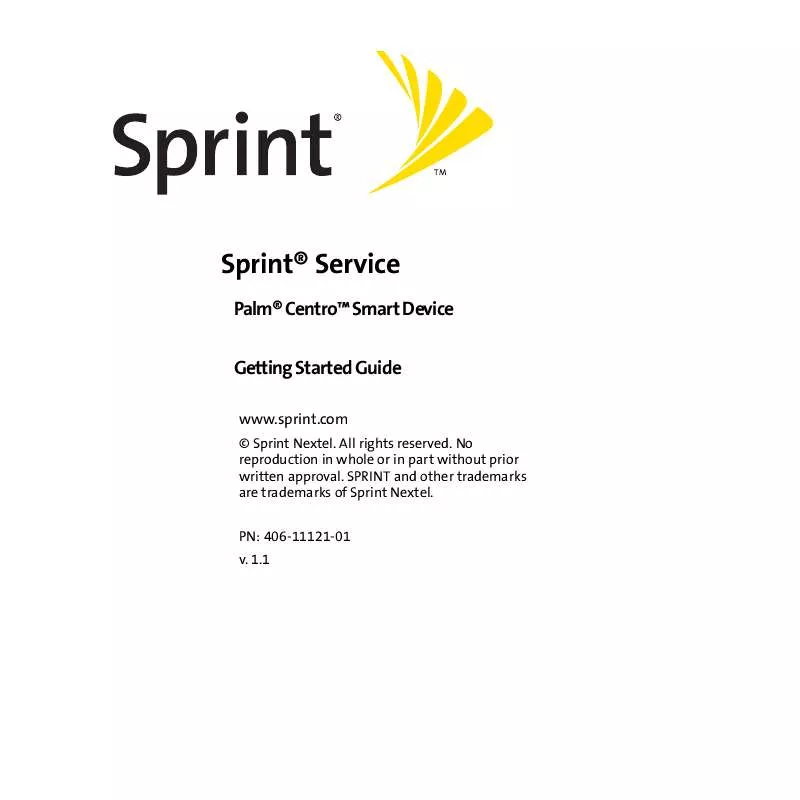
 PALM CENTRO SMARTDEVICE SPRINT SERVICE (5481 ko)
PALM CENTRO SMARTDEVICE SPRINT SERVICE (5481 ko)
 PALM CENTRO SMARTDEVICE SPRINT SERVICE - READ THIS FIRST (1430 ko)
PALM CENTRO SMARTDEVICE SPRINT SERVICE - READ THIS FIRST (1430 ko)
