Detailed instructions for use are in the User's Guide.
[. . . ] Handbook for PalmTM m100 Series Handhelds
Copyright
Copyright © 1998-2001 Palm, Inc. Graffiti, HotSync, PalmConnect, PalmModem and Palm OS are registered trademarks, and the HotSync logo, Palm, and the Palm logo are trademarks of Palm, Inc. Other product and brand names may be trademarks or registered trademarks of their respective owners.
Disclaimer and Limitation of Liability
Palm, Inc. and its subsidiaries assume no responsibility for any damage or loss resulting from the use of this handbook. [. . . ] Tap and hold the stylus on the date bar to display the current time.
Tap and hold the date Current time displays
2. Drag the stylus below the title area and then lift it to redisplay the date. Note: You can also tap the Clock icon in the upper left corner of the Graffiti writing area to display the time for a few seconds.
Working in Week View
Week View shows the calendar of your events for an entire week. This view lets you quickly review your appointments and available time slots. In addition, the graphical display helps you spot overlaps and conflicts in your schedule.
To display the Week View:
1. Tap the Week View button.
Week View
2. Tap the navigation controls to move forward or backward a week at a time, or tap on a column to display details of an event. Note: The Week View also shows untimed events and events that are before and after the range of times shown.
Chapter 5
Page 107
Previous week
Next week
Tap for that day Bar indicates earlier event
Dot indicates untimed event Bar indicates later event
3. Tap an event to show a description of the event.
Event details
Tap to show event details
Tips for using Week View: Keep
s
the following points in mind.
To reschedule an event, tap and drag the event to a different time or day. Tap a blank time on any day to move to that day and have the time selected for a new event. Tap any day or date that appears at the top of the Week View to move directly to that day without selecting an event. The Week View shows the time span defined by the Start Time and End Time in the Date Book Preferences settings. If you have an event before or after this time span, a bar appears at the top or bottom of that day's column. Use the onscreen scroll arrows to scroll to the event.
s
s
s
Page 108
Using Your Basic Applications
Spotting event conflicts
With the ability to define specific start and end times for any event, it's possible to schedule events that overlap (an event that starts before a previous event finishes). An event conflict (time overlap) appears in the Week View as overlapping bars. The Day View displays overlapping brackets to the left of the conflicting times.
Event conflicts
Working in Month View
The Month View screen shows which days have events scheduled. Dots and lines in the Month View indicate events, repeating events, and untimed events.
Previous/next month Dashed line indicates continuous event Dashes on right side indicate events Crosses below date indicate untimed events
Month View button
You can control the dots and lines that appear in the Month View. See "Options menu" later in this chapter.
Chapter 5
Page 109
Tips for using Month View:
s s
Keep the following points in mind.
Tap a day in the Month View to display that day in the Day View. Tap the scroll arrows in the upper-right corner to move forward or backward a month. Tap Go to open the date selector and select a different month. Use the scroll button on the front panel of your handheld to move between months. Press the upper half of the button to display the previous month, the lower half to display the next month.
s s
Working in Agenda View
The Agenda view shows you your untimed events, appointments, and To Do items in one screen. [. . . ] Wanneer deze leeg zijn, moet u ze niet weggooien maar inleveren als KCA.
Uwaga
Product Regulatory Information
Page 213
Page 214
Product Regulatory Information
Index
A
ABA (Address Book archive file) 39 Accented characters Graffiti writing 35 onscreen keyboard 38 Add-on applications 4651 Address Book *If Found Call* entry 115 adding custom fields 118 archive files (. aba) 39 business card for beaming 83 categorizing records 85 conduit for synchronizing 141 creating records 72, 113115 deleting records 75 displaying category 118 displaying data in the Address list 116 finding records 8889 fonts 96 menus 117 notes for records 96 opening 69 overview 68 private records 95 sorting records 92 Agenda (Date Book view) 110 Alarm lists 98 preset 113 setting in Clock 132 setting in Date Book 103 setting in Note Pad 125 sound 113, 134, 163, 194 Alphabet Graffiti writing 32 onscreen keyboard 17, 23 Application buttons 6, 19 for cycling through views 68, 69, 70, 71 reassigning 158
Applications Address Book 68 beaming 8284 Calculator 71 categories 4344 Clock 72 Date Book 67 font style 97 installing 4650 Launcher 19, 4345 Memo Pad 71 Note Pad 70 opening 19 plug-in 178 preferences for 45 removing 50 security 52 size in kilobytes 207 To Do List 69 version of 207 viewing as icons 44 viewing as list 44 See also Add-on applications Archive files importing data from 39 for main applications 39 saving deleted records 75 saving purged records 76 Auto-off delay 162 Autotext. See Graffiti ShortCuts
B
Backlight 5, 159 Batteries battery door 7 conserving power 162 gauge 19 installing 11 life and use 184 warning 212213 Beaming information 8284 location of IR port 7 pen stroke to activate 160 problems with 205 See also Infrared
Page 215
Index
Bold font for text 96 Business card for beaming 83 Buttons preferences 158
C
Cable connecting to computer 8 for local HotSync operations 147 Calculator buttons explained 130131 memory 130 opening 72 overview 71 recent calculations 71, 131 Calibration 16, 161, 195 Call Waiting, disabling 152, 170 Calling card, using in phone settings 152, 171 Capital letters (Graffiti writing) 33 Card. See Expansion Card Caring for the handheld 183 Categories application 4344 assigning records to 8485 beaming 8283 creating 8687 default 85 displaying 86, 118, 196 merging 88 renaming 87 using in Applications Launcher 44 Chain calculations 131 Characters, Graffiti 29 Check boxes 18 Clearing Calculator entries 130 Clearing notes 74 Clock alarm 132 alarm preferences 134 display options 134 menus 133 opening 72, 132 Combining categories 88 Comma delimited files, importing data from 39
Page 216
Command buttons 18 equivalents (Graffiti writing) 21 toolbar 21 Command stroke 21, 84, 91 Compressing Day view 112 Computer keyboard, entering data with 25 Conduits for connecting to PIMs 16 for modem HotSync operations 152 for synchronizing applications 197, 141142, 188 for synchronizing applications, Macintosh 142143 Conflicting events 109 Connecting service templates 172 to server or ISP 171 Connection preferences 166 selecting for network 168 Continuous events deleting from Date Book 76 scheduling 104 Contrast control 17 Copying notes into other applications 70 text 74 Country default setting 161 Cradle connecting to computer 8 for local HotSync operations 78, 147 Creating Address Book entries 113115 categories 4344, 8687 custom fields in Address Book 118 Date Book events 99 memos 128 notes for records 96 records 72 To Do List items 119 Current date 196
Index
Current time 19 displaying in Date Book 107 setting 27 Custom fields, in Address Book 118 Customizing. See Preferences Cutting text 74 Cycling through views 68, 69, 70, 71
switching views 107 untimed events 99, 102 Week view 107, 162, 196 Day displaying in Clock 134 in Date Book view 99, 112 DBA (Date Book archive file) 39 Decimal point 162 Default categories 85 settings. [. . . ]

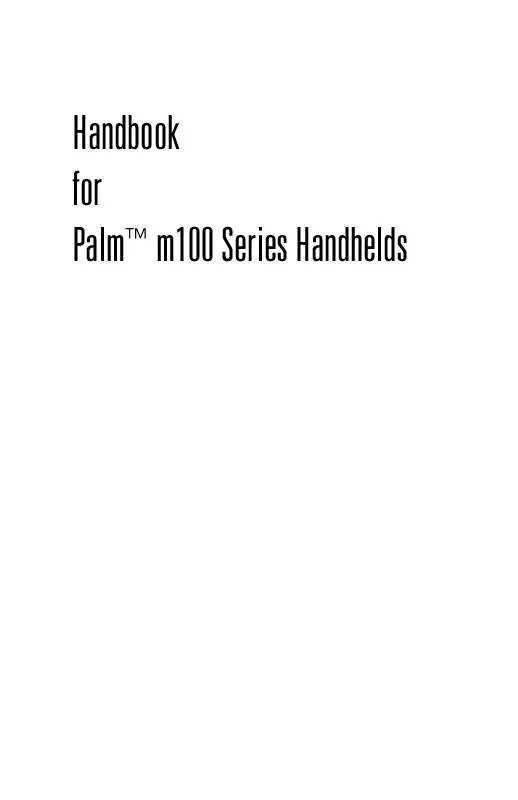
 PALM M125 QUICK START GUIDE (480 ko)
PALM M125 QUICK START GUIDE (480 ko)
 PALM M125 GETTING STARTED GUIDE (480 ko)
PALM M125 GETTING STARTED GUIDE (480 ko)
