User manual PALM M500
Lastmanuals offers a socially driven service of sharing, storing and searching manuals related to use of hardware and software : user guide, owner's manual, quick start guide, technical datasheets... DON'T FORGET : ALWAYS READ THE USER GUIDE BEFORE BUYING !!!
If this document matches the user guide, instructions manual or user manual, feature sets, schematics you are looking for, download it now. Lastmanuals provides you a fast and easy access to the user manual PALM M500. We hope that this PALM M500 user guide will be useful to you.
Lastmanuals help download the user guide PALM M500.
You may also download the following manuals related to this product:
Manual abstract: user guide PALM M500
Detailed instructions for use are in the User's Guide.
[. . . ] Handbook for Palm m500 Series Handhelds
TM
Page ii
Handbook for PalmTM m500 Series Handhelds
Copyright
Copyright © 1998-2001 Palm, or its subsidiaries. Graffiti, HotSync, PalmConnect, and Palm OS are registered trademarks, and the HotSync logo, Palm, PalmModem, and the Palm logo are trademarks of Palm, Inc. Other product and brand names may be trademarks or registered trademarks of their respective owners.
Disclaimer and Limitation of Liability
Palm, Inc. and its subsidiaries assume no responsibility for any damage or loss resulting from the use of this handbook. [. . . ] To see what a template looks like before you use it, open the template in Microsoft Excel. For example, the template Sample2. xlt looks like this:
Chapter 5
Page 139
If you want to streamline or customize your expense reports, you can change these templates. For example, you can add your company name to a template. See Appendix C for information on changing templates.
To view your expense data using a Microsoft Excel template:
1. Display your expense data in a Microsoft Excel spreadsheet as described in the previous procedure. Click Options.
Page 140
Using Your Basic Applications
Enter name and other information
Choose expense template
3. Enter name, department, and other information as necessary for your expense report. Click the Templates menu; then select an expense template. Note: If you want to create your own custom expense template and have it appear in the Templates menu, see Appendix C for more information.
5. Click OK.
Expense menus
Expense menus are shown here for your reference, and Expense features that are not explained elsewhere in this book are described here. See "Using menus" in Chapter 1 for information about choosing menu commands.
Record menu
Options menu
Chapter 5
Page 141
Preferences
s
Use automatic fill.
Lets you select an expense type by writing the first letter of an expense type in the Graffiti writing area. For example, if you write the letter "T, " it enters the "Taxi" expense type. Writing "T" and then "E" enters "Telephone" which is the first expense type beginning with the letters "TE. "
About Expense
Shows version information for Expense.
Page 142
Using Your Basic Applications
Chapter 6
Communicating Using Your Handheld
The previous chapter described the features of your handheld that help you stay organized. This chapter describes the features that help you stay connected.
s
Managing desktop E-Mail:
Using your handheld, you can read, reply to, compose, and delete e-mail from your Windows desktop E-Mail application while you're away from your desk. The infrared port located at the top of your handheld lets you send data from your handheld -- including entire applications -- to any other Palm OS® handheld that's close by and also equipped with an IR port.
s
IR beaming:
Managing desktop E-Mail away from your desk
Mail lets you manage the e-mail that you send and receive through the E-Mail application on your Windows desktop computer. You can read, reply to, compose, and delete e-mail on your handheld; but to send or receive e-mail, you must perform a HotSync® operation either directly or indirectly. Direct methods include placing your handheld in the cradle attached to your computer, or using infrared communications. Indirect methods include using a modem, or using network HotSync technology. The key to Mail is that it truly synchronizes the mail in the Inbox of your desktop E-Mail application with the mail on your handheld. For example, if you delete e-mail items from Mail, your next HotSync operation also deletes the e-mail items from your desktop E-Mail application, so you never have to delete e-mail items twice. Similarly, if you read an e-mail item on your handheld and leave it in your Inbox, your next HotSync operation marks it as read in your desktop E-Mail application.
Chapter 6
Page 143
In Mail, you can do the following:
s s s
View, delete, file, and reply to incoming mail. Create outgoing e-mail items and drafts of e-mail items. [. . . ] See Mail Entering data 2124 importing from other applications 3941 problems with 237 using Graffiti writing 2937 using Note Pad 38 using the computer keyboard 38 using the onscreen keyboard 37 Entries. See Address Book Eudora 144 Euro displaying on desktop computer 138 in Expense 135, 136 in Graffiti writing 35 in onscreen keyboard 22 printing 138 problems with 238 Events. See Date Book Excel, transferring Expense data to 137141 Exchange 144 Exchanging data. See HotSync Exclamation marks in To Do List 121 Expansion adding hardware 9, 59 using cards 5965
Page 268
Expansion Card applications 60 copying applications 61 deleting applications 62 formatting 64 inserting 59 removing 60 renaming 64 Expense adding Address Book data to records 8990 categorizing records 83 conduit for synchronizing 178 creating records 73, 132 currency 134, 135 date of item 133 defining new currency 136 deleting records 75, 104 menus 141 notes for records 9495 opening 72 overview 72 purging records 7677 receipt details 134 reports in Excel 138141, 249258 sorting records 90 templates for reports 139 type 134, 142 vendor 135 External keyboard 25
F
FCC Statement 261 Files, linking to external 195 Filing e-mail 156 Filters for e-mail 161165 Finding applications, using Graffiti writing 18 e-mail addresses 150151 information in applications 8690 phone numbers 8889 using the Find application 87 Folders for e-mail 158 Fonts 95, 96, 138
Index
Formats preferences 203 Frozen handheld 236
G
Games 205 General preferences alarm LED setting 205 alarm sounds 205 alarm vibrate setting 205 auto-off delay 204 system sounds 205 Glossary. [. . . ]
DISCLAIMER TO DOWNLOAD THE USER GUIDE PALM M500 Lastmanuals offers a socially driven service of sharing, storing and searching manuals related to use of hardware and software : user guide, owner's manual, quick start guide, technical datasheets...manual PALM M500

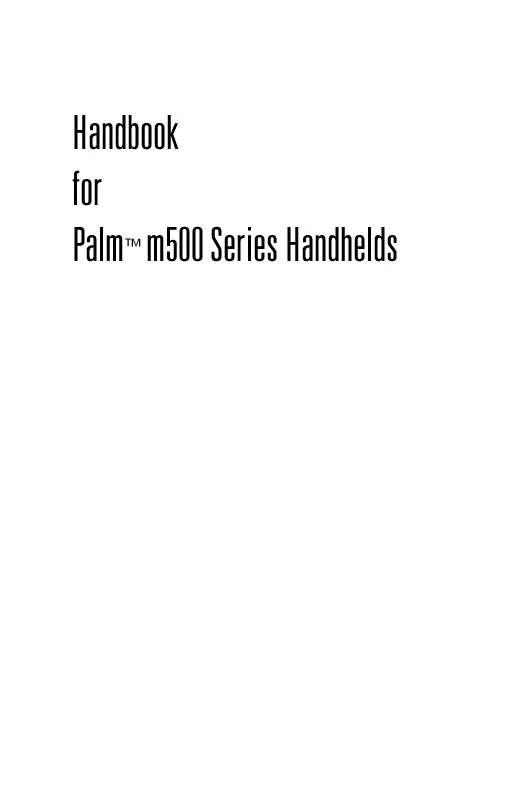
 PALM M500 2001 (2770 ko)
PALM M500 2001 (2770 ko)
 PALM M500 GETTING STARTED (548 ko)
PALM M500 GETTING STARTED (548 ko)
 PALM M500 QUICK START GUIDE (548 ko)
PALM M500 QUICK START GUIDE (548 ko)
 PALM M500 GETTING STARTED GUIDE (548 ko)
PALM M500 GETTING STARTED GUIDE (548 ko)
 PALM M500 GETTING STARTED GUIDE (528 ko)
PALM M500 GETTING STARTED GUIDE (528 ko)
