User manual PALM PALM III 1998
Lastmanuals offers a socially driven service of sharing, storing and searching manuals related to use of hardware and software : user guide, owner's manual, quick start guide, technical datasheets... DON'T FORGET : ALWAYS READ THE USER GUIDE BEFORE BUYING !!!
If this document matches the user guide, instructions manual or user manual, feature sets, schematics you are looking for, download it now. Lastmanuals provides you a fast and easy access to the user manual PALM PALM III. We hope that this PALM PALM III user guide will be useful to you.
Lastmanuals help download the user guide PALM PALM III.
You may also download the following manuals related to this product:
Manual abstract: user guide PALM PALM III1998
Detailed instructions for use are in the User's Guide.
[. . . ] Handbook for the Palm IIITM Organizer
Copyright
Copyright © 1998 3Com Corporation or its subsidiaries. 3Com, the 3Com logo, Palm Computing, Palm Modem, Graffiti, and HotSync are registered trademarks, and PalmPilot, Palm III, Palm OS, Palm, the Palm Computing Platform logo, the Palm III logo, and the HotSync logo are trademarks of Palm Computing, Inc. , 3Com Corporation or its subsidiaries. Other product and brand names may be trademarks or registered trademarks of their respective owners.
Disclaimer and Limitation of Liability
3Com Corporation and its subsidiaries assume no responsibility for any damage or loss resulting from the use of this handbook. 3Com Corporation and its subsidiaries assume no responsibility for any loss or claims by third parties which may arise through the use of this software. [. . . ] See "Adding details to e-mail items" later in this chapter.
7. Tap Send to place your reply in the Outbox.
Chapter 5
Page 115
Looking up an address
To identify the recipient of an e-mail item, you need to enter that person's e-mail address. You can do this either by entering the data directly into the field or by using the Look Up command to access the information in your Address Book.
To look up an e-mail address:
1. Tap either the To: or CC: field name to expand it. Enter the first few letters of the last name of the person whose address you want to find. If the letters you enter identify a unique listing from your Address Book, your organizer completes the address for you. If not, the Lookup dialog box appears and lists all records that contain information in an E-mail field. Tip: You can also open the Look Up dialog box in the New Message screen by tapping Lookup from the Options menu or by using the Graffiti® Command stroke /L.
Tap Lookup
5. Enter the first letter of the entry you want to find to scroll to the first entry that begins with that letter. If you write an additional letter, the list scrolls to the first entry that starts with those two letters. For example, writing an "s" scrolls to "Sanders, " and writing "sm" scrolls to "Smith. " 6. Tap Add.
Page 116
Communicating Using Your Organizer
Tap to select
Tap here to enter address in field
Adding details to e-mail items
Before you send your e-mail item, you can attach additional attributes to it, such as a signature or a priority level. These features are dependent on the desktop E-mail application you use. If your application does not support the attribute you select, your organizer cannot attach that attribute to the e-mail item. The following details are available: Priority BCC Signature Flags an e-mail item as High, Normal, or Low priority. Creates a blind carbon copy field in the New Message screen. Attaches previously defined text as the closing of an e-mail item. See "Adding a signature to your e-mail item" later in this chapter. Requests a confirmation telling you when the e-mail item was read. Requests a confirmation telling you when the e-mail item was delivered.
Confirm Read Confirm Delivery
Note: The Priority and BCC settings are valid only for the current e-mail item and must be set for each item you create.
Chapter 5
Page 117
Setting a priority
To set a priority for your e-mail item:
1. In the New Message screen, tap Details.
Tap here
2. Tap the Priority pick list and select the priority you want.
Tap here
Tap to select priority
3. [. . . ] See Mail Entering data 1518 importing from other applications 3435 problems with 183 using Graffiti writing 2332 using the computer keyboard 33 using the onscreen keyboard 33 Entries. See Date Book Excel, transferring Expense data to 104107 Exchange 110 Exchanging data. See HotSync Exclamation marks in To Do List 93 Expense adding Address Book data to records 6566 categorizing records 59 conduit for synchronizing 138 creating records 53, 99 currency 101, 108 date of item 100 defining new currency 102 deleting records 55 menus 107 notes for records 69 opening 52 overview 52 purging records 56 receipt details 100 reports in Excel 104107, 193203 sorting records 66 templates for reports 105 type 101, 108 vendor 101
Finding applications, using Graffiti writing 13 e-mail addresses 116117 information in applications 6266 phone numbers 6465 using the Find application 63 Folders for e-mail 124 Fonts 70 Formats preferences 152 Frozen organizer 183
G
Games 42, 155 General preferences alarm sounds 155 auto-off delay 154 system sounds 155 Glossary. See Graffiti ShortCuts Graffiti accented characters 30 alphabet 23, 26 basic concepts 23 capital letters 27 Command stroke 15 defined 16 Giraffe game for practicing 42 how to write characters 24 menu commands 14 moving the cursor 31 numbers 27 online Help 55, 150 problems using 183 punctuation marks 28 ShortCuts for entering data 31, 172173 symbols 29 tips 25 writing 2332 writing area 5, 24
F
FCC Statement 213 Files, linking to external 146 Filing e-mail 122 Filters for e-mail 127131
H
Hard reset 178 Header information (e-mail) 113, 115
Page 218
Index
Help Graffiti 55 online tips 15 Hiding records 67 High Priority e-mail filter 130 HotSync buttons preferences 152 conduits for synchronizing applications 138139, 179 customizing 138 defined 56 first-time operation 5758, 147148 for managing desktop E-Mail 111112 HotSync Manager 57 linking to external files 146 local operation 58, 136, 186 modem operation 137, 140144, 187188 modem settings 141 network operation 144 options for filtering e-mail 126131 problems with 185188 setting options 135137 for synchronizing data 20 using with another PIM 43
Infrared port. [. . . ]
DISCLAIMER TO DOWNLOAD THE USER GUIDE PALM PALM III Lastmanuals offers a socially driven service of sharing, storing and searching manuals related to use of hardware and software : user guide, owner's manual, quick start guide, technical datasheets...manual PALM PALM III

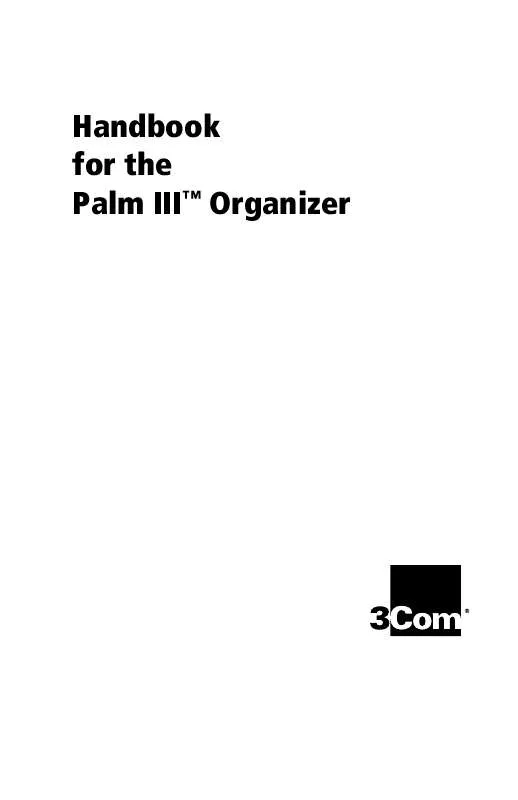
 PALM PALM III GETTING STARTED (243 ko)
PALM PALM III GETTING STARTED (243 ko)
 PALM PALM III APPLICATION HANDBOOK 1998 (1466 ko)
PALM PALM III APPLICATION HANDBOOK 1998 (1466 ko)
