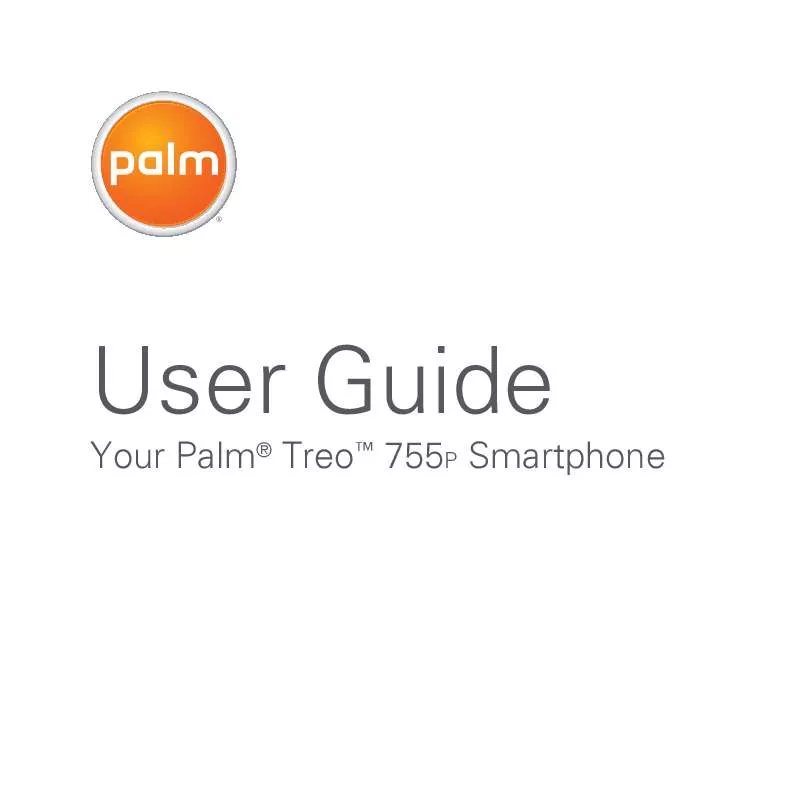Detailed instructions for use are in the User's Guide.
[. . . ] User Guide
Your Palm TreoTM 755P Smartphone
Intellectual property notices
20052007 Palm, Inc. Blazer, HotSync, Palm, Palm Desktop, Palm OS, Treo, VersaMail, and the Palm and Treo logos are among the trademarks or registered trademarks owned by or licensed to Palm, Inc. Documents To Go is a trademark or registered trademark of DataViz, Inc. Adobe and Acrobat are either registered trademarks or trademarks of Adobe Systems Incorporated in the United States and/or other countries. [. . . ] For information about using the Palm Media desktop application, refer to the Palm Desktop Online Help. If you want to manage photos and videos directly from the location in which they're stored, you can find your pictures and videos in the following locations: Windows:
You can also highlight a picture or video in Thumbnail View, and then press Backspace to delete the highlighted item.
My Documents\ My Photos\Palm Photos\ <user name>\Internal My Documents\ My Photos\Palm Photos\ <user name>\Expansion Card My Documents\ My Videos\Palm Videos\ <user name>\Internal My Documents\ My Videos\Palm Videos\<user name>\Expansion Card
Viewing pictures and videos on your computer When you synchronize your Treo 755P smartphone, your pictures and videos are copied to your desktop computer. You can view pictures in JPEG format and videos in MPEG-4 format (3G2 file extension). You can email them to friends using your desktop email application.
Mac:
Mac HD : Users : <Mac user name> : Pictures : Palm Photos : <Palm device name> : Internal
144
PICS & VIDEOS
YOUR PHOTOS, VIDEOS, AND MUSIC
6
CHAPTER
Mac HD : Users : <Mac user name> : Pictures : Palm Photos : <Palm device name> : Expansion Card Mac HD : Users : <Mac user name> : Movies : Palm Videos : <Palm device name> : Internal Mac HD : Users : <Mac user name> : Movies : Palm Videos : <Palm device name> : Expansion Card
TM
card. After you transfer the music files, you can play them using the Pocket TunesTM application on your smartphone.
TIP
You can upgrade Pocket Tunes to a version that supports more music file formats (such as WMA), supports subscription music, and includes additional features. For more info, visit www. pocket-tunes. com/palm.
Pocket Tunes
DID YOU KNOW?If a call comes in when you're listening to music, you can take the call and the music pauses automatically. After you finish the call, the music starts again.
You need an expansion card (sold separately) to listen to music on your smartphone. You cannot transfer MP3 files from your Mac directly onto your smartphone. You can listen to music through the speaker on the back of your smartphone or through the included stereo headphones. To listen to music on your smartphone, you need to convert the music files into MP3 format using Windows Media Player (Windows computers) or iTunes (Mac computers), and then transfer the music files to your smartphone or an expansion
BEFORE YOU BEGIN Mac
Setting up Windows Media Player for MP3 On a Windows computer, you need to set Windows Media Player to save your music files in MP3 format in order for the files to be compatible with Pocket Tunes. 1 Connect your smartphone to your computer with the sync cable. 2 On your smartphone, press Applications and select pTunes . 3 On your computer, open Windows Media Player, and then click the
POCKET TUNESTM
145
6
CHAPTER
YOUR PHOTOS, VIDEOS, AND MUSIC
full-screen icon in the upper-right corner to maximize the window. 5 Click the Rip Music tab, click the Format pick list, and then select mp3. 7 Click the Devices tab, select Palm Handheld from the Devices list, and then click Properties. You now have set up Windows Media Player to transfer MP3 files to the Pocket Tunes application on your smartphone. Select your smartphone Click Properties Setting up iTunes for MP3 On a Mac, use iTunes (included with OS X) to convert music from a CD to MP3 format. For more information on using the iTunes software, see the documentation that came with your Mac. 3 Click the Advanced button at the top of the window, and then click Importing. Uncheck box
8 Click the Quality tab, uncheck the Convert files as required by this handheld (recommended) box. Click Apply.
146
POCKET TUNESTM
YOUR PHOTOS, VIDEOS, AND MUSIC
6
CHAPTER
4 Click the Import Using pop-up menu and select MP3 Encoder. [. . . ] See information entry screens 32, 218 envelope icon 97 erasing information 232 error messages 251 errors 235, 242, 251 Escalate ring tone volume check box 67 EVDO broadband technology 254 event conflicts 161 Event Details dialog box 158, 159, 160 events changing 160 color-coding 160 creating 157, 158 deleting 160
displaying 67, 156, 161, 162 scheduling repeating 159 setting alarms for 158, 162 synchronizing 156, 196, 197 troubleshooting 238239 viewing categories of 162 viewing duration of 161 Evolution Data Optimized (EVDO) technology 254 Excel spreadsheets 79, 94, 171 Exchange ActiveSync 101 Exchange Address Book 237 Exchange Servers 101 Exchange Servers. See Microsoft Exchange Servers expansion card slot 14, 198 expansion cards accessing items on 200 adding 198 beaming from 190 caution for 23, 202 copying applications to 201, 202 copying music to 147
INDEX
277
copying photos or videos to 142 deleting applications on 184 displaying albums on 139 downloading to 119 formatting 202 inserting 198, 199 installing applications on 184 managing files on 200 moving files to 23 opening applications on 200, 249 opening files on 172 renaming 202 sending attachments to 95 storing information on 23, 177, 198 transferring applications from 201 viewing information about 202 Extended Network message 75 extensions (phone) 53, 60 Extra Digits button (Active Call View) 53
Extra Digits option (Add Favorites) 60 F fade setting 161 Fast Mode (web browser) 116, 122 favorite buttons adding 5860 defined 254 dialing with 47 editing 60 organizing 61 specifying number of 67 transferring to smartphone 59 Favorites pages 47, 60, 67 features (Treo smartphone) 1315 feedback 240 fields 32, 35 file types multimedia 103 pictures 139 videos 140 files accessing 171, 222 attaching to email 93, 94 browsing 200
deleting 249 downloading 119, 182 moving to expansion cards 23 opening 172 saving 172 streaming 120 transferring 22, 249 Files application 200 financial calculator 180 financial functions 181 Find dialog box 179 Find More button 179 Find Text on Page command 121 finding chat sessions 108 contacts 46, 66, 154 specific characters 179 text 121, 179 web pages 117 firewalls 222 5-way navigator 13, 31, 32, 215 Fixed display format 181 Flash mode 57 flight mode 44 Float display format 181 folder pick list 96
278
INDEX
folders 107, 233, 237 switching between email 96 Font command 116 Font size pick list 208 fonts 116, 208 forgetting passwords 83, 217, 219 Format Card command 203 Formats Preferences screen 209 formatting expansion cards 202 formatting expansion cards 202 forums 9 forwarding email 95, 96 forwarding phone calls 57 freeing disk space (smartphone) 249 freeing memory 123, 184, 249 freezes 225, 228 frequency bands 74 From pick list 201 full charge (battery) 16
G Game Volume pick list 207 getting started 8, 9, 19 GIF files 139 Glossary 253 GPS receivers 131 gradients 181 graphics. See images grouping photos or videos 140 groupware 101 H HAC setting 73 hands-free devices adding 65 connecting to 62 entering passkeys for 64 passkeys and 63 receiving phone calls and 64, 65 troubleshooting 243244 Hands-free Preferences screen 65 Hands-free Setup button 63 Hang Up All button 52 hanging up phone 49, 52, 55, 56
hard resets 217, 228 hardware 8 headphones 61, 145 headset button 49, 62 headset jack 14 headsets See also hands-free devices Bluetooth devices and 63, 128 connecting to smartphone 6162 entering passkeys for 131 receiving calls and 49, 52 hearing-impaired services 73 help 9, 223, 251 hexadecimal characters 181 Hide Records option 218 hiding blank time slots 161 information in entry screens 218 Pics&Videos toolbar 141 private entries 218 web browser toolbar 120 High Priority command 103, 105 high speed data transfer 253 highlighted buttons 32
INDEX
279
highlighting applications 40 favorite buttons 47 items in pick lists 35 items on screen 32 menu items 34 phone numbers 48 text 33, 121 web links 33, 116 hints 217 History command 121 History list 121 Hold button 52, 55 holidays 159 home city 163 home page 122 home page icon 117, 122 HotSync Log 235 HotSync Manager 194, 195, 254 HotSync Manager icon 194, 234 HotSync Setup button 194 HotSync technology 254 hypertext links. See web links I icons 117, 211
Ignore button 50 Ignore with Text button 50 image file types 103, 119, 139 images disabling web page 116, 123 downloading 119 saving 107, 120 selecting as wallpaper 66 sending 103, 104 transferring 23, 249 troubleshooting 248 uploading 104 IMAP servers 84 importing phone numbers 166 Inbox 33, 94, 111 Inbox icons 96 Incoming dialog box 99 incoming messages 111 incoming phone calls 49, 55, 65, 215 incompatible applications 23, 225 Incompatible Apps directory 22 indicator light 13, 17 Info command 23, 185
Info screens 185 information accessing 216 backing up 23, 27, 229 beaming 189 changing 21 entering 21, 3637, 219 erasing all 232 hard resets and 217 losing 202, 217, 229 marking as private 218 219 masking 214, 218 protecting 213, 216 receiving over Bluetooth connections 187 sending over Bluetooth connections 186 storing 23, 177, 198, 249 synchronizing 21, 25, 27, 191198, 236 transferring 22, 28, 188 updating 21, 27, 177 infrared port beaming from 189, 190 defined 254 location of 14 synchronizing with 195, 234
280
INDEX
infrared transmission 254 inserting expansion cards 198, 199 installer 182 installing applications 181183, 225, 255 bonus software 28, 182 Palm Desktop software 22, 183, 227 smartphone battery 15 synchronization software 21, 25 third-party applications 249 VPN clients 222 VZAccess Manager software 124 interference 241, 243 international characters. [. . . ]