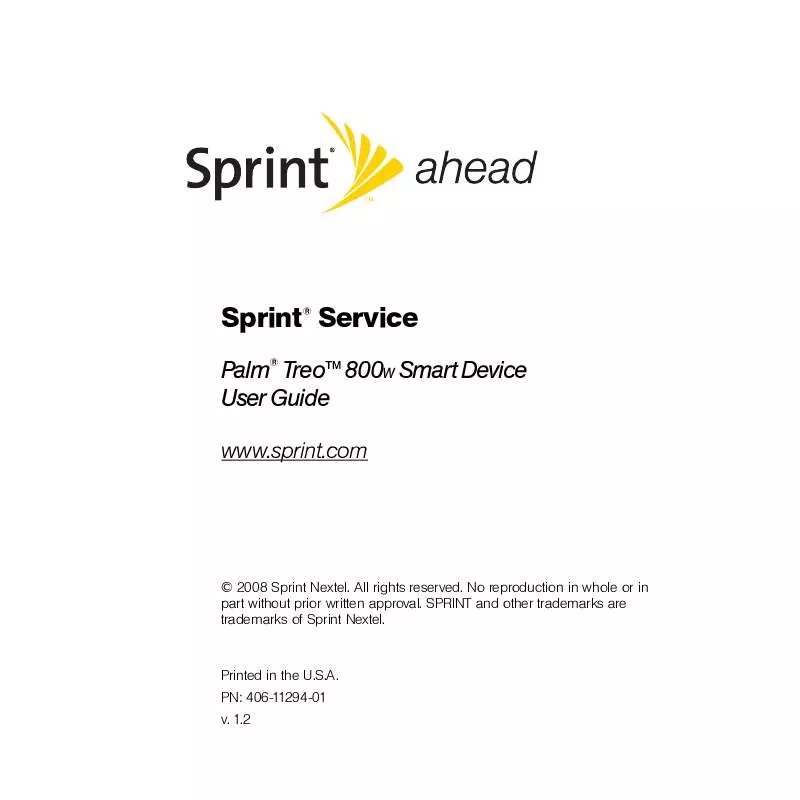Detailed instructions for use are in the User's Guide.
[. . . ] Sprint Service
Palm TreoTM 800W Smart Device User Guide
www. sprint. com
2008 Sprint Nextel. No reproduction in whole or in part without prior written approval. SPRINT and other trademarks are trademarks of Sprint Nextel.
Printed in the U. S. A. 1. 2
Intellectual Property Notices
2008 Palm, Inc. [. . . ] On your computer, open Windows Media Player. (Optional) Insert a 32MB or larger expansion card into your Treo. Connect your Treo to your computer with the USB sync cable. Wait for the Device Setup wizard to open on your computer, and then click Finish. In Windows Media Player on your computer, click the Sync tab and select Portable media device > Set Up Sync. Select the playlists and files you want to sync, and then click Add. Click Finish, and then click Start Sync. Be patient; transferring media files to an expansion card can take several minutes. To find your synchronized files, update the library in Windows Media Player (see "Working With Libraries" on page 231). The files appear in the updated libraries.
Tip
For tips on using the desktop version of Windows Media Player, go to the Help menu in Windows Media Player on your computer.
228
Section 4C: Playing Media Files
Playing Media Files
1. If you don't see Library in the upper-left corner, press Menu select Library.
Tip
To play a file that is not in a library, go to the Library screen, press Menu (right softkey), and select Open File.
3. Select the folder that contains the item you want to play, (such as a video, song, album, or artist name), and if necessary select a subfolder to select a specific item. Press Play
Tip
(left softkey).
To repeat the current video or song, press Menu (right softkey) and select Shuffle/Repeat.
5. Use any of the following onscreen and keyboard controls during playback:
Window Media
or Center or Center
: Play the current file. : Pause the current file.
or Left : Skip to the beginning of the current file or to the previous file. (Press and hold Left to rewind. ) or Right : Skip to the next file. (Press and hold Right to fast forward. ) : Set the point from which playback begins. (Tap and drag the slider to change the current position. )
Section 4C: Playing Media Files
229
or Volume button: Increase the volume level. or Volume button: Decrease the volume level. : Display a video using the full screen. : Display a Web site where you can find music and videos to play. (Select the stars in the upper-right corner to change the rating. ) 6. [. . . ] See pictures Picsel PDF Viewer 288290 picture buttons 92 picture files 206, 216 See also media files picture formats 212, 222 picture resolution 212, 213 pictures adding to contact 220 adjusting contrast 220 assigning to contacts 101 creating caller ID 238 deleting 221 downloading 176 editing 220, 221 hiding on Web pages 173 naming groups of 223 organizing 218 previewing 213, 372 renaming 221 rotating 220, 222 saving 223 sending 168, 218, 222 setting as backgrounds 219, 318 setting default size 223 Index
sorting 219 synchronizing 44, 207, 208 taking 212214, 286, 371 troubleshooting 372 undoing changes to 220 viewing 216, 287 Pictures & Videos application 212, 214, 220, 222 PIMs 44, 363, 379 PINs 331 Plain Text option 151 Play Slide Show command 217 Play softkey 229 Play sound check box 321 playback ending 230 pausing and resuming 233 playback controls 229, 234 Playback screen 233 Playback tab 233, 271 playing media files 226, 229, 233 PowerPoint presentations 271 sounds 321 video clips 216, 229, 230 voice notes 254, 287 voicemail messages 84 playlist controls 232 playlists 228, 230, 232 plug-ins 171, 319 Pocket Outlook. See Inbox application Point of Interest field 182, 183 Point of Interest lookup field 72 Index
POP accounts 130, 132, 138 ports 26, 51, 337, 362 Post Office Protocol. See POP accounts power adapter 344 Power Save mode 194 Power Settings screen 338 Power Vision services 114115, 116 power/audio adapter 344 Power/End button 25 PowerPoint Mobile application 270272 PowerPoint Mobile icon 271 precautions 384, 393 predefined text phrases 137, 157, 158 preferences, setting. See customizing prefixes (phone numbers) 102 Premium Services 40 presentations 270, 271 previewing pictures 213, 372 ringtones 100 sounds 321 videos 215 priority settings 137, 159, 250 Privacy mode 159, 163 privacy settings 104, 247 processor 396 Program Buttons tab 324 Program Files folder 304 Programs check box 321 Programs folder 70 Programs menu 325 programs. [. . . ]