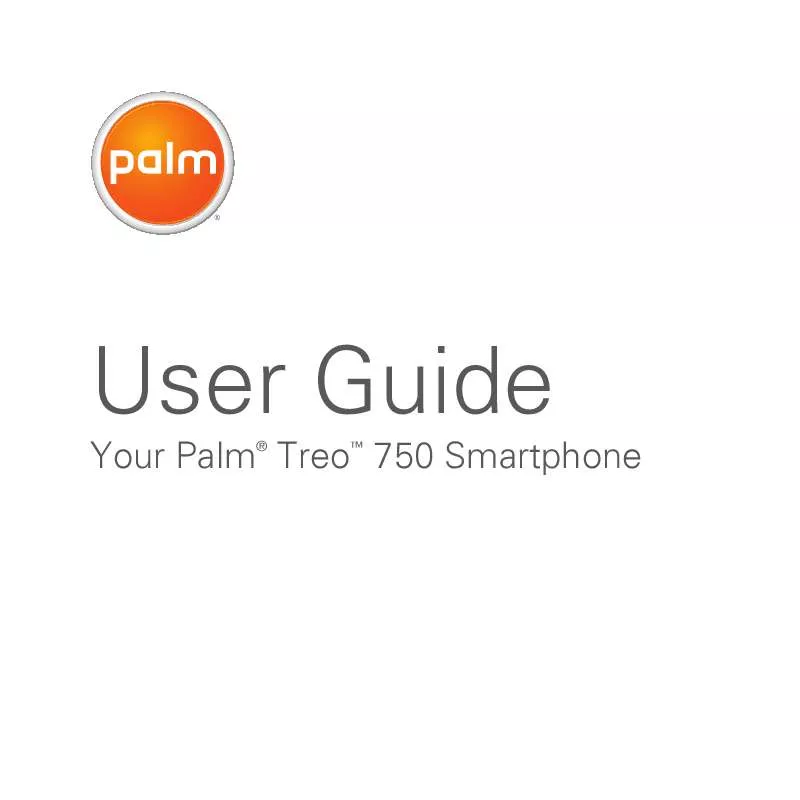Detailed instructions for use are in the User's Guide.
[. . . ] User Guide
Your Palm Treo 750 Smartphone
TM
Intellectual property notices
2007 Palm Inc. Palm, Treo, and the Palm and Treo logos are among the trademarks or registered trademarks owned by or licensed to Palm Inc. All other brand and product names are or may be trademarks of, and are used to identify products or services of, their respective owners. in Sweden and Denmark with the express consent of Pfizer and its affiliated companies. [. . . ] 6 Press OK .
4 Use the 5-way to move to another day, week, month, or year (depending on the current view). Creating an appointment 1 Press Start and select Calendar. 2 Press Menu (right action key) and select New Appointment.
TIP
To "pencil in" an appointment, open the appointment, select Status, and then select Tentative.
You can display your appointments on your Today screen (see Selecting which items appear on your Today screen).
TIP
CALENDAR
175
9
CHAPTER
YOUR PERSONAL INFORMATION ORGANIZER
Adding an alarm reminder to an event 1 Create an event and then select it. (right action key)
appear as banners at the top of your calendar; they don't occupy blocks of time. For example, "Submit Final Draft" in the screenshot shown below is an untimed event.
DID YOU KNOW?
3 Select Reminder and then select Remind Me. 4 Enter the number of minutes, hours, days, or weeks before the event you would like to receive the alarm.
An untimed event can last longer than a day.
1 Press Start
and select Calendar.
Type of time units Number of time units 5 Press OK . Creating an untimed event An untimed event, such as a birthday, anniversary, or vacation, does not occur at a particular time of day. These events 2 Press Menu (right action key) and select New Appointment. 6 Press OK .
176
CALENDAR
YOUR PERSONAL INFORMATION ORGANIZER
9
CHAPTER
Scheduling a repeating appointment 1 Create an appointment or untimed event, and then select it. (right action key)
2 Press Menu and select Edit.
(right action key)
3 Select Occurs, and then select a repeat pattern. To create a repeat pattern, select Edit pattern and follow the onscreen instructions.
TIP
3 Select Attendees. Select Add Required Attendees, and then select the name of the contact you want to invite. To invite other attendees, select Add Required Attendees, and then select the names. 4 (Optional) To invite optional attendees, select Add Optional Attendees, and then select the names.
DID YOU KNOW?
To enter a birthday or an anniversary, create an untimed event that repeats every year.
4 Press OK
.
Sending a meeting request You can email meeting invitations to contacts who use Microsoft Office Outlook or Outlook Mobile.
BEFORE YOU BEGIN Create contact
If you are using Exchange Server 2007 or Exchange Server 2003 with Service Pack 2, you can use your corporate Global Address List to find contact information for an attendee. Select Attendees, press Menu (right action key), and then select Find Online. Enter the name of the attendee and select Find.
5
Press OK
.
entries with email addresses for the people you want to invite to a meeting. You can't access contact entries without email addresses from your calendar. 1 Create an event, and then select it.
The next time you synchronize, the meeting request is sent to the attendees. When attendees accept your meeting request, the meeting is automatically added to their schedules. When you receive their response, your calendar is updated as well.
CALENDAR
177
9
CHAPTER
YOUR PERSONAL INFORMATION ORGANIZER
Replying to a meeting request You receive and reply to meeting requests in the Inbox application (see Working with meeting invitations). If you accept or tentatively accept an invitation, it shows up as an appointment in your Calendar. Marking an event as sensitive If other people have access to your Microsoft Office Outlook calendar on your computer and you don't want them to see an appointment, you can mark that appointment as private to hide it from other Microsoft Office Outlook users. [. . . ] See partnerships Palm (online support) 285 Palm applications 219 Palm devices 77, 259 Paragraph command 195 paragraph formatting 195 partial battery icon 10 partnerships 143, 269, 289
326
INDEX
passkeys 53, 144 Password tab 246 Password type list 246 passwords call-blocking and 59 corporate email accounts and 81, 96 entering 81, 93, 96, 246, 247 forgetting or losing 246 locking device and 244, 246 saving 93, 96 spreadsheets and 199 Paste command 159, 194 patches 220 patterns in workbooks 198 Pause playback option 125, 166 PCS phones. See wireless phones PDF files 191 PDF Viewer 191, 209 Peak times options 83 performance 264, 281 Personal Address Book 273 personal computers connecting to 77 installing from 219, 220
reinstalling desktop software on 259 synchronizing with 85, 87 system requirements 73 viewing videos and pictures on 151 personal events 178 personal identification numbers (PINs) 61, 245, 290 personal information 246, 247, 288 personal information managers 273, 290 See also PIM applications Personal option 178 Personal tab 55 personalizing your device 231 phone See also phone calls; phone numbers; device adjusting volume 13, 57 advanced features 4248 answering 40, 45 customizing 5563 dialing 12, 3438, 39, 49 disabling touch-sensitive feature for 244
hanging up 13, 43 network settings for 62 ringtones for 55, 56 running applications and 43 selecting wireless band for 60 silencing ringer 40 specifications for 301 waking up screen for 43 phone calls See also phone; phone numbers adding a second 45 blocking 58 ending 13, 43 forwarding 47 hands-free devices and 51, 54, 55 making 12, 34, 39, 42, 125 placing on hold 43 receiving 40, 42 receiving notifications for 60 restricting 61 sending to voicemail 40 setting up conference 46 troubleshooting 269, 283
INDEX
327
Phone dialog box 39 phone headset 5052 See also headsets Phone icon 245 phone lock feature 243 phone numbers See also phone; phone calls assigning to speed-dial buttons 48 copying 38, 39, 139 entering 12, 34, 37, 39 entering extra digits with 49 locating device 13 missing from Phone Settings screen 14 redialing most recent 38 saving 44 selecting 20 Phone Off message 33, 289 Phone Settings screen 13, 14, 58, 245 phone status icons 64 Phone tab 58 Phone/Send button 5, 13, 35, 289 Phone/Send icon 35 phone-off icon 11, 33
photo albums 158 photos. See pictures pick lists accessing 22 exiting 23 highlighting in 18, 23 scrolling through 18 selecting items in 20, 23 Picsel PDF Viewer 209 picture files 121, 151 picture formats 157 Picture Speed Dial button 49 picture speed-dial buttons 36, 48 pictures adding as backgrounds 159, 233 adding as screensaver 156 adding sounds to 122 adding to messages 122 adjusting resolution of 153, 160 creating caller ID 172 default resolution settings for 280 deleting 160 downloading 157 editing 160 hiding on web pages 136
naming groups of 156 previewing 154, 155, 280 receiving 152 saving 156 sending 158 setting default size 156 storing 282 synchronizing 151 taking 152154, 280 viewing 151, 152, 157 Pictures & Videos application 155, 157161 PIM applications 287, 290 PIMs 260, 273, 290 PIN unlock key 290 PINs 61, 245, 290 Play button 163 Play Slide Show command 158 Play Sound box 56 Play sound check box 236 Play Sound list 250 playback icons 49 playback options 166, 198 Playback screen 166, 167 Playback tab 166, 198 playing media files 162
328
INDEX
multimedia messages 124126 presentations 197, 198 sounds 157 voice notes 184 voicemail messages 42 playlists 161, 162, 165 plug-ins 135, 234 POP accounts 92, 94 pop-up menus 22 port numbers 255 portable radio. See IR port; USB ports Power icon 252 Power screen 252 Power/End button 5, 33 PowerPoint files 187 PowerPoint Mobile application 197198 PowerPoint Mobile icon 197 precautions 299 preferences 129, 231 See also customizing preinstalled applications 220, 303 presentations 197, 198 See also PowerPoint Mobile
Preview Message command 123 Preview Mode (camera) 280 previewing multimedia messages 123 pictures 154, 155, 280 sounds 56, 236 videos 155 priority levels 123, 181 Priority list 101 privacy mode 124, 130 private events 178 Private option 178 processor 301 Program Buttons tab 239 Program Files folder 227 Programs check box 235 Programs screen 28 programs. [. . . ]