Detailed instructions for use are in the User's Guide.
[. . . ] Handbook for the PalmTM TungstenTM E Handheld
Copyright
© 19982003 Palm, Inc. Graffiti, HotSync, the Palm logo, Palm OS and Palm Powered are registered trademarks, and Palm, Tungsten, and VersaMail are trademarks of Palm, Inc. All other brands are trademarks or registered trademarks of their respective owners. MPEG Layer-3 audio decoding technology licensed from Fraunhofer IIS and Thompson.
Disclaimer and Limitation of Liability
Palm, Inc. [. . . ] If the interval is set for more frequently than one hour and an auto get fails, the VersaMail application waits until the next scheduled auto get.
154
Getting, sending, and managing e-mail
Resource issues with auto get mail
If you use the auto get mail feature, you should be aware of the following potential resource constraints:
Decreased battery life
If you set the auto get interval for more frequently than once per hour, you may drain your handheld's battery charge more quickly, and thus need to recharge the battery more frequently. If your e-mail service provider is a wireless provider such as Cingular or T-Mobile that charges a fee for data transactions, using the auto get feature can substantially add to your monthly charges. This issue is especially noticeable for POP accounts, because the size of the IDs used to locate POP account messages is much larger (and thus POP messages take longer to download) than for IMAP accounts.
NOTE If you primarily retrieve messages over your company's
Increased monthly charges
network, monthly charges should not be an issue.
To minimize resource concerns, set your interval for auto get mail to no more frequently than once per hour.
Inbox icons in the VersaMail application
The icons to the left of a message in the Inbox indicate the message's status. Only the subject header information is downloaded. Part or all of the message text is downloaded. Part or all of the message text and attachment information is downloaded.
Reading e-mail
To read e-mail, tap the e-mail message in the Inbox or the folder where the message is located.
Tap to read
155
Chapter 13 Using PalmTM VersaMailTM Personal E-mail Software
Alternately, you can use the navigator for one-hand message viewing.
To read a message using the navigator:
1.
Press Select on the navigator to highlight the first message displayed on the screen, and then press Up or Down to scroll one message at a time to the message you want to read. After reading the message, press Select to close the message.
2. 3.
If you chose to get messages by subjects only, tap the More button to view the body of the e-mail message, plus any attachments, up to the maximum message size you select. If the downloaded message exceeds your maximum message size, only a partial message is displayed. Tap the More button to view the entire message. See "Getting e-mail by subject or getting the entire message" earlier in this chapter. If you chose to get entire messages, the body of the e-mail message is displayed. However, if the downloaded message exceeds your maximum message size, only a partial message is displayed. Tap the More button to view the entire message.
Tap More to view the entire message
Plain text and HTML e-mail
By default, the VersaMail application is set to receive mail in HTML format. This means that any e-mail messages sent as HTML will be displayed on your handheld with basic HTML formatting intact, including the following:
s s s s s s s
Boldface Italics Underlining Colored words Bullet lists Numbered lists Line breaks
156
Getting, sending, and managing e-mail
Most formatting not displayed is stripped of its HTML tags and shown as plain text. For certain types of graphic images (for example, JPEG or GIF files), the graphic may be displayed as a URL in the body of the e-mail message. In some cases, you can tap the URL to open the graphic image. See "Working with URLs" later in this chapter for more information. When you set the VersaMail application to receive e-mail messages as HTML, any messages sent as plain text will be displayed as plain text only. You can also set the application to receive all messages as plain text only, regardless of the format in which they were sent. If you choose this option, only the text of any messages sent in HTML format will be displayed.
NOTE The VersaMail application sends all messages as plain text only, with all
HTML tags stripped, even if you are forwarding or replying to a message that was originally received as HTML.
To select whether to receive e-mail messages in HTML or in plain text format:
1.
Tap the Menu icon
, select Options, and then select Preferences.
2.
Tap the Receive Format pick list, and then select HTML or Plain Text. Tap OK.
3.
157
Chapter 13 Using PalmTM VersaMailTM Personal E-mail Software
Viewing other folders
By default, the VersaMail application displays the messages in a given account's Inbox folder. [. . . ] See Entering data Date displaying in World Clock 218 Expense item 92 setting current 213, 239, 284 Tasks record due 122 Date & Time preferences 238240 Day (Calendar view) 64 Day View display options 63 displaying 63 events spanning midnight 65 Daylight saving time 215, 238, 240 DBA (Calendar archive file) 28 Decimal point 241
299
Index
Default categories 33 currency in Expense 94 Deleting e-mail 189192 mail in the trash 192 old messages 191 passwords 245 service templates 265 See also Purging records Desktop software displaying euro 97 linking to external files 29, 233 Digitizer 11, 240 DNS 262 Domain name system. See DNS Double-booked events 73 Download attachments 155 message size 137 Drafts creating 165 saving 171, 174 Dragging stylus to activate features 268 using the stylus 12
E
E-mail adding attachments 186187 adding Contacts entry from e-mail 195 196 addresses in Contacts 84 addressing 168 alert for new mail 151 attaching files 146 attaching files from an expansion card 187 attaching files from applications 186 attachments 179189 auto get notifications 150 beeping for new mail 150 buzzing or blinking for new mail 152 color selection 158 composing 171 creating new messages 167171 days to synchronize 204 deleting messages on handheld 189192
display options 158 displaying in Calendar 62 downloading large attachments 183185 drafts 174 emptying trash 192193 font selection 158 forwarding 175, 177 forwarding attachments 189 getting entire message 146 getting on desktop 197203 getting subject only 146 HTML 156 icons 155, 174 leaving mail on server 136 marking read and unread 193194 maximum message size 137 message format 156 notification options 151 personal signature 175, 195 preferences 194195 reading 145 replying to 177178 saving attachments to expansion card 185 scheduling auto get mail 148 send retry 173 sending 171 signature, adding 139 storing in Outbox 171 trash 192 URLs in messages 179 viewing attachments 179183 E-mail account auto get mail 148 before setting up 129 checking for new messages 145, 146 color selection 158 corporate 131 creating a synchronize-only account 140 creating new 132137 default mail service 142143 deleting accounts 141 display options 158 displaying Inbox 145 editing accounts 140 font selection 158 incoming and outgoing server 134 notification option 150 password 134
300
Index
problems with 145 synchronization options 197203 synchronizing 197, 208 troubleshooting 145 username 134 Entering data 1730 importing from other applications 2830 problems with 283 using the computer keyboard 27 using the onscreen keyboard 17 Entries. See Contacts Envelope icon 155 Error log 197 ESMTP 130, 131 adding to an account 143 Euro displaying on desktop computer 97 in Expense 94 in Graffiti 2 writing 22 printing 97 Events, Calendar 61 Events. See Calendar Exclamation marks in Tasks 126 Expansion using cards 7779 Expansion Card applications 32 copying applications 34 formatting 78 inserting and removing 10 renaming 77 Expansion card slot 9 Expense creating records 91 currency 93, 94 date of item 92 defining new currency 95 menus 97 receipt details 93 reports 9697 type 93, 97 vendor 93 Extended MAPI 199
Files, linking to external 29, 233 Finding information in applications 44 phone numbers 46 scrolling in Contacts list 45 using the Find application 44 Folders creating new 165 viewing other 158 Fonts 49, 97 Formats preferences 240 Forwarding e-mail 175 Frequently asked questions application problems 284 beaming problems 289 HotSync problems 285 operating problems 282 password problems 291 recharging problems 291 software installation problems 280 tapping and writing problems 283 wireless problems 291 Frozen handheld 283
G
Games 252 General preferences 152, 238252 alarm sounds 251 Date & Time 238240 Digitizer 240 Formats 240241 opening 238 Power 243244 Sounds & Alerts 251252 system sounds 251 Getting e-mail, checking for new messages 146 GPRS network, connecting to 254266 GPRS, prerequisite for connection 130 Graffiti 2 alphabet 20 Command stroke 38 input area 8 input areas 19 menu commands 37 online Help 40, 268 Preferences 242 problems using 283
F
FAQs. [. . . ]

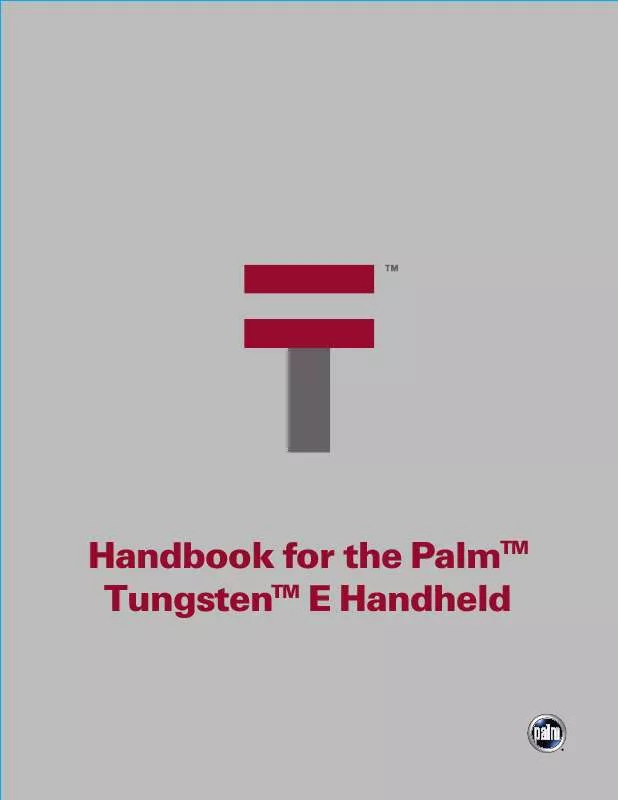
 PALM TUNGSTEN E START HERE (458 ko)
PALM TUNGSTEN E START HERE (458 ko)
 PALM TUNGSTEN E START HIER (458 ko)
PALM TUNGSTEN E START HIER (458 ko)
 PALM TUNGSTEN E READ THIS FIRST (451 ko)
PALM TUNGSTEN E READ THIS FIRST (451 ko)
 PALM TUNGSTEN E PHONE PAIRING HANDBOOK (377 ko)
PALM TUNGSTEN E PHONE PAIRING HANDBOOK (377 ko)
