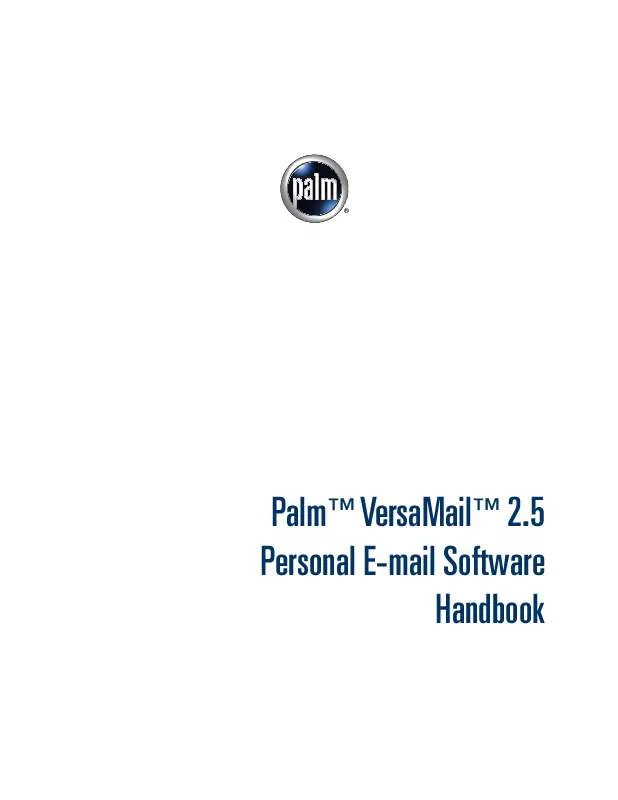Detailed instructions for use are in the User's Guide.
[. . . ] PalmTM VersaMailTM 2. 5 Personal E-mail Software Handbook
Copyright
© 2003 Palm, Inc. Graffiti, HotSync, MultiMail, the Palm logo, PalmModem, and Palm OS are registered trademarks, and Palm, VersaMail, and Zire are trademarks of Palm, Inc. uses the Bluetooth trademark under express license from Bluetooth SIG, Inc. , U. S. A. All other brands are trademarks or registered trademarks of their respective owners.
Disclaimer and Limitation of Liability
Palm, Inc. [. . . ] This is a Palm OS® application that you can install and run on your handheld. This is a file that works with specific Palm OS applications.
Other application files
PRC (. prc)
PDB (. pdb)
74
Working with attachments
Among the types of attachments you can receive are the following handheld application files:
s s s s
Address Book entries Date Book appointments To Do list items Text memos
You can also save downloaded files to an expansion card. See "Saving attachments to an expansion card" later in this chapter for information.
NOTE The maximum message size that you can retrieve is 60KB for the body text
and 2MB total, including attachments. If the attachment is too large, it cannot be downloaded to the handheld.
To download an attachment:
1.
In the Inbox, tap the message with the attachment. A paper clip icon appears on the message's icon if the message has an attachment that has been downloaded.
Paper clip icon indicates downloaded attachment
If you choose to get messages by subject only, you must tap More for each downloaded message in order to view the body of the e-mail message plus any attachments, up to the maximum message size. If the downloaded message (either body text alone or body text plus any attachments) exceeds your maximum message size, you see a message showing that the message and/or attachments were too large and asking if you would like to continue downloading them.
75
Chapter 3
Getting, Sending, and Managing E-mail
For example, if the maximum message size is 5KB and you download a body of 2KB, then any attachment under 3KB is also downloaded, and any attachment over 3KB is not. See "Downloading large attachments" later in this chapter.
2.
Click the red paper clip icon in the upper-right corner. If the attachment is not downloaded, a paper clip icon will not appear even though the message was sent with an attachment. You must download the attachment for the paper clip icon to appear.
Tap red paper clip icon to view attachment
3.
Your options for working with a downloaded attachment vary according to the file type.
Type Action
Viewable file: text, Word doc, To Do task, HTML, graphic, and so on
Tap the name of the attachment you want to view, and then tap View. If there are multiple viewers registered on your handheld for the attachment file type, either use the default viewer shown or select a viewer from the list. For example, if you have two photo viewing applications on your handheld and you select a photo attachment on the list, the Viewer pick list appears containing the names of the photo viewing applications. Tap the pick list and select the application you want to use to view the photo attachment. If there is only one viewer registered for the attachment file type, the viewer is shown without a list.
Palm OS application or database file (. prc or . pdb)
Tap the name of the attachment you want, and then tap Install. The file is installed automatically.
Viewer pick list is displayed only if handheld has multiple viewers registered for attachment file type
Button displays View or Install, depending on the attachment file type
76
Working with attachments
4.
When you have finished viewing or installing the attachment, tap Done. This returns you to the Attachments dialog box, where you can select another attachment if you want to. If there is no Done button on the attachment screen, tap the VersaMail icon in the Applications Launcher to return to the Inbox of the account you were in.
5.
When you have finished viewing or installing all attachments, tap Done in the Attachments dialog box. This returns you to the Message screen.
Downloading large attachments
Downloading and viewing a message with a single attachment that exceeds your maximum message size, or a message with multiple attachments whose total size exceeds your maximum message size, requires some extra steps.
To determine if a message has an attachment or multiple attachments that exceed the maximum message size:
s
In the Inbox, tap the message title.
More button indicates that message plus any attachments exceeds maximum message size
If the message plus attachments exceeds the maximum message size, the More button appears on the Message screen. In the case of multiple attachments, if some of the attachments were downloaded completely, you see both the red paper clip icon (indicating fully downloaded attachments) and the More button (indicating incompletely downloaded attachments).
To download a single attachment that exceeds the maximum message size:
1.
Tap the More button.
Tap More
77
Chapter 3
Getting, Sending, and Managing E-mail
2.
Tap No to stop downloading and return to the Message screen. Tap Yes to continue downloading the entire message with attachment.
3.
(Optional) Tap Cancel to stop downloading and return to the Message screen.
When downloading is complete, the red paper clip icon appears and the More button is no longer displayed. Follow the procedure for viewing an attachment presented earlier in this chapter.
To download multiple attachments whose total size exceeds the maximum message size:
1.
Tap the red paper clip icon.
2.
Select one of the following: To return to the Message screen, tap Cancel. To view any fully downloaded attachments without continuing to download additional attachments, tap No. Follow the procedure for viewing an attachment presented earlier in this chapter. [. . . ] With this keyboard, you can use shortcuts to perform many tasks in various handheld applications. The following table summarizes the keyboard shortcuts specific to PalmTM VersaMailTM personal e-mail software.
151
Appendix B
Keyboard Shortcuts in PalmTM VersaMailTM Personal E-mail Software
To use a keyboard shortcut:
1. 2.
Press Command
.
Press the letter of the shortcut.
ShortCut Feature
C D E F H I K L M N O P Q R S T U V W X Y Z Press & hold Mail
Copy Delete Empty Trash Forward Message Mark Read Mark Unread Keyboard Address Lookup Get Message Create New Message Reply to Message Paste Go to Bottom Preferences . . . Save to Draft Cut Send Deselect All Get & Send
152
APPENDIX C
Frequently Asked Questions
If you encounter a problem with your PalmTM VersaMailTM personal e-mail software, do not call technical support until you have reviewed the frequently asked questions in this appendix and you have also reviewed the following:
s s s
This handbook The electronic handbook that came with your handheld The Palm Knowledge Library, accessible at www. palm. com/support in the Support section
If you are still having problems, contact technical support. [. . . ]