Detailed instructions for use are in the User's Guide.
[. . . ] Handbook for PalmTM TungstenTM T2 Handheld
Copyright
© 19982003 Palm, Inc. Graffiti, HotSync, MultiMail, PalmModem, Palm OS, and the Palm logo are registered trademarks of Palm, Inc. Palm, Palm Powered, Tungsten, and VersaMail are trademarks of Palm, Inc. uses the Bluetooth trademark under express license from Bluetooth SIG, Inc. , U. S. A. [. . . ] To continue downloading all messages, tap Yes.
3.
(Optional) Tap Cancel to stop downloading and return to the Message screen.
246
Getting, sending, and managing e-mail
When downloading is complete, the Attachments dialog box appears, showing all downloaded messages. Follow the procedure for viewing an attachment presented earlier in this chapter.
Saving attachments to an expansion card
If you have purchased an expansion card that provides extra memory, you can save downloaded attachments to the expansion card.
To save an attachment to an expansion card:
1. 2.
Insert the expansion card into the slot on your handheld. Follow the procedure for downloading attachments described earlier in this chapter. On the Attachments screen, tap Save to Card.
3.
4.
Tap OK.
Attaching files from a handheld application
You can attach files on your handheld to e-mail messages you send. For example, you can attach files from the various handheld applications, such as any Date Book appointment (. vcs), To Do List tasks (. vcs), or text memos (. txt).
NOTE The maximum size message you can send is 60KB for the body text and 2MB total, including attachments. The maximum number of attachments for any e-mail is ten, regardless of the attachments' total size.
You can attach the following types of files from a handheld application:
vCard (. vcf) vCal (. vcs) Memo/Text (. txt) PRC (. prc) PDB (. pdb)
247
Chapter 17 Using PalmTM VersaMailTM Personal E-mail Software
To attach a file from a handheld application:
1. Select Attachment.
.
4.
Tap the Type pick list and select the file type.
Select type of file you want to attach
All files of the selected type appear in the Type box. For example, if you select Appointments (vCal), tap Date Book to see a list of appointments from a particular date that you can attach, or tap To Do to see To Do List tasks.
5.
Tap the file that you want to attach, and then tap Add.
248
Getting, sending, and managing e-mail
The selected file appears in the Attachments box.
6.
Repeat steps 2 and 3 for each attachment you want to add, and then tap Done.
TIP To delete an attachment from an e-mail message, tap the attached file in
the Attachments box and then tap Delete.
7.
Tap Send or Outbox.
Attaching files from an expansion card
If you have purchased an expansion card and have saved files to the card, you can attach files from the card to an e-mail message you are sending. The types of files you can attach from an expansion card include the following:
Word docs HTML files JPG and GIF graphics files MP3 and WAV audio files Any other file type
To attach a file from an expansion card:
1. 4.
Insert the expansion card into the slot on your handheld. On the New Message screen, tap the Menu icon Tap Options. .
249
Chapter 17 Using PalmTM VersaMailTM Personal E-mail Software
5.
Tap the From pick list and select Files on Card.
6.
Tap the Type pick list and select the file type.
Only file types that correspond to the types of files on the card will be displayed on the list. For example, if the card contains only Word docs and Address Book entries, only the file types "doc" and "vCard" will be listed. You can select a particular file type, or select All Files to view all files on the card.
7.
Tap the file that you want to attach, and then tap Add.
250
Getting, sending, and managing e-mail
The selected file appears in the Attachments box.
8.
Repeat steps 6 and 7 for each attachment you want to add, and then tap Done.
TIP To delete an attachment from an e-mail message, tap the attached file in
the Attachments box and then tap Delete.
9.
Tap Send or Outbox.
Forwarding an attachment
You can include an attachment on any message you forward, up to the maximum message size.
To forward a message with an attachment:
1. 4.
Tap the folders pick list and select the folder that contains the e-mail. On the Recipient List screen, enter or look up the recipient address. See the procedure for creating e-mail earlier in this chapter for more information on addressing messages. Follow the procedure for attaching files presented earlier in this chapter.
5.
Deleting messages
You can delete one or more e-mail messages from any folder. For example, you can delete old messages in the Inbox or messages that you were working on in the Drafts folder. When you delete a message, it is placed in the Trash folder. See "Emptying the trash" later in this chapter. [. . . ] See Address Book Envelope icon 217 Error log 260 ESMTP 181, 291 adding to an account 293 Eudora, configuring for e-mail 273 Euro displaying on desktop computer 125 in Expense 122, 123 in Graffiti 2 writing 30 in onscreen keyboard 24 printing 125 Events. See Date Book Exclamation marks in To Do List 175 Expansion adding hardware 14 using cards 9193 Expansion Card applications 42 copying applications 46 described 16 formatting 92 renaming 92 Expense adding Address Book data to records 6263 categorizing records 55 creating records 120 currency 122 date of item 121 defining new currency 123 menus 126 overview 119 receipt details 121 reports 125 type 121, 126 vendor 122 Extended MAPI 262 External keyboard 40
F
FAQs. See Frequently asked questions FCC Statement 467
Index
File types that can be downloaded 322 Filed SMS messages 163 Files converting attachments 274276 error log 260 linking to external 39, 375 Filters creating 279281 deleting 283 editing 283 examples of 282 turning on and off 281282 Finding applications, using Graffiti 2 writing 42 information in applications 5863 phone numbers 6162 using the Find application 60 Folders creating new 228 viewing other 220 Fonts 66 choosing fonts in applications 66 euro symbol 125 setting size in Web Browser Pro 334 Forgotten password 432 Formats preferences 382 Forwarding e-mail 237 Frequently asked questions application problems 453 beaming and sending problems 461 HotSync problems 454 operating problems 451 password problems 465 phone connection problems 462 recharging problems 464 software installation problems 450 tapping and writing problems 452 VersaMail problems 463 Frozen handheld 452
Formats 382383 Graffiti 2 384 opening 380 Power 384386 Sounds & Alerts 386388 system sounds 387 Writing Area 388 Getting e-mail, checking for new messages 207 Glossary. See Graffiti 2 ShortCuts GPRS network connecting to 403413 GPRS defined 400 loss of network connection 413 sending an INIT string 412413 service limitations 413 Graffiti 2 accented characters 30 alphabet 24, 27 basic concepts 24 capital letters 28 Command stroke 49 how to write characters 25 menu commands 49 numbers 28 online Help 52, 422 preferences 384 problems using 452 punctuation marks 28 ShortCuts for entering data 32, 440442 symbols 30 tips 26 writing area 12, 25 Graphics pick list 336 GSM phones accessing the Internet 411 and GPRS networks 400 connecting with 401402 entering passkey 152, 462 requirement for SMS 159
G
Games 387 General preferences 214, 380388 alarm LED 387 alarm sounds 387 alarm vibrate 387 Date & Time 381382 Digitizer 382
H
Handheld alarm 214 blinking 214 buzzing 214 increasing space on your handheld 16 vibrating 214
477
Index
Hard reset 445, 451 Hardware add-ons 14 Help Graffiti 2 52 online tips 19 onscreen keyboard 319 Hiding records 433 History list clearing 334 definition 333 limit 333 Home page changing 335 returning to 322 Host name 341 Host server, changing 341 HotSync Bluetooth operations 370372 buttons preferences 423 conduits for synchronizing applications 354355, 446, 447 conduits for synchronizing applications, Mac 356 customizing 355, 356 first-time operation 357361, 376378 IR operation 361365 linking to external files 39, 375 local operation 352, 357, 456 local operation on Mac 360 modem operation 353, 365369, 457458 modem settings 366 network operation 372375 operations using cradle 364, 398 operations using IR port 361364, 399 400 performing wireless HotSync operation 372 problems with 454460 problems with IR 459 restoring data 446447 selecting HotSync operations on your handheld 371372 setting options 351353 starting Manager 260 synchronize active accounts 260 synchronizing e-mail 277 user profiles 376 using with another PIM 76 Hyperlink. [. . . ]

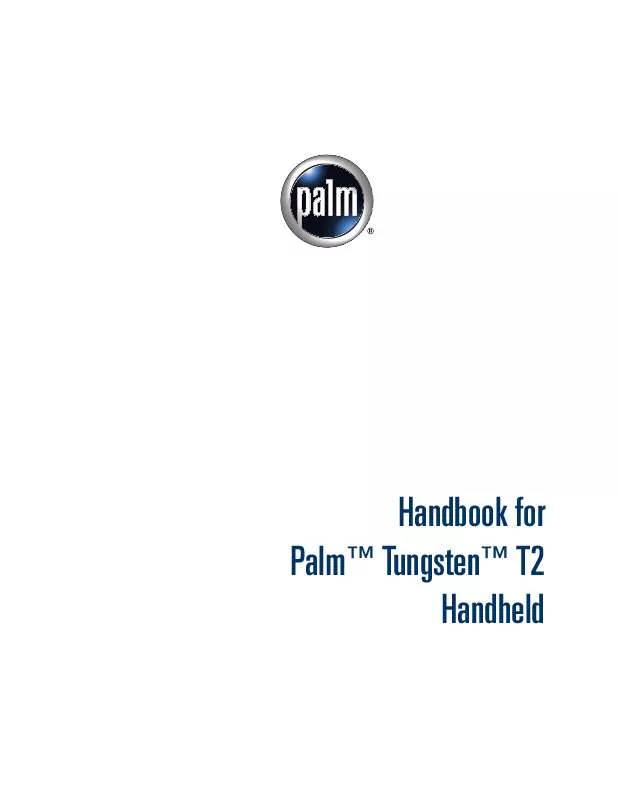
 PALM TUNGSTEN T2 (6425 ko)
PALM TUNGSTEN T2 (6425 ko)
 PALM TUNGSTEN T2 SOFTWARE GUIDE (327 ko)
PALM TUNGSTEN T2 SOFTWARE GUIDE (327 ko)
 PALM TUNGSTEN T2 READ THIS FIRST (528 ko)
PALM TUNGSTEN T2 READ THIS FIRST (528 ko)
 PALM TUNGSTEN T2 READ THIS FIRST (528 ko)
PALM TUNGSTEN T2 READ THIS FIRST (528 ko)
 PALM TUNGSTEN T2 GETTING STARTED GUIDE (528 ko)
PALM TUNGSTEN T2 GETTING STARTED GUIDE (528 ko)
