Detailed instructions for use are in the User's Guide.
[. . . ] User Guide
Copyright and Trademark
© 2004-2006 palmOne, Inc. palmOne, Tungsten, the Tungsten logo, "T" (Stylized), Addit, Blazer, Graffiti, HotSync, the HotSync logo, Palm, Palm Powered, Palm OS, the Palm logo, and VersaMail are among the trademarks or registered trademarks owned by or licensed to palmOne, Inc. All other brand and product names are or may be trademarks of, and are used to identify products or services of, their respective owners. uses the Bluetooth wireless technology trademark under express license from Bluetooth SIG, Inc. [. . . ] If you don't go to the Inbox of the selected account and another scheduled email retrieval finds new messages, the Reminders screen adds the number of new messages to the notification for that account. For example, if scheduled auto get #1 finds two new messages and, before you view
TungstenTM T5 Handheld
304
CHAPTER 15
Sending and Receiving Email Messages
the Inbox, scheduled auto get #2 takes place and finds three more new messages, the Reminders screen notification indicates five new messages for that account. If auto get discovers new messages but then fails for any reason, the Reminders screen shows the account name and an error message. You can select the error message or open the VersaMail application for that account for more detailed information on the failed auto get.
You can choose to disable notifications for auto get mail failures.
Auto get mail retries
If the interval for a scheduled auto get is set at "Every 1 hour" or less frequently, and an auto get fails for any reason, the VersaMail application tries to retrieve email every 30 minutes until either the next scheduled auto get occurs or the end time for scheduled email retrieval is reached. If the interval is set for more frequently than "Every 1 hour, the VersaMail application waits until the " next scheduled auto get.
TungstenTM T5 Handheld
305
CHAPTER 15
Sending and Receiving Email Messages
Resource issues with auto get mail
The auto get mail feature can cause the following resource constraints: Decreased battery life If you set the auto get interval for more often than once per hour, your handheld's battery charge may drain more quickly, and you may need to recharge the battery more frequently. Increased monthly charges Some wireless providers, such as Cingular or T-Mobile, charge a fee for data transactions. If you use one of these providers, using the auto get feature can substantially add to your monthly charges. This is especially true for POP accounts, because POP messages take longer to download than IMAP messages. If you primarily retrieve messages over your company's network (Bluetooth or 802. 11b network), monthly charges should not be an issue. If you are concerned about resource issues, set your interval for email auto get to retrieve messages no more frequently than once per hour.
Inbox icons in the VersaMail application
The icons to the left of a message in the Inbox tell you the message's status. Only the subject header information is downloaded. Part or all of the message text is downloaded. Part or all of the message text and attachment information is downloaded.
TungstenTM T5 Handheld
306
CHAPTER 15
Sending and Receiving Email Messages
Reading email messages
Tip If you use the 5-way navigator to select and open a message, press Center after reading the message to close it and return to the folder where you started. Tip Highlight a message and press Right on the 5-way to open a menu of message commands such as forward, reply, and delete.
To read email, select the email message in the Inbox or the folder where the message is located.
Select to read
to view the body of the If you chose to get messages by subjects only, select the More button email message, plus any attachments, up to the maximum message size you select. If the downloaded message exceeds your maximum message size, only a partial message is displayed. Select the More button to view the entire message. If you choose to get entire messages, the body of the message is displayed. However, if the downloaded message exceeds your maximum message size, only part of the message is displayed. Select the More button to view the entire message.
Select More to view the entire message
TungstenTM T5 Handheld
307
CHAPTER 15
Sending and Receiving Email Messages
Selecting whether to receive messages as HTML or plain text
By default, the VersaMail application is set to receive mail in HTML format. This means that any email messages sent as HTML are displayed on your handheld with basic HTML formatting intact, including the following: · Bold · Italics · Underlining · Colored words · Bullet lists · Numbered lists · Line breaks For certain types of graphics (for example, JPEG or GIF files), the graphic may be displayed as a URL in the body of the email message. In some cases, you can select the URL to open the graphic. Messages sent as plain text are displayed as plain text only, and any text stripped of its HTML formatting is displayed as plain text as well. [. . . ] This little shock discharges the built-up static electricity.
TungstenTM T5 Handheld
620
ESD-susceptible equipment
Even a small amount of ESD can harm circuitry, so when working with electronic devices, take measures to help protect your electronic devices, including your palmOneTM handheld, from ESD harm. While palmOne has built protections against ESD into its products, ESD unfortunately exists and, unless neutralized, could build up to levels that could harm your equipment. Any electronic device that contains an external entry point for plugging in anything from cables to docking stations is susceptible to entry of ESD. Devices that you carry with you, such as your handheld, build up ESD in a unique way because the static electricity that may have built up on your body is automatically passed to the device. [. . . ]

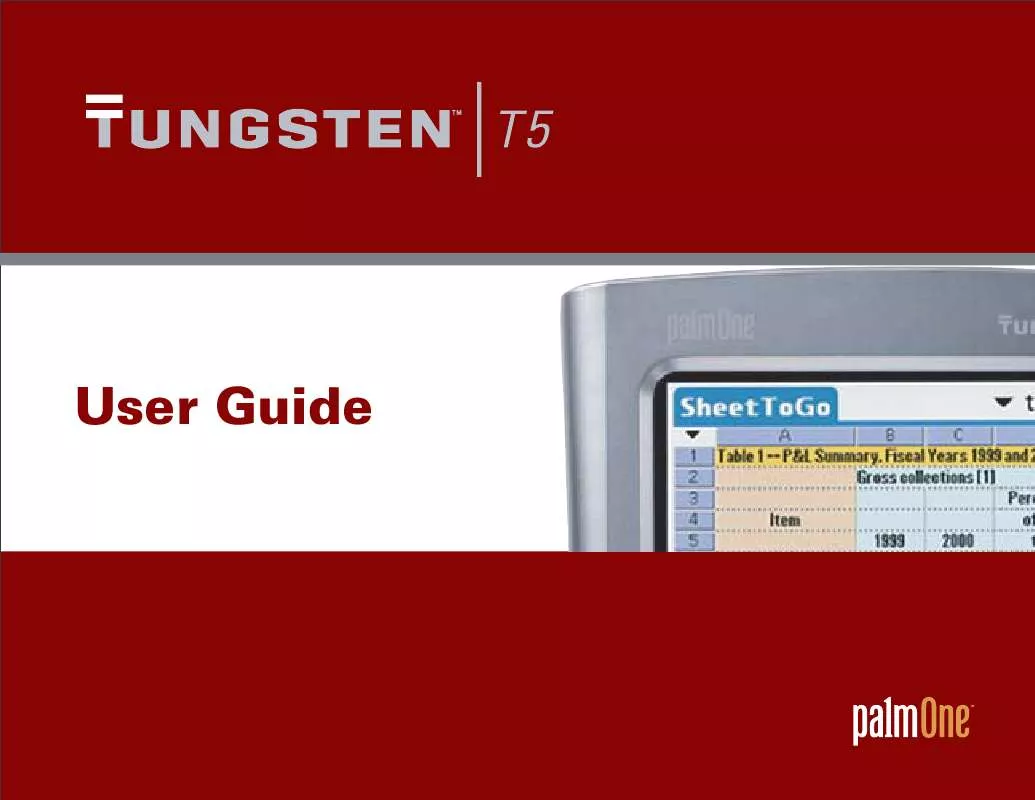
 PALM TUNGSTEN T5 START HERE (4730 ko)
PALM TUNGSTEN T5 START HERE (4730 ko)
 PALM TUNGSTEN T5 START HIER (4730 ko)
PALM TUNGSTEN T5 START HIER (4730 ko)
 PALM TUNGSTEN T5 READ THIS FIRST (412 ko)
PALM TUNGSTEN T5 READ THIS FIRST (412 ko)
 PALM TUNGSTEN T5 READ THIS FIRST (4729 ko)
PALM TUNGSTEN T5 READ THIS FIRST (4729 ko)
 PALM TUNGSTEN T5 GETTING STARTED (4510 ko)
PALM TUNGSTEN T5 GETTING STARTED (4510 ko)
 PALM TUNGSTEN T5 QUICK START GUIDE (2431 ko)
PALM TUNGSTEN T5 QUICK START GUIDE (2431 ko)
 PALM TUNGSTEN T5 GETTING STARTED GUIDE (2431 ko)
PALM TUNGSTEN T5 GETTING STARTED GUIDE (2431 ko)
