User manual PALM VISOR PRO MACINTOSH EDITION
Lastmanuals offers a socially driven service of sharing, storing and searching manuals related to use of hardware and software : user guide, owner's manual, quick start guide, technical datasheets... DON'T FORGET : ALWAYS READ THE USER GUIDE BEFORE BUYING !!!
If this document matches the user guide, instructions manual or user manual, feature sets, schematics you are looking for, download it now. Lastmanuals provides you a fast and easy access to the user manual PALM VISOR PRO. We hope that this PALM VISOR PRO user guide will be useful to you.
Lastmanuals help download the user guide PALM VISOR PRO.
You may also download the following manuals related to this product:
Manual abstract: user guide PALM VISOR PROMACINTOSH EDITION
Detailed instructions for use are in the User's Guide.
[. . . ] VisorTM Handheld User Guide
Macintosh Edition
Copyright
Copyright © 2001 Handspring, Inc. Portions copyright © 1998-2001 Palm, Inc. Handspring, Springboard, Visor, the Handspring logo, and the Springboard logo are trademarks of Handspring, Inc. , and may be registered in some jurisdictions. Graffiti, HotSync, and Palm OS are registered trademarks, and the HotSync logo and Palm are trademarks of Palm, Inc. , or its subsidiaries. [. . . ] You can change modes at any time.
To select the Calculator mode:
1. Tap the Menu icon .
next to the Graffiti® writing area.
3. Tap OK.
Using the Basic Calculator buttons
The Basic Calculator includes the following buttons. Use this button if you make a mistake while entering a number in the middle of a calculation. This button enables you to reenter the number without starting the calculation over. Clears the entire calculation and enables you to begin a fresh calculation. Toggles the current number between a negative and positive value. If you want to enter a negative number, enter the number first and then press the +/- button. Each new number you enter with the M+ button is added to the total already stored in memory. You can add either a calculated value or a number you enter by pressing the number buttons. Pressing this button has no effect on the current calculation (or series of calculations); it merely places the value into memory until it is recalled.
Page 142 Application Specific Tasks
Recalls the stored value from memory and inserts it in the current calculation. Clears any value that is stored in the Calculator memory.
Displaying Recent Calculations
The Basic Calculator's Recent Calculations command enables you to review the last series of calculations and is particularly useful for confirming a series of "chain" calculations.
To display recent calculations:
1. Tap Options, and then tap Recent Calculations.
3. After you finish reviewing the calculations, tap OK.
Using the Advanced Calculator mode
The Advanced Calculator screen consists of three regions. Each region performs a different function to help you perform a variety of calculations.
Tap here to change views
View specific buttons change with view
Primary buttons available in all views
Chapter 6
Page 143
Using the Advanced Calculator buttons
In addition to most of the Basic Calculator buttons, the Primary buttons are available in all the Advanced Calculator views. The remaining buttons are available only in specific views. The information that follows provides an overview of the Advanced Calculator functions. For more detailed information and instructions, visit the website: www. radiks. net/~rhuebner/parendoc. html
Primary buttons
Clears the entire calculation and enables you to begin a fresh calculation. Use this button if you make a mistake while entering a number in the middle of a calculation. This button enables you to re-enter the number without starting the calculation over. Enters an exponent symbol in the calculation. Opens the Constants dialog box where you can select a constant to include in the calculation. [. . . ] See Date Book Memo Pad adding Address Book data to records 8889 categorizing records 80 conduit for synchronizing 196 creating records 73, 140 deleting records 76 dragging memos into other applications 68 fonts 96 menus 141 opening 68 overview 68 private records 92 reviewing memos 140 sorting records 91, 244 See also Notes Memory amount of free 252 for beaming 249 Calculator 142 regaining 77 Memos. See Memo Pad Menus 2325, 243 Address Book 132 choosing 24 command equivalents (Graffiti writing) 24 Date Book 110, 120 Edit menu 7475 Expense 163 Mail 188 Memo Pad 141, 154, 157 menu bar 21, 23 Network Preferences 229 To Do List 139 Modem HotSync operations via 200204, 247248 Modem port 201 Monday, to start week 215 Month (Date Book view) 108, 111
Moving Date Book events 102 the cursor (Graffiti writing) 43 Multi-day events. See Repeating events
N
Network connecting 223 connection type 225 idle timeout 225 login scripts 227 password 219 phone settings 220 preferences 220230 primary DNS 226 secondary DNS 226 selecting service 218 TCP/IP 217 user name 218 Notes attaching to records 95 See also Memo Pad Numbers decimal point and thousands separator 216 Graffiti writing 39 onscreen keyboard 21, 28, 44
O
Onscreen keyboard 28, 44, 75 pen stroke to open 209 Opening Address Book 66 applications 2223 Calculator 69, 142 CityTime 70 Date Book 64 Date Book Plus 65 Expense 71 Mail 166 Memo Pad 68 To Do List 67
Page 263
Outbox 176, 180 Overlapping events 109 Owner preferences 231
P
Palm Desktop software. See Desktop software Passwords 5961 changing 59 creating 59 deleting 59 for network 219 forgotten 61, 250 Pasting text 75 Payment, Expense item 160 Pen. [. . . ]
DISCLAIMER TO DOWNLOAD THE USER GUIDE PALM VISOR PRO Lastmanuals offers a socially driven service of sharing, storing and searching manuals related to use of hardware and software : user guide, owner's manual, quick start guide, technical datasheets...manual PALM VISOR PRO

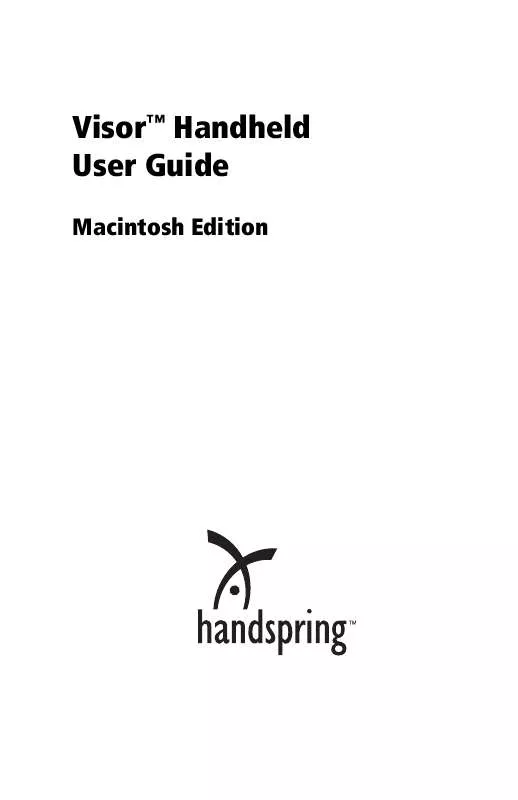
 PALM VISOR PRO WINDOWS (3280 ko)
PALM VISOR PRO WINDOWS (3280 ko)
 PALM VISOR PRO DATASHEET (177 ko)
PALM VISOR PRO DATASHEET (177 ko)
 PALM VISOR PRO WINDOWS EDITION (3280 ko)
PALM VISOR PRO WINDOWS EDITION (3280 ko)
