User manual PALM WEB PRO
Lastmanuals offers a socially driven service of sharing, storing and searching manuals related to use of hardware and software : user guide, owner's manual, quick start guide, technical datasheets... DON'T FORGET : ALWAYS READ THE USER GUIDE BEFORE BUYING !!!
If this document matches the user guide, instructions manual or user manual, feature sets, schematics you are looking for, download it now. Lastmanuals provides you a fast and easy access to the user manual PALM WEB PRO. We hope that this PALM WEB PRO user guide will be useful to you.
Lastmanuals help download the user guide PALM WEB PRO.
You may also download the following manuals related to this product:
Manual abstract: user guide PALM WEB PRO
Detailed instructions for use are in the User's Guide.
[. . . ] PalmTM Web Pro Handbook
Copyright
© 2002-2003 Palm, Inc. Graffiti, HotSync, the Palm logo, Palm OS, and the Palm Powered logo are registered trademarks of Palm, Inc. Palm, Tungsten, VersaMail, and Zire are trademarks of Palm, Inc. uses the Bluetooth trademark under express license from the owner. [. . . ] 3.
Compose your e-mail message in the e-mail application. Tap Outbox to save the e-mail in your e-mail application's outbox. Use your e-mail application, such as VersaMail, to send the e-mail message.
Beaming a URL
You can share your favorite web pages with other Web Pro users by beaming URLs to their handhelds.
To beam a web page's URL:
1. Open menus and select Send from the Page menu. A dialog box opens.
19
Chapter 5
Communicating with Other Users
3. 4.
Point the IR port of your handheld directly at the IR port of the receiving device. The recipient can choose to accept the beamed URL or not. If the recipient chooses not to accept the URL, the beaming process ends. Messages display showing the beaming progress. When the message closes, the beaming process is complete.
E-mailing a URL
You can also e-mail the URLs of your favorite web pages to other users.
To e-mail a web page's URL:
1. Open the menus and select Send from the Page menu. A dialog box opens.
3.
Tap Mail URL. 5.
Compose your mail message in the e-mail application. Tap Send to send the e-mail message now, Outbox to send the e-mail message later, or Cancel.
You are returned to Web Pro and to the web page you were viewing.
20
CHAPTER 6
Bookmarking Your Favorite Pages
When you read a printed book, you place a bookmark at the page where you stopped reading so that you can remember where you stopped. In the same way, you can bookmark a web page for later reference. A bookmark in PalmTM Web Pro doesn't store the actual page; instead, it stores a reference to the page's URL.
Adding a bookmark
If you would like to visit the current page again, add a bookmark to the Bookmark list.
To add a bookmark for the current page:
1. 2.
Open the menus, and then tap Add Bookmark from the Page menu. (Optional) Change the bookmark name, URL, or category.
Tap here to change the bookmark name Tap here to choose a category Tap here to change the URL
3.
Tap Save.
21
Chapter 6
Bookmarking Your Favorite Pages
Visiting a bookmarked page
Use your list of bookmarks to visit a particular page again.
NOTE You can set Bookmarks as your start page. See "Changing your start and home page" in Chapter 9.
To visit a bookmarked page:
1.
Do one of the following: Tap the Bookmark icon .
Open the menus, and then tap View Bookmarks from the Page menu.
2.
Do one of the following: Tap the name of the bookmarked page you want to visit, and then tap Go. If your handheld includes a navigator, press Up and Down to scroll through the list of bookmarks, and then press Select to visit the bookmarked page you've chosen.
Editing information about a bookmark
You can edit the name and URL of a bookmark and change its category.
To edit information about a bookmark:
1.
Do one of the following: Tap the Bookmark icon , and then tap Bookmarks.
Open the menus, and then tap View Bookmarks from the Page menu.
2.
Do one of the following to select the bookmark you want to edit: Tap the name of the bookmark you want to edit. If your handheld includes a navigator, press Up and Down to scroll through the list of bookmarks to the bookmark you want to edit.
3. Tap Details.
22
Deleting a bookmark
5.
Edit the bookmark: Tap the Name field, and then enter a new name. [. . . ] Select Network from the Options menu.
3.
Change one or more of the following settings:
Always connect using
Check if you always want to use the same ISP to connect to the Internet. Select the ISP you want to use to connect to the Internet.
Service
4.
Tap Done.
37
Chapter 9
Customizing PalmTM Web Pro
Enabling or disabling JavaScript
Web Pro supports JavaScript code on web pages. JavaScript is often used on web pages for interactive content. If Web Pro is configured for a Palm-hosted proxy server, JavaScript is enabled by default and can't be turned off. [. . . ]
DISCLAIMER TO DOWNLOAD THE USER GUIDE PALM WEB PRO Lastmanuals offers a socially driven service of sharing, storing and searching manuals related to use of hardware and software : user guide, owner's manual, quick start guide, technical datasheets...manual PALM WEB PRO

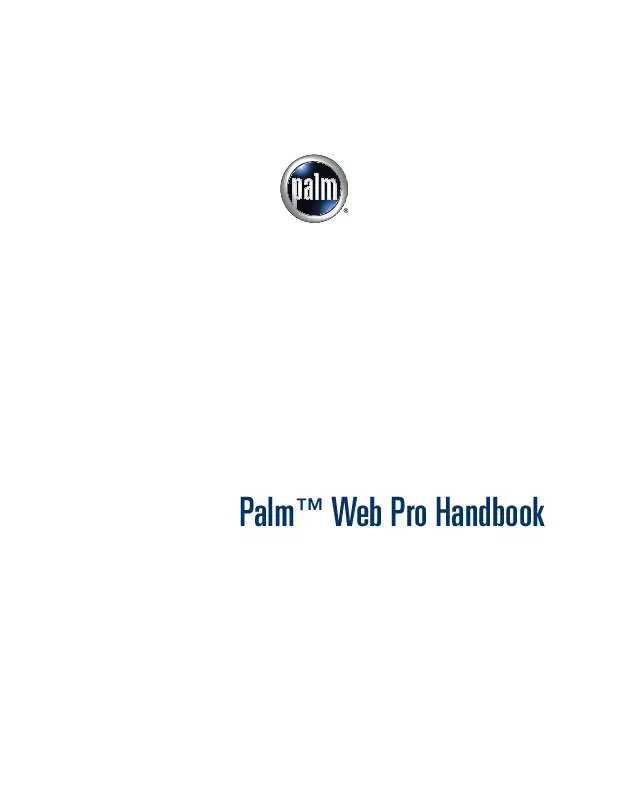
 PALM WEB PRO ANNEXE 405 (707 ko)
PALM WEB PRO ANNEXE 405 (707 ko)
