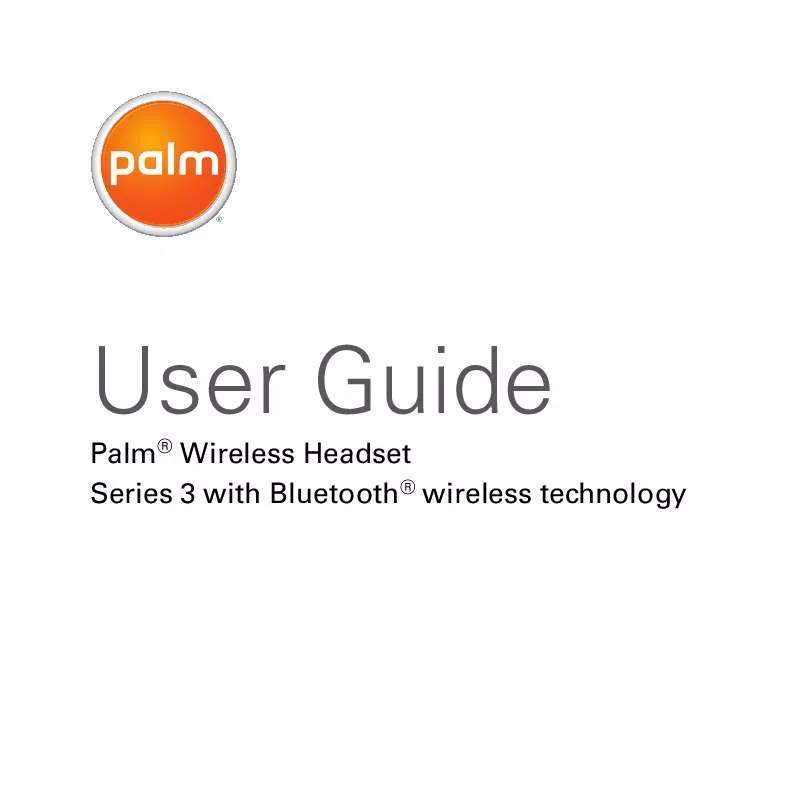User manual PALM WIRELESS HEADSET WITH BLUETOOTH
Lastmanuals offers a socially driven service of sharing, storing and searching manuals related to use of hardware and software : user guide, owner's manual, quick start guide, technical datasheets... DON'T FORGET : ALWAYS READ THE USER GUIDE BEFORE BUYING !!!
If this document matches the user guide, instructions manual or user manual, feature sets, schematics you are looking for, download it now. Lastmanuals provides you a fast and easy access to the user manual PALM WIRELESS HEADSET. We hope that this PALM WIRELESS HEADSET user guide will be useful to you.
Lastmanuals help download the user guide PALM WIRELESS HEADSET.
Manual abstract: user guide PALM WIRELESS HEADSETWITH BLUETOOTH
Detailed instructions for use are in the User's Guide.
[. . . ] User Guide
Palm® Wireless Headset Series 3 with Bluetooth® wireless technology
Intellectual property notices
© 20052007 Palm, Inc. Palm, Palm OS, Palm logo, and Treo are among the trademarks or registered trademarks owned by or licensed to Palm, Inc. Microsoft and Windows Mobile are either registered trademarks or trademarks of Microsoft Corporation in the United States and/or other countries. All other brand and product names are or may be trademarks of, and are used to identify products or services of, their respective owners. [. . . ] To clear this alert, press the Call control button. When your headset is paired with your phone and you make or answer a call on your phone while your headset is turned off (or is out of range of the phone), your headset automatically tries to connect to the call when you turn it on (or when you bring it back within range of your phone). If your headset does not automatically connect to the call in this case, quickly press the Call control button to connect. If you want to stop using the headset and use the earpiece or a wired headset during a call, do the following: Smartphone using Palm OS®: Select Cancel Bluetooth in Active Call View. To return to using your headset, open the Options menu and select Connect Bluetooth. Smartphone using Windows Mobile®: Press Menu (right action key) and select Cancel Bluetooth. To return to using your
headset, press Menu (right action key) and select Connect Bluetooth.
Ending a call
To end a call, press and release the Call control button, or use the controls on your smartphone to end the call. A short beep sounds to confirm that the call has ended.
Using auto answer
If your headset is in the charging pocket when it receives a call, the charging pocket vibrates after a few rings.
·
Remove your headset from the charging pocket to automatically answer the call. Return your headset to the charging pocket to end the call.
·
ENDING A CALL
11
USER GUIDE
Increasing or decreasing call volume
Increase or decrease the call volume by pressing the top or the bottom of the Volume button . The volume of the confirmation tone you hear increases or decreases to match the call volume.
WARNING Do not use your headset at
Muting a call
To mute your voice while on a call, press both sides of the Volume button at the same time until you hear a high tone followed by a low tone and a high tone. To turn off the mute feature, press both sides of the Volume button until you hear two high tones and one low tone.
high volumes for an extended period of time. Always listen at moderate levels.
Volume up button
Volume down button
12
INCREASING OR DECREASING CALL VOLUME
USER GUIDE
What do the colored flashes and tones mean?
Headset status Turning on Colored flashes and tones A single tone, and a blue flash followed after a few seconds by red flashes, indicating the battery level: 3 red flashes = more than 2/3 battery charge available 2 red flashes = 1/3 to 2/3 battery charge available 1 red flash = less than 1/3 battery charge available On Turning off Off Incoming call Active call Mute on Battery being charged Battery fully charged Low battery Pairing mode Missed call Blue flash every 5 seconds Red flash and 3 tones: high, then low, then middle No light Ringing tone with rapid, alternating blue and red flashes Long blue flash every 10 seconds Blue flash every 10 seconds and 2 tones sound every 30 seconds Constant red light Red light turns off Red flash about every 2 seconds and 2 tones sound every 20 seconds Alternating blue and red flashes Rapid, alternating blue and purple flashes every 6 seconds
WHAT DO THE COLORED FLASHES AND TONES MEAN?
13
USER GUIDE
Advanced features
Advanced features are available for smartphones that support the hands-free Bluetooth® profile; this means you can use your headset instead of your smartphone to perform other tasks like redialing. Check your smartphone's instruction guide or contact the manufacturer if you're not sure if your smartphone supports the hands-free Bluetooth profile.
NOTE Most smartphones support the
Switch a call from phone to headset: To switch a call from your phone to your headset, press the Call control button for two seconds or until you hear a tone. Switch a call from headset to phone: To switch a call from your headset to your phone, press and hold the Call control button for two seconds or until you hear a tone.
NOTE The Wireless Headset does not support call waiting. To use this feature, use your phone's controls to switch from one call to the other. Refer to your phone's User Guide for instructions on how to use call waiting with that device.
hands-free profile. Ignore an incoming call: When your phone rings, press the Call control button for two seconds to ignore the call. Redial the last number: To redial the last number you called, quickly press the Call control button twice. You hear a high tone for each press.
Use voice-activated dialing: Press and hold the Call control button for two seconds.
NOTE Depending on the model, your
smartphone may or may not support voice-activated dialing through Bluetooth wireless technology. If it is supported, you must first set the voice tags on your phone. For better recognition, record the voice tags from your headset. Refer to your
14
ADVANCED FEATURES
USER GUIDE
phone's User Guide for instructions on setting up voice-activated dialing. [. . . ] Released electrolyte is corrosive and may cause damage to eyes or skin and may be toxic if swallowed. Charge the product in accordance with the instructions supplied with this unit. Observe proper orientation between product and charger contacts.
IMPORTANT Changes or modifications not covered in this manual must be approved in writing by the manufacturer's Regulatory Engineering Department. Changes or modifications made without written approval may void the user's authority to operate the equipment.
·
·
·
IMPORTANT SAFETY AND LEGAL INFORMATION
19
USER GUIDE
Approval marks
Palm wireless headset product family Tested to Comply With FCC Standards CE mark
Mexico approval mark FOR HOME OR OFFICE USE
Industry Canada Notice
Radio equipment The term "IC:" before the radio certification number only signifies that Industry Canada technical specifications were met. [. . . ]
DISCLAIMER TO DOWNLOAD THE USER GUIDE PALM WIRELESS HEADSET Lastmanuals offers a socially driven service of sharing, storing and searching manuals related to use of hardware and software : user guide, owner's manual, quick start guide, technical datasheets...manual PALM WIRELESS HEADSET