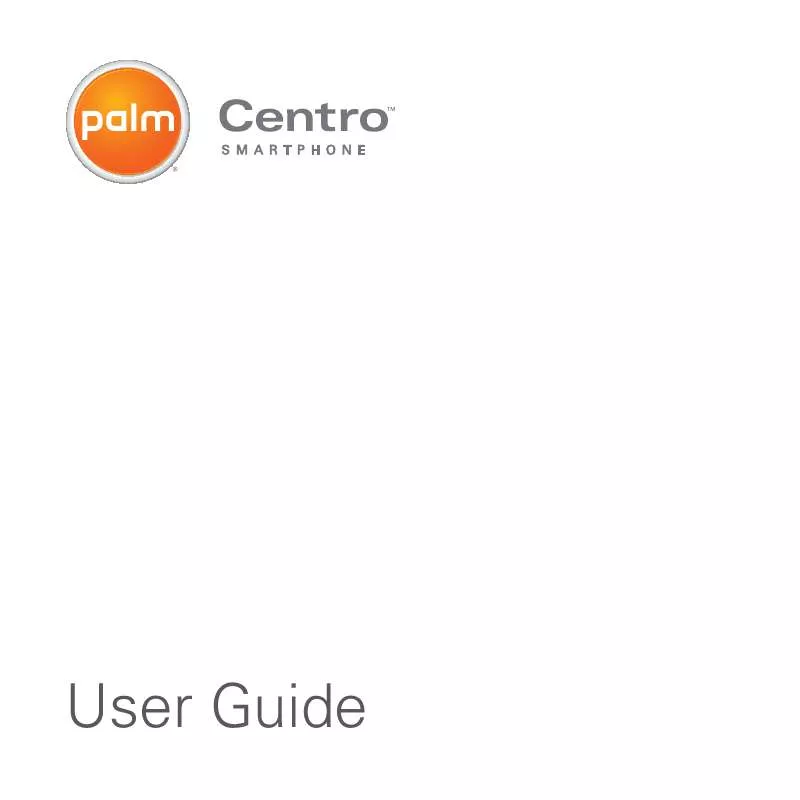Detailed instructions for use are in the User's Guide.
[. . . ] User Guide
Intellectual property notices
2008 Palm, Inc. Blazer, HotSync, Palm, Palm OS, Centro, VersaMail, and the Palm and Centro logos are among the trademarks or registered trademarks owned by or licensed to Palm, Inc. Facebook is a registered trademark of Facebook, Inc. This product contains ACCESS Co. , Ltd. 's NetFront 3. 0 Internet browser software. [. . . ] 4 Click the Import Using pop-up menu and select MP3 Encoder. 5 Click the Setting pop-up menu and select Good Quality.
TIP Mac If you want greater control over the file size and sound quality of your MP3 files, select Custom from the Setting pop-up menu.
Transferring music files from your computer If your MP3 files are already on your computer's hard drive, you just need to transfer them onto your smartphone using Windows Media Player. If a microSD expansion card is inserted into your smartphone, Windows Media Player copies the MP3 files to the microSD expansion card. If you don't have a microSD expansion card inserted, the MP3 files are copied to your smartphone.
BEFORE YOU BEGIN If you sync your
smartphone with a Mac, you need to transfer music files onto a microSD expansion card (sold separately). You cannot transfer MP3 files from your Mac directly onto your smartphone. 1 Connect your smartphone to your computer with the USB sync cable.
144
P O C K E T T U N E S TM D E L U X E
YOUR PHOTOS, VIDEOS, AND MUSIC
7
CHAPTER
2 On your smartphone, press Applications and select pTunes . 3 If you are transferring MP3 files from a Mac, insert a microSD expansion card into your smartphone. This step is optional for Windows users. 4 Do one of the following: Windows: Open Windows Media Player on your computer. On the Sync tab, then select your Palm Device from the drop-down list, and select Set Up Sync. In the Sync tab, select the files and playlists you want to sync manually. The files are transferred to your smartphone.
NOTE Do not press the sync button on
music to a microSD expansion card can take several minutes.
TIP
You can also use a card reader accessory (sold separately) to transfer music files from your computer to your microSD expansion card. Create a Music_Audio folder in the root directory of the card, and store your music files in this folder.
Transferring music from a CD to your smartphone If your songs are on a CD and you want to listen to them on your smartphone, you need to convert them to MP3 format on your computer before you transfer the files to your smartphone.
WINDOWS ONLY
your cable. Windows Media Player transfers the files, so there's no need to do anything. Mac: Drag and drop the MP3 files onto the Send To Device droplet in the Palm folder. Select your device name, the file name, and the destination (card). Synchronize your smartphone with your computer. Be patient; transferring
1 On your computer, open Windows Media Player. 2 Insert the music CD into your computer's CD drive. 3 Select the Rip tab.
P O C K E T T U N E S TM D E L U X E
145
7
CHAPTER
YOUR PHOTOS, VIDEOS, AND MUSIC
4 Select the tracks you want to convert to MP3. 6 Transfer files to your smartphone as described in Transferring music files from your computer.
MAC ONLY
1 Make sure the Ringer switch is set to Sound On . See Silencing sounds for more information. [. . . ] See URLs; web links list screens 36, 37 See also pick lists list view (applications) 203 listening to music 71, 142, 146 voice captions 137 voice memos 170 voicemail 55 loading web pages 241 location, transmitting 80 Location icon 81, 84 location information 155, 212 Location On option 81 Lock & Turn Off option 210 lock codes 207, 208 Lock Device dialog box 209 Lock icon 115, 139, 179, 183 locking Centro smartphone 208 keyboard 47, 206 screen 206 locking the keyboard 237 logic functions 175 Lookup button 68 looping (device) 222
losing information 195, 222 passwords 208, 211 Lost Password option 211 Lotus Notes servers 90 lowercase characters 39 M Mac systems finding user folders 228 installing from 28, 178 installing to expansion cards and 178 removing apps and 179 requirements for 24 synchronizing and 31, 187, 191, 229 transferring music from 144, 145, 146 uninstalling desktop software and 230 upgrading and 27, 220, 230 mail servers 90 Manage Playlists command 147, 148 Manage Sound list 97 map (World Clock) 159 MAPI servers 90
INDEX
273
maps 64, 241 Mask Records option 210 mathematical functions 175 Maximum message size option 102 Media application 142 media features 21, 47 Media Player 143, 145 memory freeing 123, 178, 243 loading web pages and 122 running apps and 243 saving 156, 163 memory slots (calculator) 175 memos 169, 235 See also notes; voice memos See also voice memos Memos application 31, 165, 169, 200 opening 42 Memos icon 169 Menu icon 37 menus 37 Message Format pick list 102 Message Tone pick list 110 Message view (Inbox) 94, 98
messages adding emoticons to 105 checking status of 84 displaying unread 85 drafting 95 invalid characters in 105 removing groups of 98 retrieving 84 saving as drafts 106 See also email; text messages setting maximum size for 102 sorting 93 troubleshooting 239 truncated 93 Messaging application 42 changing fonts for 200 customizing 109 opening 42, 134, 135 overview 104 sorting options for 107 status icons for 111 messaging applications 205 Messaging button 42 messaging preferences 109 110 messaging services 10, 104 metric values 175
microphone 57, 71, 136 Microsoft Direct Push synchronization 103 Microsoft Exchange ActiveSync servers 103 Microsoft Exchange ActiveSync. See Exchange ActiveSync Microsoft MAPI servers 90 Microsoft software. See specific application Microsoft Windows. See Windows systems mobile networks 235 modems 124 Month View 151, 157 moving around device 35 moving through web pages 116, 122 multimedia messages attaching to email 95 multiple recipients 69, 94, 104 music adjusting volume 147 answering phone and 53 changing playlists for 148 converting 143, 144, 145
274
INDEX
creating playlists for 147, 148 downloading 119 listening to 71, 142, 146 pausing 146 playing 119, 146, 147 selecting 146 stopping 147 uploading 144 music files 119, 143, 244 music player. [. . . ]