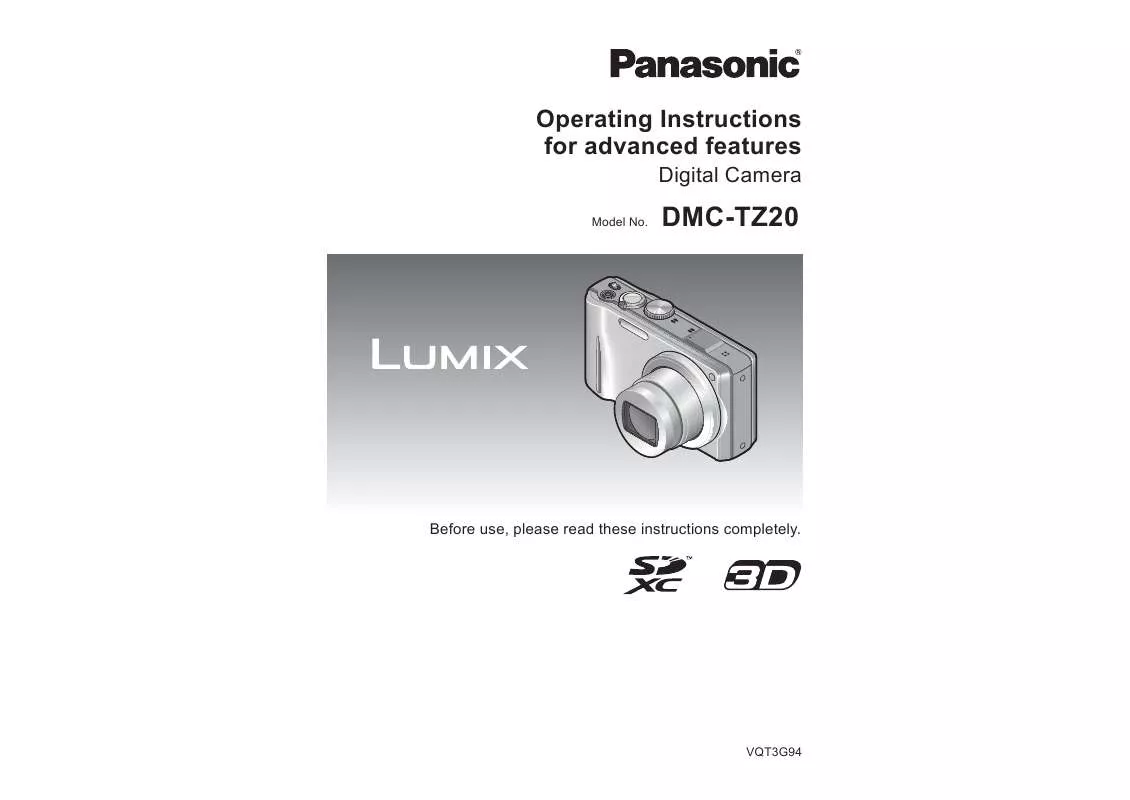User manual PANASONIC DMC-TZ20
Lastmanuals offers a socially driven service of sharing, storing and searching manuals related to use of hardware and software : user guide, owner's manual, quick start guide, technical datasheets... DON'T FORGET : ALWAYS READ THE USER GUIDE BEFORE BUYING !!!
If this document matches the user guide, instructions manual or user manual, feature sets, schematics you are looking for, download it now. Lastmanuals provides you a fast and easy access to the user manual PANASONIC DMC-TZ20. We hope that this PANASONIC DMC-TZ20 user guide will be useful to you.
Lastmanuals help download the user guide PANASONIC DMC-TZ20.
Manual abstract: user guide PANASONIC DMC-TZ20
Detailed instructions for use are in the User's Guide.
[. . . ] Operating Instructions for advanced features
Digital Camera
Model No.
DMC-TZ20
Before use, please read these instructions completely.
VQT3G94
Contents
Before use
Before use . . . . . . . . . . . . . . . . . . . . . . . . . . . . . . . . . . . . . . . . . . . . . . 5
About GPS . . . . . . . . . . . . . . . . . . . . . . . . . . . . . . . . . . . . . . . . . . . . . . . . . . . . 7
Taking motion pictures . . . . . . . . . . . . . . . . . . . . . . . 30 Viewing your pictures [Normal Play] . . . . . . . . . . . . . . . . . . . . . . . . . . . . . . . . . . . . . . . 32
Viewing motion pictures . . . . . . . . . . . . . . . . . . . . . . . . . . . . . . 33 Zooming in and viewing "Playback Zoom" . . . 34 Viewing a list of pictures "Multi Playback" . . . 34 Viewing pictures by their recording date "Calendar Playback". . . . . . . . . . . . . . . . . . . . . . . . . . . . . . . . . . . . 35
Application (Record)
Taking pictures with zoom. . . . . . . . . . . . . . . . . . [. . . ] Positioning cannot be performed when the camera is covered by a material such as metal.
74
VQT3G94
VQT3G94
75
Recording the place of recording with GPS
(Continued)
Recording Mode: For [GPS] menu setting procedures (38)
Using GPS Select [GPS Setting] from the [GPS] menu (38) Use cursor button to select [ON] or
· To cancel, select [OFF] [GPS Setting] Description
When [GPS Setting] is set to [ON] or
and press [MENU/SET]
In Recording Mode, an icon that indicates the positioning status is displayed on the LCD monitor. When positioning is executed successfully, your current location is stored in the camera's memory, and the location name information appears on the screen.
Icon Time elapsed after successful positioning In last 5 minutes
[ON]
[INFO]
Even when the camera's power is turned off, positioning is executed periodically. Positioning is executed only while the camera's power is on. (It is not executed while the camera's power is off. ) You can check the current reception status. (78)
From 5 minutes to 1 hour ago From 1 hour to 2 hours ago More than 2 hours ago Location name information Positioning failed
Using in locations such as airplanes or hospitals
Even if GPS reception is good, it will take approximately 2 to 3 minutes
When [GPS Setting] is set to [ON], the GPS function operates even when the camera's power is off. Electromagnetic waves from the camera can affect instruments and meters. During airplane takeoff and landing or in other restricted area, set [GPS Setting] to [OFF] or , then turn the camera's power off. · If the GPS status indicator lights up periodically while the camera's power is off, [GPS Setting] is set to [ON].
to successfully execute positioning under the following conditions; when positioning is executed for the first time, or when positioning is executed after the camera is turned off with the [GPS Setting] set to and then turned on again or when [GPS Setting] is set to [OFF]. The information of the current location stored in the camera's memory is deleted at the following times. (The information recorded on the pictures during recording is not deleted. )
· When [GPS Setting] is set to [OFF] · When [GPS Setting] is set to and then the camera's power is turned off · When the setup settings are reset with [Reset]
Information recorded on pictures If the positioning is executed successfully, the following information is recorded on the
still picture or the motion picture you recorded (except when [Rec Quality] is set to [FSH] or [SH]).
· Latitude/longitude · Location name information (Country/region, province/state, city/borough/county, town/village, landmark)
appears when the picture is played back. Location name information The location name information consists of location names and landmarks that are found via a search of the camera's database based on the latitude and longitude that were acquired in positioning, and the most appropriate items are displayed (Sometimes the nearest items are not displayed. )
The location name information (location name or landmark name) may be different
from the official name.
· If there are no location names or landmarks "---" is displayed even if positioning is successful. Even when "---" is displayed, in some cases location name information can be selected in [GPS Area Select] (79). · In some cases, the landmark that you are looking for may not have been registered. Location name information, such as landmarks, is current as of December 2010. (Landmark types 149)
76
VQT3G94
VQT3G94
77
Recording the place of recording with GPS
(Continued)
Recording Mode: For [GPS] menu setting procedures (38)
Executing positioning immediately and updating your current location
If there is a discrepancy in the displayed information such as the location name or if positioning has failed, move to a place where the signals from the GPS satellite can be received more easily, and update the positioning.
Changing the recorded place name information
If there are other candidate locations for the positioning results, you can change the information to nearby place names or landmarks. · When other place name information can be selected, appears in front of the place name information.
Select [Repositioning] from the [GPS] menu
Positioning starts. The GPS status indicator lights during positioning.
Select [GPS Area Select] from the [GPS] menu Use cursor button to select the item to change and press [MENU/SET] Use cursor button to select the place name or landmark from the displayed candidates, and then press [MENU/SET]
GPS status indicator
If you do not wish to record place names and landmarks
· When you select [GPS] or in the [GPS Setting] displayed in the Quick menu (41) and close the Quick menu, positioning will be executed.
Concerning the positioning intervals
Even if you do not manually update positioning, positioning is attempted automatically immediately after the power has been turned on and at a fixed intervals after that unless [GPS Setting] is [OFF]. When [GPS Setting] is [ON], positioning is tried at fixed time intervals even when the power is off. However, positioning is cancelled under the following conditions. · When the battery power is low and has appeared. · When the power has not been turned on for a certain length of time.
In step , select [Delete all place-names] and place names and landmarks will not be recorded. Or, in step , if you select [Yes] when a message asking whether to delete place names and landmarks lower than the selected place name, information of the place name will not be recorded (e. g. , [City/Town/Village] and [Landmark] when [County/ Township] is deleted). [. . . ] About copyright According to copyright law, the map data stored in this camera may not be used for purposes other than personal use without the permission of the copyright holder. About navigation functions This camera is not equipped with a navigation function.
Notices related to licensed software copyright holders
© 2010 NAVTEQ. All rights reserved.
This service uses POI (Points Of Interest) of ZENRIN CO. , LTD. "POWERED BY ZENRIN" is a trademark of ZENRIN CO. , LTD. [. . . ]
DISCLAIMER TO DOWNLOAD THE USER GUIDE PANASONIC DMC-TZ20 Lastmanuals offers a socially driven service of sharing, storing and searching manuals related to use of hardware and software : user guide, owner's manual, quick start guide, technical datasheets...manual PANASONIC DMC-TZ20