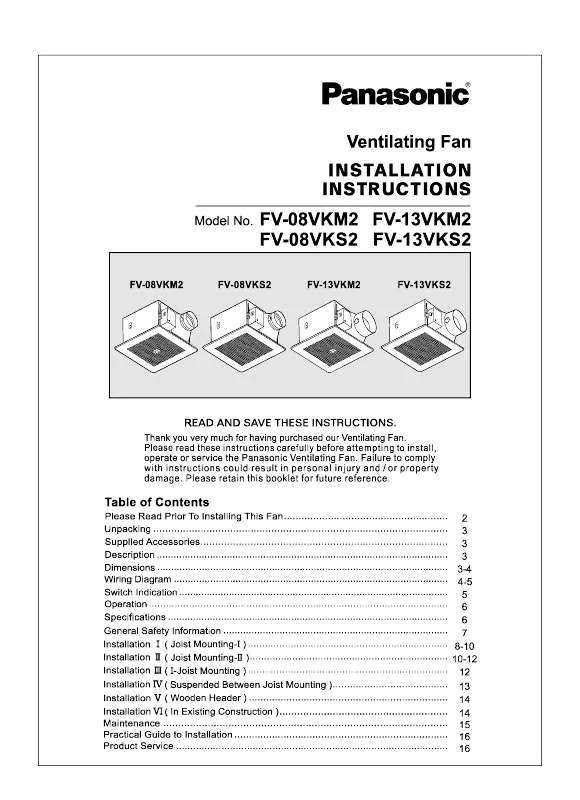Detailed instructions for use are in the User's Guide.
[. . . ] Visit our Panasonic Web Site http://panasonic. net
ii
Precautions for Installation
· Do not install by yourself. Please ask a installation professional or your dealer to install. · This product corresponds to IP53*1 dust and water protection standard. Do not change or damage dust or water resistance of the product. [. . . ] Indicator not illuminated (The unit will still consume some power as long as the power cord is still inserted into the wall outlet. ) · Standby . . . . . . . . Green · Power management (DPMS) . . . . . . . . . . . . . . . . . . . . . . . Orange (PC IN or DVI-D IN signal. See page 32)
Inlet (Air filter, fan) (see page 5, 6)
Outlet (Air filter, fan) (see page 5, 6)
Main Power On / Off Switch Enter / Aspect button (see page 20, 22)
INPUT button (INPUT signal selection) (see page 17) MENU Screen ON / OFF Each time the MENU button is pressed, the menu screen will switch. (see page 22) Normal Viewing Picture Setup Sound Pos. /Size
Volume Adjustment Volume Up "+" Down "" When the menu screen is displayed: "+" : press to move the cursor up "" : press to move the cursor down (see page 22)
18
Basic Controls
Remote Control Transmitter
ACTION button Press to make selections. ASPECT button Press to adjust the aspect. (see page 20) Standby (ON / OFF) button The Display must first be plugged into the wall outlet and turned on at the power switch (see page 15). Press this button to turn the Display On, from Standby mode. Press it again to turn the Display Off to Standby mode. /SIZE button (see page 23) PICTURE button (see page 25) Sound mute On / Off Press this button to mute the sound. Sound is also reactivated when power is turned off or volume level is changed. The operation guide will be displayed.
Exit
1
During Digital Zoom, only the following buttons can be operated. [Remote control]
POSITION / ACTION button
2
Select the area of the image to be enlarged. Press on the enlargement location to select. The cursor will move.
Exit
2
3
Select the magnification required for the enlarged display. Each time this is pressed, the magnification factor changes. This is shown in the image being displayed. ×1 ×2 ×3 ×4
4
Return to normal display (quit Digital Zoom).
Press to exit from the Digital Zoom.
Notes: · When power goes OFF (including "Off Timer" operation), Digital Zoom terminates. · The Digital Zoom function cannot be selected while in the following operation state: When MULTI DISPLAY Setup is On (see page 35). When Screensaver is running (see page 30) · While Digital Zoom is in operation, "Adjusting Pos. / Size" cannot be used.
21
On-Screen Menu Displays
Remote Control Unit
1 Display the menu screen.
Press to select. (Example: Picture menu) Press several times. [. . . ] If you display a still picture for an extended period, the image might remain on the screen. However, it will disappear after a while. This is not considered as malfunction.
Image retention appears Whirring sounds can be heard from the display unit.
The Display is equipped with fans. The whirring sound is caused by rotation of the fan and is not a malfunction.
41
Applicable Input Signals
PC signals
Signal name 1 2 3 4 5 6 7 8 9 10 11 12 13 14 15 16 17 18 19 20 21 22 23 24 25 26 27 28 29 30 31 32 33 34 35 36 37 38 39 40 41 42 43 44 45 46 47 48 49 50 51 52 53 54 55 56 57 58 59 60 61 62 63 640x400@70Hz 640x400@85Hz 640x480@60Hz 640x480@60Hz 640x480@67Hz 640x480@72Hz 640x480@75Hz 640x480@85Hz 720x400@70Hz 800x600@55Hz 800x600@56Hz 800x600@60Hz 800x600@60Hz 800x600@72Hz 800x600@75Hz 800x600@85Hz 852x480@60Hz 1, 024x768@50Hz 1, 024x768@60Hz 1, 024x768@60Hz 1, 024x768@70Hz 1, 024x768@75Hz 1, 024x768@75Hz 1, 024x768@75Hz 1, 024x768@85Hz 1, 024x768@120Hz 1, 066x600@60Hz 1, 152x864@60Hz 1, 152x864@75Hz 1, 152x900@65Hz 1, 152x900@66Hz 1, 152x900@75Hz 1, 280x768@60Hz 1, 280x800@50Hz 1, 280x960@60Hz 1, 280x960@85Hz 1, 280x1, 024@50Hz 1, 280x1, 024@60Hz 1, 280x1, 024@60Hz 1, 280x1, 024@60Hz 1, 280x1, 024@60Hz 1, 280x1, 024@60Hz 1, 280x1, 024@60Hz 1, 280x1, 024@66Hz 1, 280x1, 024@75Hz 1, 280x1, 024@76Hz 1, 280x1, 024@85Hz 1, 360x768@60Hz 1, 366x768@50Hz 1, 366x768@60Hz 1, 400x1, 050@60Hz 1, 400x1, 050@60Hz 1, 400x1, 050@60Hz 1, 400x1, 050@75Hz 1, 600x1, 200@60Hz 1, 920x1, 080@60Hz 1, 920x1, 200@60Hz Macintosh13" (640x480) MacintoshLC13" (640x480) Macintosh16" (832x624) Macintosh19" (1, 024x768) Macintosh21" (1, 152x870) Macintosh II (1, 280x1, 024) Horizontal frequency (kHz) 31. 46 37. 86 31. 43 31. 47 35. 00 37. 86 37. 50 43. 27 31. 47 34. 50 35. 16 37. 88 38. 00 48. 08 46. 88 53. 67 31. 47 39. 55 48. 36 48. 50 56. 48 60. 24 60. 02 61. 01 68. 68 97. 55 37. 64 53. 70 67. 50 61. 20 61. 85 71. 40 47. 78 41. 20 60. 00 85. 94 52. 70 63. 34 63. 90 63. 37 63. 74 63. 98 63. 79 70. 66 79. 98 81. 13 91. 15 47. 71 39. 55 48. 36 65. 12 65. 32 65. 35 82. 28 75. 00 67. 50 74. 04 35. 00 34. 97 49. 72 60. 24 68. 68 80. 00 Vertical frequency (Hz) 70. 07 85. 08 59. 88 59. 94 66. 67 72. 81 75. 00 85. 01 70. 08 55. 38 56. 25 60. 32 60. 51 72. 19 75. 00 85. 06 59. 94 50. 00 60. 00 60. 02 70. 07 74. 93 75. 03 75. 70 85. 00 119. 99 59. 94 60. 00 75. 00 65. 20 66. 00 75. 60 59. 87 50. 00 60. 00 85. 00 50. 00 59. 98 60. 00 60. 01 60. 02 60. 02 60. 18 66. 47 75. 02 76. 11 85. 02 60. 02 50. 00 60. 00 59. 91 59. 98 60. 12 74. 87 60. 00 60. 00 59. 95 66. 67 66. 60 74. 55 75. 08 75. 06 75. 00 PC IN (Dot clock (MHz) * (25. 17) * (31. 5) * (25. 15) * (25. 18) * (30. 24) * (31. 5) * (31. 5) * (36. 0) * (28. 32) * (35. 33) * (36. 0) * (40. 0) * (40. 13) * (50. 0) * (49. 5) * (56. 25) * (33. 54) * (51. 89) * (65. 0) * (64. 99) * (75. 0) * (80. 0) * (78. 75) * (80. 05) * (94. 5) * (115. 5) * (53. 0) * (81. 62) * (108. 0) * (92. 0) * (94. 5) * (105. 1) * (79. 50) * (68. 55) * (108. 0) * (148. 5) * (89. 38) * (108. 18) * (107. 35) * (107. 5) * (108. 1) * (108. 0) * (108. 19) * (119. 84) * (135. 0) * (135. 0) * (157. 5) * (85. 5) * (69. 92) * (86. 71) * (121. 38) * (121. 75) * (121. 81) * (156. 0) * (162. 0) * (148. 5) * (154. 0) * (30. 24) * (31. 33) * (57. 28) * (80. 0) * (100. 0) * (134. 4) *Mark: Applicable input signal DVI-D IN (Dot clock (MHz)) * (25. 17) * (31. 5) * (25. 15) * (25. 18) * (30. 24) * (31. 5) * (31. 5) * (36. 0) * (28. 32) * (35. 33) * (36. 0) * (40. 0) * (40. 13) * (50. 0) * (49. 5) * (56. 25) * (34. 24) * (51. 89) * (65. 0) * (65. 18) * (75. 0) * (80. 0) * (78. 75) * (81. 0) * (94. 5) * (115. 5) * (53. 0) * (81. 62) * (108. 0) * (92. 0) * (94. 5) * (105. 1) * (79. 50) * (68. 55) * (108. 0) * (148. 5) * (89. 38) * (108. 18) * (107. 35) * (107. 5) * (108. 1) * (108. 0) * (108. 19) * (119. 84) * (135. 0) * (135. 0) * (157. 5) * (85. 5) * (69. 92) * (87. 44) * (122. 43) * (121. 75) * (121. 85) * (156. 0) * (162. 0) * (148. 5) * (154. 0) * (30. 24) * (31. 33) * (57. 28) * (80. 0) * (100. 0) * (135. 2) HDMI1 HDMI2
*
*
*
*
42
Applicable Input Signals
Component signals
Signal name 1 2 3 4 5 6 7 8 9 10 11 12 13 14 15 16 525(480)/60i 525(480)/60p 625(575)/50i 625(576)/50i 625(575)/50p 625(576)/50p 750(720)/60p 750(720)/50p 1, 125(1, 080)/60p 1, 125(1, 080)/60i 1, 125(1, 080)/50p 1, 125(1, 080)/50i 1, 125(1, 080)/24sF 1, 125(1, 080)/30p 1, 125(1, 080)/25p 1, 125(1, 080)/24p Horizontal frequency (kHz) 15. 73 31. 47 15. 63 15. 63 31. 25 31. 25 45. 00 37. 50 67. 50 33. 75 56. 25 28. 13 27. 00 33. 75 28. 13 27. 00 Vertical frequency (Hz) 59. 94 59. 94 50. 00 50. 00 50. 00 50. 00 60. 00 50. 00 60. 00 60. 00 50. 00 50. 00 48. 00 30. 00 25. 00 24. 00 *Mark: Applicable input signal DVI-D IN (Dot clock (MHz)) * (27. 0) * (27. 0) * (27. 0) * (27. 0) * (74. 25) * (74. 25) * (148. 5) * (74. 25) * (148. 5) * (74. 25) * (74. 25) * (74. 25) * (74. 25)
HDMI1 HDMI2 * * * * * * * * * * *
* * *
43
Shipping condition
This function allows you to reset the unit to the factory setting.
1 2
Setup
1/2
Press to display the Setup menu. [. . . ]