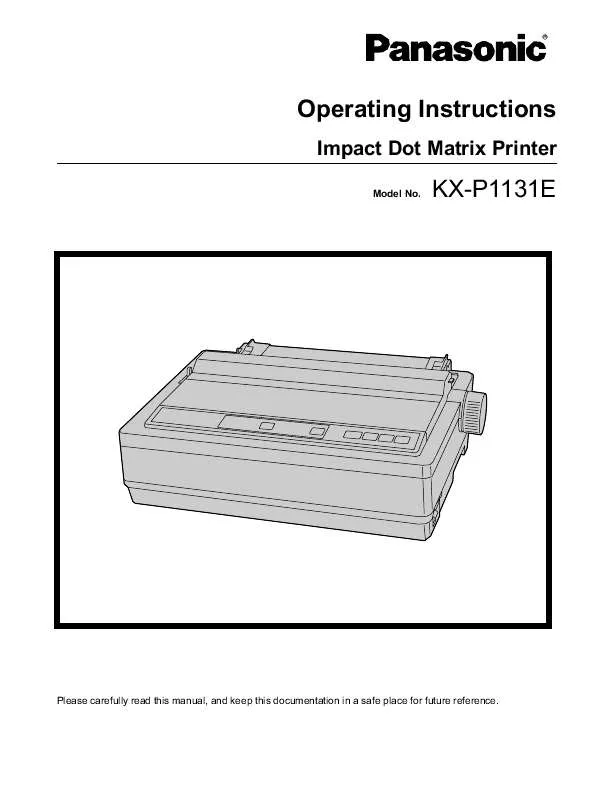Detailed instructions for use are in the User's Guide.
[. . . ] Operating Instructions
Impact Dot Matrix Printer
Model No.
KX-P1131E
Please carefully read this manual, and keep this documentation in a safe place for future reference.
Introduction
Introduction
Thank you for purchasing the Panasonic KX-P1131E Impact Dot Matrix Printer. This printer is a versatile, high quality 24-pin dot matrix printer which is designed to meet the needs of your office. This printer has been factory set to operate with the most popular software packages. Your application software should control the printer's functions. [. . . ] Using this software, you can also print out the printer's character table. It is necessary to install the printer driver to use this software. When using the Windows driver, these settings are rarely used. When using the Windows driver, make sure Emulation is set to "EPSON". The printer is compatible with most popular software packages. If no changes are required, you should be ready to print. In most cases there will be no need to change the initial setup items. To start the Control Panel Software program, from [Start], select [All programs] ® [Panasonic] ® [Panasonic KX-P1131E] ® [Control Panel Software].
Point size 8, 10, 10. 5, 12, 14, 16, 18, 20, 21, 22, 24, 26, 28, 30, 32 Note
·
Displayed only when an "-SC" sequence is selected in Font.
Emulation Emulation EPSON (Epson LQ-300 without color) IBM (IBM Proprinter X24E) Page Format Line/in. 1, 1. 5, 2, 2. 5, 3, 4, 4. 5, 5, 6, 7. 5, 8, 9, 10, 12, Scalable Page length 11 in. , 12 in. , 14 in. , 11 2/3 in. , 8 in. , 8 1/2 in. , 5 1/2 in. , Free Top margin 0450 (1/180 in. ) Bottom margin 0900 (1/180 in. ) Left margin 10 CPI or 5 CPI pitch: 078 characters 12 CPI or 6 CPI pitch: 093 characters 15 CPI or 7. 5 CPI pitch: 0117 characters 17 CPI or 8. 5 CPI pitch: 0133 characters 20 CPI pitch: 0156 characters Proportional pitch: 078 characters
You can change the following items: Print Style Font Draft, Bold PS, Courier, OCR-B, Prestige, Roman, Sans Serif, Script, Bold PS-SC, Courier-SC, Prestige-SC, Roman-SC, Sans Serif-SC, Script-SC Note
Right margin 10 CPI or 5 CPI pitch: 280 characters 12 CPI or 6 CPI pitch: 396 characters 15 CPI or 7. 5 CPI pitch: 3120 characters 17 CPI or 8. 5 CPI pitch: 4136 characters 20 CPI pitch: 4160 characters Proportional pitch: 280 characters Centering Position 1045 characters
·
"-SC" sequences are displayed only when one of the following Code pages is selected: USA, Multilingual, Portugal, Canada-French, Norway, Turkey.
Pitch 10 CPI, 12 CPI, 15 CPI, 17 CPI, 20 CPI, P. S, 5 CPI, 6 CPI, 7. 5 CPI, 8. 5 CPI
Operating Instructions
25
Using the Software
Print mode Graphic direction Bi Direction, Uni Direction Text direction Bi Direction, Uni Direction Text Enhancement Bold On, Off Double high On, Off Double strike On, Off Double wide On, Off Italics On, Off Outline On, Off Shadow On, Off Zero font Normal, Pointed, Slashed Character set Character set Italic Graphic 1 Graphic 2 International character USA, France, Germany, UK, Denmark 1, Sweden, Italy, Spain 1, Japan, Norway, Denmark 2, Spain 2, Latin America, Korea, Slovenia, Legal Code page USA, Multilingual, Portugal, Canada-French, Norway, Turkey, BRASCII, ABICOMP, PC855, PC866, USSR GOST, Polish, Czech, PC852, ISO Latin2, Hungarian, Bulgaria, ISO 8859-2
Install A. G. M. (Alternate Graphic Mode) (IBM only) On, Off Auto CR (IBM only) On (LF, VT, ESC+"J" +CR) Off (LF, VT, ESC+"J" only) Auto LF On (CR+LF) Off (CR only) Auto load On, Off Paper out detect On, Off Tear off Manual, Auto Buffer control 22 KB, 8 KB, 0 KB, ALL Auto Online On, Off Auto feed XT On, Off Serial Interface Data length 8Bit, 7Bit Baud rate 150, 300, 600, 1200, 2400, 4800, 9600, 19200 Parity None, Ignore, Odd, Even Protocol DTR, XON/XOFF Signal Polarity Mark, Space TOF Setting Tractor 0900 (1/180 in. ) Friction 0900 (1/180 in. ) Note
·
Some items can also be set through the Initial Setup Mode (Page 33).
26
Operating Instructions
Using the Software
About the buttons
Send Settings Sends the settings to the printer. Restore Default Returns the settings to default. After pressing this button, the screen to select your country is displayed. If your country is not displayed here, select [Other country]. Character Table Prints out the character table of the built-in font in the printer. After pressing this button, the screen to select the emulation and character table is displayed. About Displays the version of the software. Note
Viewing the Command Reference Manual
To refer to the Command Reference Manual, select [Command Reference Manual] from the "Manuals" list on the right side of the screen. (Page 15)
·
The screen to select your country is only displayed when activating the software for the first time. When you activate the software from the second time, the screen to select your country is not displayed.
Uninstalling the Software
If you want to remove the software that is installed on your computer, follow the procedure below to uninstall them.
1. In Control Panel, open [Add or Remove Programs]. · In Windows 2000, select [Add/Remove
Programs], and in Windows Vista and Windows 7, select [Uninstall a program]. Select [Panasonic KX-P1131 Series] to uninstall. [. . . ] Round the value to 2 decimal places, as in the examples below: Form size 8 /2 inch
1
When printing is completed, paper is not advanced automatically. When printing on custom fanfold paper, the print position shifts after the second page.
Tear off, Page length, Top margin and Bottom margin are set incorrectly. The created custom paper size (paper length) setting is incorrect.
Input size 8. 50 inch 11. 34 inch
11 1/3 inch
40
Operating Instructions
Appendix
A p
p
e
Printer Specifications
Power requirements: Frequency: Current: Interface: Print fonts: USB 2. 0 Full speed, Centronics parallel (IEEE1284 standard), RS-232C Serial interface 3 Draft (Pica, Elite, Micron) 7 Letter Quality (Courier, Bold PS, Prestige, Script, Sans Serif, Roman, OCR-B) 6 Scalable Fonts*1 (Courier, Bold PS, Prestige, Script, Sans Serif, Roman) Epson LQ-300 without color IBM Proprinter X24E Buffer: Character sets: Selectable [0 KB / 8 KB / 22 KB (default) / All (54 KB max. )] EPSON mode ONE Italic and 18 characters set tables 15 International characters and Legal set IBM mode 18 character set tables 0. 2 mm (1/127 in. ) dot diameter Draft Matrix Dot pitch (Hor. ´ Ver. ) (Hor. ) (Ver. ) Maximum number of characters per line (cpl): Pica [10 cpi (characters per in. )] Elite (12 cpi) Micron (15 cpi) Compressed (17 cpi) Elite compressed (20 cpi) Printing speed [characters per second (cps)]: Micron Draft Letter Quality Printing direction: Line feed time: 300 cps 100 cps 9 ´ 24 0. 21 mm (1/120 in. ) 0. 14 mm (1/180 in. ) 80 cpl 96 cpl 120 cpl 137 cpl 160 cpl Elite 240 cps 80 cps Pica 200 cps 66 cps LQ 30 ´ 24 0. 07 mm (1/360 in. ) 0. 14 mm (1/180 in. ) Refer to the nameplate located on the rear of the printer.
n
d
i
x
Software emulation:
Dot configuration:
Uni-directional / Bi-directional (user selectable) Approx. [. . . ]