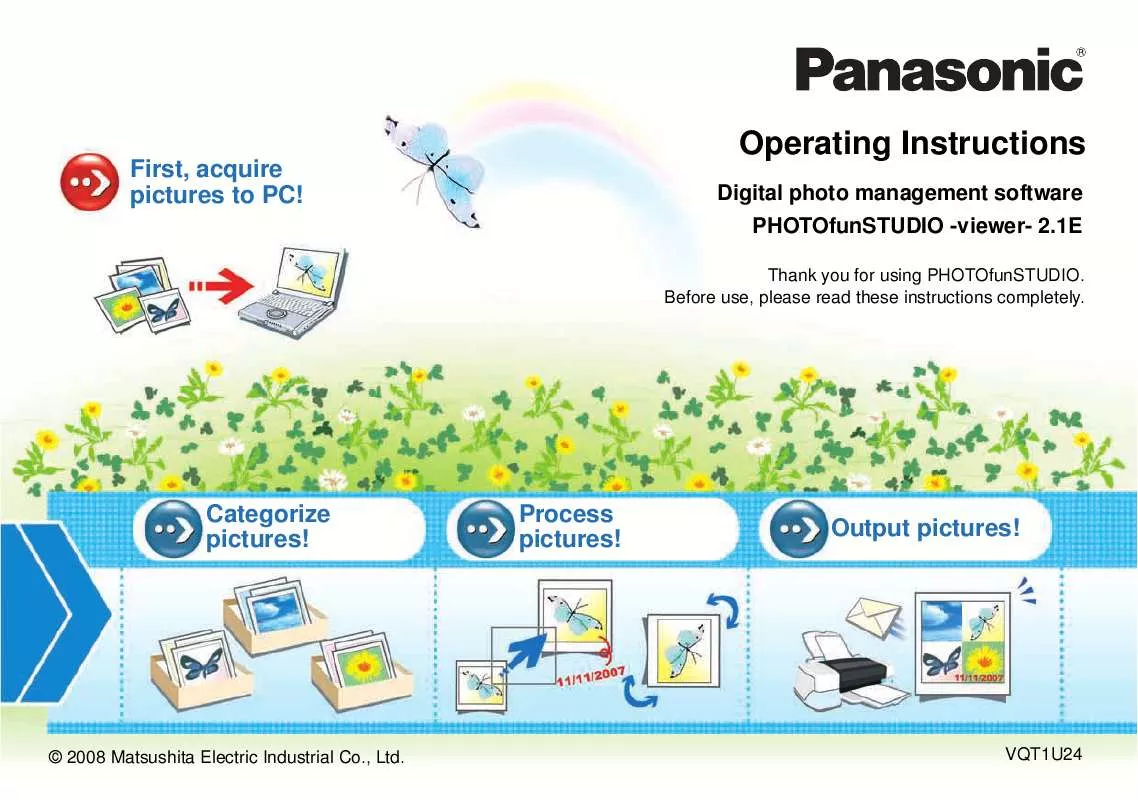User manual PANASONIC PHOTOFUNSTUDIO-VIEWER-2.1E OPERATING INSTRUCTIONS
Lastmanuals offers a socially driven service of sharing, storing and searching manuals related to use of hardware and software : user guide, owner's manual, quick start guide, technical datasheets... DON'T FORGET : ALWAYS READ THE USER GUIDE BEFORE BUYING !!!
If this document matches the user guide, instructions manual or user manual, feature sets, schematics you are looking for, download it now. Lastmanuals provides you a fast and easy access to the user manual PANASONIC PHOTOFUNSTUDIO-VIEWER-2.1E. We hope that this PANASONIC PHOTOFUNSTUDIO-VIEWER-2.1E user guide will be useful to you.
Lastmanuals help download the user guide PANASONIC PHOTOFUNSTUDIO-VIEWER-2.1E.
Manual abstract: user guide PANASONIC PHOTOFUNSTUDIO-VIEWER-2.1EOPERATING INSTRUCTIONS
Detailed instructions for use are in the User's Guide.
[. . . ] Cover
First, acquire pictures to PC!
Operating Instructions
Digital photo management software PHOTOfunSTUDIO -viewer- 2. 1E
Thank you for using PHOTOfunSTUDIO. Before use, please read these instructions completely.
Categorize pictures!
Process pictures!
Output pictures!
© 2008 Matsushita Electric Industrial Co. , Ltd.
VQT1U24
Contents
Contents
Before Use
Introduction. . . . . . . . . . . . . . . . . . . . . . . . . . . . . . . . . . . . . . . . . . . . . . . . . . . . . . . . . . . . . . . . . . . . . . . 4 What can PHOTOfunSTUDIO do?. . . . . . . . . . . . . . . . . . . . . . . . . . . . . . . . . . . 5 System requirements . . . . . . . . . . . . . . . . . . . . . . . . . . . . . . . . . . . . . . . . . . . . . . . . . . . . . . . 6
Displaying enlarged pictures. . . . . . . . . . . . . . . . . . . . . . . . . . . . . . . . . . . . . . . . . . 29 Playing back slide shows. . . . . . . . . . . . . . . . . . . . . . . . . . . . . . . . . . . . . . . . . . . . . . . 30
Playing back pictures in an open folder as a slide show . . . . . . . . . . . . . . . . . . . . . . . . . . . . . . . . . . . . . . . . . . . . . . . . . . . . . . . . . . . . . . . . . . 30 Creating a slide show from your favorite pictures . . . . . . . . . . 31 Opening the saved slide show. . . . . . . . . . . . . . . . . . . . . . . . . . . . . . . . . . . . . . . 31 Settings for slide shows . . . . . . . . . . . . . . . . . . . . . . . . . . . . . . . . . . . . . . . . . . . . . . . . 32
Setting up
Connecting the digital camera to PC. . . . . . . . . . . . . . . . . . . . . . . . . . . . . . . . 7 Starting PHOTOfunSTUDIO. . . . . . . . . . . . . . . . . . . . . . . . . . . . . . . . . . . . . . . . . . . . . 8
Playing music files . . . . . . . . . . . . . . . . . . . . . . . . . . . . . . . . . . . . . . . . . . . . . . . . . . . . . . . . . [. . . ] Select [Yes] to start the retouch function for the top picture. Select [No] to cancel the retouch function and return to the original window. · With the retouch function, you can edit and process only files in JPEG, BMP or TIFF formats, among the picture formats supported by PHOTOfunSTUDIO.
· You can also exit by clicking [ ] on the top right of the retouch screen. · Alternatively, click the [Return to original screen] button on the left-hand side of the retouch screen.
59
Retouch
Screen configuration for the retouch function
Screen configuration for the retouch function
2 3 : Magnification ratio Displays the current magnification ratio of the picture window. 1 [Actual Size] When this button is clicked, the picture is displayed in the actual size. [Zoom] When clicked, the button turns orange, and the mouse pointer becomes a magnifying glass (Enlarged/Reduced mode). Left-click once in this state to increase magnification by one step. Right-click once to decrease the magnification by one step. To return to normal mode from the enlarged/reduced mode, click the button again. [Undo] Cancels the last operation and returns the screen to the state before executing the operation. [Redo] Executes the same operation again that had been canceled. [Undo All] Cancels all of the executed retouch operations and returns to the initial state.
5
4
1 Picture window Displays the pictures being retouched. When pictures are retouched, the operation results will be reflected every time. 2 Menu bar ( 66) Collectively displays available retouch function operations by type. 3 Toolbar Collectively displays the buttons for frequently used functions.
60
Retouch
Screen configuration for the retouch function
[Rotate Left] When this button is clicked, the displayed picture rotates 90 degrees to the left. [Rotate Right] When this button is clicked, the displayed picture rotates 90 degrees to the right. 4 Editing panel [Picture] The picture files in the selected folder when starting the retouch function will be displayed in thumbnail view. However, files that cannot be displayed in thumbnail view will be displayed with [k]. Files that were deleted with software other than PHOTOfunSTUDIO after starting the retouch function may be displayed with an [k]. [Effect] ( 62)
With these buttons, you can change brightness, contrast, chroma, colour phases, sharpness and other characteristics of the picture and execute auto correction. 5 [Return to original screen] button Click this button to exit the retouch function, and return to the original window.
61
Retouch
Correcting pictures or add effects
Correcting pictures or add effects
1 Double-click a picture to be retouched in the
[Picture] panel. · This operation is not required if the picture to be retouched has already been displayed in the picture window.
[Hue & Saturation] Click this button to display the slider (1) for adjusting hue and saturation. [. . . ] If the [Recording] tab is not displayed in [Properties] of your CD/DVD drive, the drive is not compatible with the CD/DVD writing wizard and cannot be used.
110
Convenient information
Glossary
Glossary
Exif Exif is an abbreviation for Exchangeable Image File Format. This format embeds information other than a picture in a JPEG or TIFF file. The thumbnail, recording date and time, digital camera name, focal length, aperture, shutter speed, white balance, GPS information (positional information) and other information can be recorded. PHOTOfunSTUDIO is capable of automatic sorting and printing of the recording date, using the Exif information. [. . . ]
DISCLAIMER TO DOWNLOAD THE USER GUIDE PANASONIC PHOTOFUNSTUDIO-VIEWER-2.1E Lastmanuals offers a socially driven service of sharing, storing and searching manuals related to use of hardware and software : user guide, owner's manual, quick start guide, technical datasheets...manual PANASONIC PHOTOFUNSTUDIO-VIEWER-2.1E