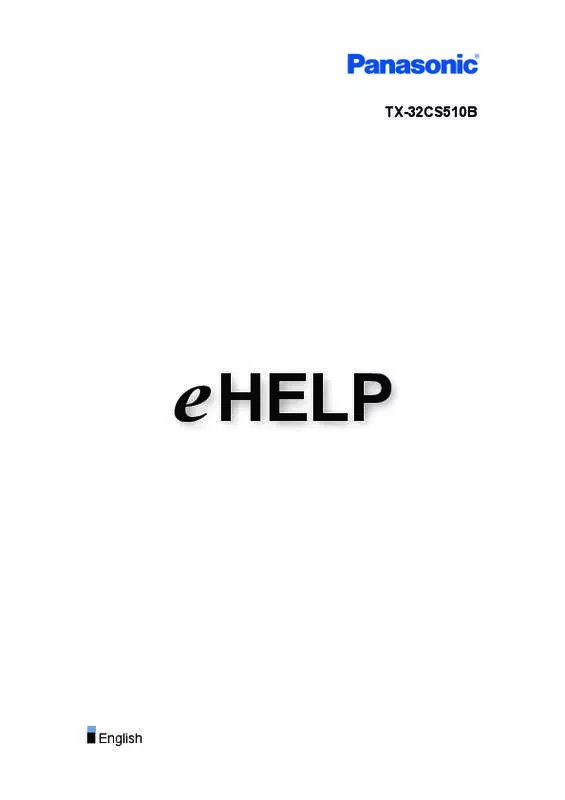Detailed instructions for use are in the User's Guide.
[. . . ] TX-32CS510B
e HELP
English
my Home Screen
my Home Screen
• Information�10 • How to use� 11 • Settings�12 • OSD Colour�14
APPS List
• Information�15 • How to use� 16 • Settings�17
Watching
Basic
• Basic connection� • Selecting channel� 18 20
• Information banner�21 • Option Menu�24 • Subtitle�26 • Last view� • Energy saving functions� • Adjusting time� 27 29 31 • Off Timer�28
• Language�32
External equipment
• External connection� • Watching external input� • Operating with TV’s remote control� • HDMI features� • Terminal information� • Valid input signals� 34 37 39 41 43 45
For best picture
• Viewing Mode�46 • Ambient Sensor�47
-2-
• Aspect�48 • Aspect Control Signal� • Basic settings� • Noise reduction settings� 50 52 53
• Advanced Settings�54 • Option Settings�57 • Screen Settings�59 • Copy Adjustment�60
For best audio
• Sound mode� • Basic settings� • Volume settings� 61 62 63
• Voice Guidance Settings�64 • Audio Description�65 • Advanced settings� 66
TV Guide
• Using TV Guide� 68
Teletext
• Digital text service� • Viewing Teletext� • Teletext mode� 71 72 74
• Teletext Character Set�75
Tuning and editing channels
• Setting menu� 76 • Favourites Edit�77 • Channel List�79 • Auto Setup�80 • Channel Sorting by Region� 81 • Manual Tuning�82 • Update Channel List�83 • New Channel Message�84 • Signal Condition�85 • Other settings� 86
-3-
Media Player
Using Media Player
• Information�87 • Selecting device / mode� • Network device� 89 91
Photo mode
• Selecting file� • Viewing photo� • Sorting photos� • Using Slideshow� 92 93 94 95
Video mode
• Selecting file� • Watching video� • Audio output settings� 99 100 104
• Video Setup�102
Music mode
• Selecting file� • Playing music� 105 106
• Music Setup�107
Technical information
• Device handling caution� • USB devices� • Photo format� • Video format� • Music format� 108 109 110 111 114
Network
Internet content
• Information�115 • Selecting internet content� 116 • Note�117
DLNA
• In-House streaming� -4118
• Using DLNA�
121
Network connections
• Internet connection� • DLNA connection� 122 123
• Note�125
Network settings
• Network Connection�126 • Custom - Wireless�128 • Custom - Wired�131 • Custom - Wireless Access Point�133 • Network Status�134 • my Home Cloud Settings�135 • VIERA Name�136 • TV Remote App Settings�137 • Network Link Settings�138 • File Sharing Settings�139 • Mirroring Settings�140 • Software Update�141 • New Software Message�142
Photos
• Selecting file� • Viewing photo� • Using Slideshow� 143 144 145
Videos
• Selecting file� • Watching video� • Audio output settings� 147 148 152
• Video Setup�150
Music
• Selecting file� • Playing music� 153 154
• Music Setup�155
-5-
DIGA Recorder
• Controlling DIGA Recorder� 156
Technical information
• Photo format� • Video format� • Music format� 157 158 161
Functions
Mirroring
• How to use� 162 • Mirroring Settings�163
VIERA Link “HDAVI Control™”
• Summary of VIERA Link� • Easy playback� 164 170 • Preparations�169 • Power on Link�171 • Power off Link�172 • Standby Power Save�173 • Intelligent Auto Standby�174 • VIERA Link Control�175 • Speaker Selection�177 • Note�178
Child Lock
• Using Child Lock� • PIN number� 179 180
• Parental Rating�181
Common Interface
• Caution�182 • Using Common Interface� 183
Shipping Condition
• Shipping Condition�184
Updating the TV Software
• Information�185 -6-
• Auto update� • Manual update�
186 187
Setting characters
• Using Numeric buttons� 188
Keyboard
• Keyboard�189
Settings
Setting menu
• How to use� 190
Picture
• Viewing Mode�192 • Basic settings� • Noise reduction settings� 193 195 • Ambient Sensor�194 • Advanced Settings�196 • Option Settings�197 • Screen Settings�198 • Copy Adjustment�199 • Reset to Defaults�200
Sound
• Mode�201 • Basic settings� • Volume settings� 202 203
• Voice Guidance Settings�204 • Audio Description�205 • Advanced settings� 206 • Reset to Defaults�207
Network
• Network Connection�208 • Network Status�209 • my Home Cloud Settings�210 • VIERA Name�211 -7-
• TV Remote App Settings�212 • Network Link Settings�213 • File Sharing Settings�214 • Mirroring Settings�215 • Other settings� 216
Timer
• Off Timer�217 • Time Zone�218 • Auto Standby�219 • No signal Power off�220
Setup
• Eco Navigation�221 • TV Guide Settings�222 • USB Device Setup�223 • Child Lock�224 • Tuning Menu�225 • Language�227 • Display Settings�228 • VIERA Link Settings�230 • System Menu�231 • Other Settings�232
Support
Help menu
• Using Help menu� 233
FAQs
• Picture�234 • Digital TV� • Analogue TV� 236 237
• Sound�238 • HDMI�239 • Network�240 • Other�242
-8-
Maintenance
• Care and Cleaning� 243
Optional accessories
• Wall-hanging bracket�244
Licence
• Licence�245 OK Menu Letters enclosed in brackets indicate remote control buttons. Letters in cyan indicate on-screen display items. References in this eHELP
●●
The images shown in this eHELP are for illustrative purposes only.
-9-
my Home Screen
my Home Screen
Information
“my Home Screen” is a gateway to the TV, applications, and more. It provides easy access to special features such as Media Player, videos, games, communication tools, etc. [. . . ] Panasonic is not liable for any deterioration or damage of recorded data.
●● ●● ●●
●●
●●
- 108 -
USB devices
●● ●● ●● ●●
It is recommended to connect the device to the TV’s USB port directly. Some USB devices or USB HUB may not be used with this TV. You cannot connect any devices using a USB card reader. Additional information about the devices may be found on the following website. http://panasonic. net/viera/support (English only)
■■USB Flash Memory
USB Flash Memory format: FAT16, FAT32 or exFAT
●●
USB HDDs formatted on a PC are not guaranteed to work in Media Player.
- 109 -
Photo format
■■Supported Photo formats
●● JPEG (. jpg, . jpeg)
Sub-sampling: 4:4:4, 4:2:2, 4:2:0 Image resolution (pixel): 8 × 8 to 30 719 × 17 279
●● ●●
DCF and EXIF standards Progressive JPEG is not supported.
= Note =
●● ●● ●●
Some files may not be played back even if they fulfil these conditions. Do not use multi-byte characters or other special codes for file names. Connected devices may become unusable with this TV if the file or folder names are changed.
- 110 -
Video format
■■Supported Video formats
●● AVI (. avi)
Video codec: H. 264 BP/MP/HP, MPEG1, MPEG2, MPEG4 SP/ASP, VC-1, Windows Media Video Ver. 9 Audio codec: AAC, ADPCM, Dolby Digital, Dolby Digital Plus, HE-AAC, LPCM, MPEG Audio, MP3, WMA, WMA Pro
●●
Some subtitles or chapter functions may not be available.
●● MP4 (. f4v, . m4v, . mp4)
Video codec: H. 264 BP/MP/HP, MPEG1, MPEG2, MPEG4 SP/ASP Audio codec: AAC, Dolby Digital, Dolby Digital Plus, HE-AAC, MPEG Audio, MP3
●●
This TV supports this container recorded with Panasonic products. For details, read the manual of the products.
●● MKV (. mkv)
Video codec: H. 264 BP/MP/HP, MPEG1, MPEG2, MPEG4 SP/ASP Audio codec: AAC, Dolby Digital, Dolby Digital Plus, HE-AAC, MPEG Audio, MP3, Vorbis
●●
Some subtitles or chapter functions may not be available.
●● ASF (. asf, . wmv)
Video codec: MPEG4 SP/ASP, VC-1, Windows Media Video Ver. 9 Audio codec: AAC, Dolby Digital, Dolby Digital Plus, HE-AAC, LPCM, MP3, WMA, WMA Pro
●●
Copy-protected files cannot be played back.
- 111 -
●● FLV (. flv)
Video codec: H. 264 BP/MP/HP Audio codec: AAC, MP3
●● 3GPP (. 3gp, . 3g2)
Video codec: H. 264 BP/MP/HP, MPEG4 SP/ASP Audio codec: AAC, HE-AAC
●● PS (. mod, . mpg, . mpeg, . vob, . vro)
Video codec: H. 264 BP/MP/HP, MPEG1, MPEG2, VC-1 Audio codec: AAC, Dolby Digital, Dolby Digital Plus, HE-AAC, LPCM, MPEG Audio, MP3
●● TS (. mts, . m2ts, . tp, . trp, . ts, . tts)
Video codec: H. 264 BP/MP/HP, MPEG1, MPEG2, VC-1 Audio codec: AAC, Dolby Digital, Dolby Digital Plus, HE-AAC, MPEG Audio, MP3
■■Supported Subtitles formats
●● MicroDVD, SubRip, TMPlayer (. srt, . sub, . txt)
●●
The video file and subtitles text file are inside the same folder, and the file names are the same except for the file extensions. If there are more than one subtitles text files inside the same folder, they are displayed in the following order of priority: “. srt”, “. sub”, “. txt”.
●●
- 112 -
= Note =
●● ●● ●●
Some files may not be played back even if they fulfil these conditions. Do not use multi-byte characters or other special codes for file names. Connected devices may become unusable with this TV if the file or folder names are changed. Supported formats are different in Media Player and media server.
●●
- 113 -
Music format
■■Supported Music formats
●● MP3 (. mp3) ●● AAC (. m4a)
●●
Copy-protected files cannot be played back.
●● FLAC (. flac) ●● WMA / WMA Pro (. wma)
●● ●●
Copy-protected files cannot be played back. WMA Lossless is not supported.
●● LPCM (. wav)
= Note =
●● ●● ●●
Some files may not be played back even if they fulfil these conditions. Do not use multi-byte characters or other special codes for file names. Connected devices may become unusable with this TV if the file or folder names are changed. Supported formats are different in Media Player and media server.
●●
- 114 -
Network
Internet content
Information
You can access some specific websites supported by Panasonic, and enjoy internet content such as videos, games, communication tools, etc. (Example)
●●
A broadband network environment is required to be able to use this function. Ensure the network connections and network settings are completed.
etwork > Network connections N etwork > Network settings N
- 115 -
Selecting internet content
1. Display APPS List with APPS.
●●
For details of APPS List
y Home Screen > APPS List m
●●
Depending on the usage conditions, it may take a while to read all the data.
2. Select the desired item and press OK to access. (Example)
●●
To return to APPS List APPS To exit APPS List EXIT You can connect a keyboard for character input in the applications. You can also use the keyboard for TV operation as well as for APPS List.
●●
●●
- 116 -
Note
●●
If you cannot access the internet content, check the network connections and settings.
etwork > Network connections N etwork > Network settings N
●● ●● ●●
APPS List is subject to change without notice. [. . . ] To prevent fall and injury, remove the TV from its fixed wall position when it is no longer in use.
●●
●●
●●
●●
- 244 -
Licence
Licence
Even if no special notation has been made of company or product trademarks, these trademarks have been fully respected. DVB and the DVB logos are trademarks of the DVB Project. DLNA®, the DLNA Logo and DLNA CERTIFIED™ are trademarks, service marks, or certification marks of the Digital Living Network Alliance. Windows is a registered trademark of Microsoft Corporation in the United States and other countries. [. . . ]