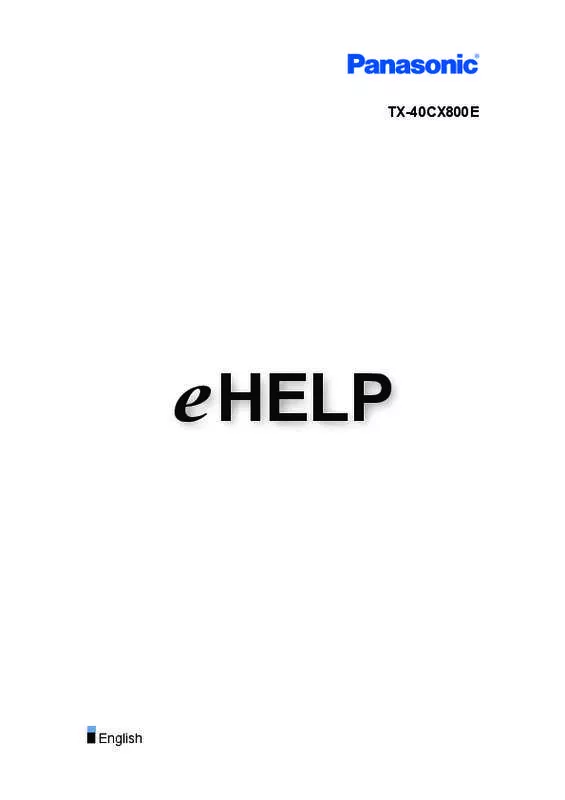Detailed instructions for use are in the User's Guide.
[. . . ] TX-40CX800E
e HELP
English
Read first
eHELP
• How to use� 13
Features
• 4K resolution� 14 • Home Screen�15 • Info Frame�16 • Touch Pad Controller�17 • TV Anywhere�18 • DVB-via-IP�19 • Dual Tuner�20 • Easy Mirroring�21
Home Screen
Home Screen
• Information�22 • How to use� • Option menu� 24 26 • Pin to HOME�25
Live TV
• How to use� • Option menu� 27 28
Apps
• How to use� • Option menu� 29 30
Devices
• How to use� • Option menu� 31 32
Watching
Basic
• Satellite connection� • Basic connection� -233 35
• Selecting channel�
37
• Information banner�39 • AV Options�42 • Subtitle�44 • Last view� • Energy saving functions� • Adjusting time� 45 47 49 • Off Timer�46
• Language�50
4K resolution
• 4K compatible equipment� 51 • HDCP Setting�52 • HDMI Auto Setting�53 • Valid 4K format� 54
External equipment
• External connection� • Watching external input� • Operating with TV’s remote control� • HDMI features� • Terminal information� • Valid input signals� 55 59 61 63 65 67
For best picture
• Viewing Mode�68 • Ambient Sensor�69 • Aspect�70 • Aspect Control Signal� • Basic settings� • Noise reduction settings� 71 73 75
• Advanced Settings�76 • Option Settings�80 • Screen Settings�83 • Copy Adjustment�85
-3-
For best audio
• Sound mode� • Basic settings� • Volume settings� 86 87 89
• Voice Guidance Settings�91 • Audio Description�93 • Advanced settings� 94
TV Guide
• Using TV Guide� 97 • Timer Programming�99
Teletext
• Viewing Teletext� • Teletext mode� 101 103
• Teletext Character Set�104
3D
• Note�105 • Viewing 3D� 106 • 3D Mode Selection�108 • 3D Settings�109 • Source image format� 111
Tuning and editing channels
• Setting menu� 112 • Favourites Edit�113 • Channel List�115 • Auto Setup�117 • Manual Tuning�121 • Update Channel List�124 • New Channel Message�125 • Signal Condition�126 • Other settings� • Selectable satellites� 127 128
-4-
Recording
USB HDD setup
• Preparations�129 • Setting for USB HDD� 131
Recording current programme
• One Touch Recording�133
Timer Programming
• Setting Timer Programming� • Editing Timer Programming� • Remote recording� 134 136 137
• Note�138
Technical information
• USB HDD�139
Media Player
Using Media Player
• Information�140 • Selecting device / mode� • Network device� • Sharing file� 142 144 145
Photo mode
• Selecting file� • Viewing photo� • Sorting photos� • Using Slideshow� 146 147 148 149
Video mode
• Selecting file� • Watching video� • Audio output settings� 151 152 156
• Video Setup�154
Recorded TV mode
• Selecting content� 157
-5-
• Watching recorded TV� • Grouping content� • Deleting content� • Audio output settings�
158 160 161 163
• Chapter List�162
Music mode
• Selecting file� • Playing music� 164 165
• Music Setup�166
Technical information
• Device handling caution� • SD Card� • USB devices� • Photo format� • Video format� • Music format� 167 168 169 170 171 174
Network
Internet content
• Information�175 • Selecting internet content� 176 • Note�177
DLNA
• In-House streaming� • Using DLNA� 178 181
Network connections
• Internet connection� • DLNA connection� 182 183
• Note�185
Network settings
• Network Connection�186 • Custom - Wireless�188 • Custom - Wired�190 -6-
• Custom - Wireless Access Point�192 • Network Status�193 • my Home Cloud Settings�194 • VIERA Name�195 • TV Remote App Settings�196 • Network Link Settings�198 • DVB-via-IP Server Settings�200 • TV Anywhere Settings�201 • File Sharing Settings�202 • Mirroring Settings�203 • Do Not Track Setting�204 • Software Update�205 • New Software Message�206
Photos
• Selecting file� • Viewing photo� • Using Slideshow� 207 208 209
Videos
• Selecting file� • Watching video� • Audio output settings� 210 211 215
• Video Setup�213
Music
• Selecting file� • Playing music� 216 217
• Music Setup�218
DIGA Recorder
• Controlling DIGA Recorder� 219
Technical information
• Photo format� • Video format� • Music format� 220 221 224
-7-
Functions
Info Frame
• Information�225 • How to use� 226 • Settings�227
Voice Control
• Information�228 • How to use� 229 • Settings�231 • Note�232
Touch Pad Controller
• Information�233 • Pairing�234 • Identifying controls� 235 • Settings�237
TV Anywhere
• How to use� 238 • TV Anywhere Settings�239
Mirroring
• How to use� 240 • Mirroring Settings�241
DVB-via-IP
• DVB-via-IP server connection� • DVB-via-IP client connection� 242 245 • DVB-via-IP Server Settings�244 • DVB-via-IP Server Selection�247 • Note�248
Multi Window
• Information�249 • How to use� 250 • Note�253
-8-
VIERA Link “HDAVI Control™”
• Summary of VIERA Link� • Easy playback� 254 260 • Preparations�259 • Power on Link�261 • Power off Link�262 • Standby Power Save�263 • Intelligent Auto Standby�264 • VIERA Link Control�265 • Speaker Selection�267 • Note�268
Child Lock
• Using Child Lock� • PIN number� 269 270
• Parental Rating�271
Data Service Application
• Using Data Service Application� 272 • Cookie�273 • Note�274
Common Interface
• Caution�275 • Using Common Interface� 276
Shipping Condition
• Shipping Condition�277
Updating the TV Software
• Information�278 • Auto update� • Manual update� 279 280
Setting characters
• Using Numeric buttons� 281
Bluetooth devices
• Bluetooth Setup�282
-9-
Keyboard
• Keyboard�283
Settings
Setting menu
• How to use� 284
Picture
• Viewing Mode�286 • Basic settings� • Noise reduction settings� 287 290 • Ambient Sensor�289 • Advanced Settings�291 • Option Settings�292 • Screen Settings�294 • 3D Settings�295 • Copy Adjustment�296 • Reset to Defaults�297
Sound
• Mode�298 • Basic settings� • Volume settings� 299 300
• Voice Guidance Settings�301 • Audio Description�302 • Advanced settings� 303 • Reset to Defaults�304
Network
• Network Connection�305 • Network Status�306 • my Home Cloud Settings�307 • VIERA Name�308 • TV Remote App Settings�309 • Network Link Settings�310 • DVB-via-IP Server Settings�311
- 10 -
• TV Anywhere Settings�312 • File Sharing Settings�313 • Mirroring Settings�314 • Do Not Track Setting�315 • Other settings� 316
Timer
• Off Timer�317 • Timer Programming�318 • Time Zone�319 • Auto Standby�320 • No signal Power off�321
Setup
• Eco Navigation�322 • Voice Control Settings�323 • USB Device Setup�324 • Recording Setup�325 • VIERA Touch Pad Controller�326 • Bluetooth Setup�327 • Child Lock�328 • Tuning Menu�329 • Language�332 • Display Settings�333 • HDCP Setting�335 • HDMI Auto Setting�336 • Common Interface�337 • VIERA Link Settings�338 • Data Service Application�339 • System Menu�340 • Other Settings�341
Support
Help menu
• Using Help menu� 342
- 11 -
FAQs
• Picture�343 • Digital TV� • Analogue TV� 345 347
• Sound�348 • 3D�349 • HDMI�350 • Network�351 • Other�353
Maintenance
• Care and Cleaning� 355
Optional accessories
• 3D Eyewear�356 • Wall-hanging bracket�357
Licence
• Licence�358
- 12 -
Read first
eHELP
How to use
■■Meaning of signs
OK : Letters enclosed in brackets indicate remote control buttons. Menu : Letters in cyan indicate on-screen display items. : References in this eHELP When the icon ( ) is displayed, you can jump to the page for detailed descriptions pressing Numeric buttons. (red) : Displays the menu related to the description (only for some descriptions) = Note =
●● ●●
Design and Specifications are subject to change without notice. [. . . ] Do not subject the device to a high pressure or impact. Insert the device in the correct direction. Otherwise this can damage the device or TV. Electrical interference, static electricity, or erroneous operation may damage the data or device. Back up the recorded data at regular intervals to prevent data deterioration, data damage or erratic operation of the TV. Panasonic is not liable for any deterioration or damage of recorded data.
●● ●● ●●
●●
●●
- 167 -
SD Card
■■SD Card
Use an SD Card which meets SD standards. Failure to do so may cause the TV to malfunction.
2. 1 mm 32 mm 24 mm
Card format: SDXC Card - exFAT SDHC Card / SD Card - FAT16 or FAT32 Compliant card type (maximum capacity): SDXC Card (64 GB), SDHC Card (32 GB), microSDHC Card (32 GB), SD Card (2 GB), miniSD Card (2 GB), microSD Card (2 GB) (requiring microSDHC Card / miniSD Card / microSD Card adaptor)
●●
If a microSDHC Card, miniSD Card or microSD Card is used, insert / remove it together with the adaptor.
- 168 -
USB devices
●● ●● ●● ●●
It is recommended to connect the device to the TV’s USB port directly. Some USB devices or USB HUB may not be used with this TV. You cannot connect any devices using a USB card reader. Additional information about the devices may be found on the following website. http://panasonic. net/viera/support (English only)
■■USB Flash Memory
USB Flash Memory format: FAT16, FAT32 or exFAT
●●
USB HDDs formatted on a PC are not guaranteed to work in Media Player.
■■USB HDD
●● ●●
The capacity of USB HDD that works with this TV is from 160 GB to 3 TB. Connect the USB HDD to the mains socket to record and play back properly with this TV. Use the USB HDD formatted with this TV.
ecording > USB HDD setup > Setting for USB HDD R
●●
●●
Regarding performance, not all USB HDDs are guaranteed. Check the USB HDDs that have been tested for compatibility with this TV at the following website. http://panasonic. net/viera/support (English only)
- 169 -
Photo format
■■Supported Photo formats
●● JPEG (. jpg, . jpeg, . mpo)
Sub-sampling: 4:4:4, 4:2:2, 4:2:0 Image resolution (pixel): 8 × 8 to 30 719 × 17 279
●● ●●
DCF and EXIF standards Progressive JPEG is not supported.
= Note =
●● ●● ●●
Some files may not be played back even if they fulfil these conditions. Do not use multi-byte characters or other special codes for file names. Connected devices may become unusable with this TV if the file or folder names are changed.
- 170 -
Video format
■■Supported Video formats
●● AVCHD (. mts)
Video codec: H. 264 Audio codec: Dolby Digital
●● ●●
AVCHD Standard Ver. 2. 0 (AVCHD 3D, AVCHD Progressive) The data may not be available if a folder structure on the device is modified.
●● AVI (. avi)
Video codec: H. 264, MPEG1, MPEG2, MPEG4, VC-1, WMV9 Audio codec: AAC, ADPCM, Dolby Digital, Dolby Digital Plus, HE-AAC, LPCM, MP3, WMA, WMA Pro
●● MP4 (. f4v, . m4v, . mp4)
Video codec: H. 264, H. 265 (HEVC), MPEG1, MPEG2, MPEG4 Audio codec: AAC, Dolby Digital, Dolby Digital Plus, HE-AAC, MP3
●●
This TV supports this container recorded with Panasonic products. For details, read the manual of the products.
●● MKV (. mkv)
Video codec: H. 264, H. 265 (HEVC), MPEG1, MPEG2, MPEG4 Audio codec: AAC, Dolby Digital, Dolby Digital Plus, HE-AAC, MP3, Vorbis
- 171 -
●● ASF (. asf, . wmv)
Video codec: MPEG4, VC-1, WMV9 Audio codec: AAC, Dolby Digital, Dolby Digital Plus, HE-AAC, LPCM, MP3, WMA, WMA Pro
●●
Copy-protected files cannot be played back.
●● FLV (. flv)
Video codec: H. 264 Audio codec: AAC, MP3
●● 3GPP (. 3gp, . 3g2)
Video codec: H. 264, MPEG4 Audio codec: AAC, HE-AAC
●● PS (. mod, . mpg, . mpeg, . vob, . vro)
Video codec: H. 264, MPEG1, MPEG2, VC-1 Audio codec: AAC, Dolby Digital, Dolby Digital Plus, HE-AAC, LPCM, MP3
●● TS (. mts, . m2ts, . tp, . trp, . ts, . tts)
Video codec: H. 264, H. 265 (HEVC), MPEG1, MPEG2, VC-1 Audio codec: AAC, Dolby Digital, Dolby Digital Plus, HE-AAC, MP3
- 172 -
●● WebM (. webm)
Video codec: VP9 Audio codec: Vorbis
■■Supported Subtitles formats
●● MicroDVD, SubRip, TMPlayer (. srt, . sub, . txt)
●●
The video file and subtitles text file are inside the same folder, and the file names are the same except for the file extensions. If there are more than one subtitles text files inside the same folder, they are displayed in the following order of priority: “. srt”, “. sub”, “. txt”.
●●
= Note =
●● ●● ●● ●●
Some files may not be played back even if they fulfil these conditions. Some subtitles or chapter functions may not be available. Do not use multi-byte characters or other special codes for file names. [. . . ] “AVCHD”, “AVCHD 3D” and “AVCHD Progressive” are trademarks of Panasonic Corporation and Sony Corporation. DLNA®, the DLNA Logo and DLNA CERTIFIED™ are trademarks, service marks, or certification marks of the Digital Living Network Alliance. Windows is a registered trademark of Microsoft Corporation in the United States and other countries. HDMI, the HDMI Logo, and High-Definition Multimedia Interface are trademarks or registered trademarks of HDMI Licensing LLC in the United States and other countries. [. . . ]