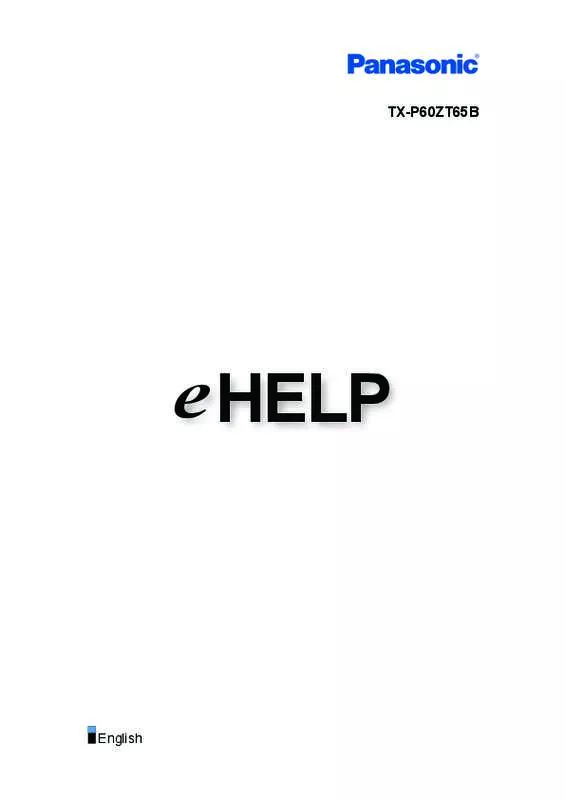Detailed instructions for use are in the User's Guide.
[. . . ] TX-P60ZT65B
e HELP
English
Watching
my Home Screen
• Information�12 • How to use� 13 • Settings�14
Basic
• Satellite connection� • Basic connection� • Selecting channel� • Information banner� 16 17 19 21
• Option Menu�23 • Subtitle�25 • Off Timer�26 • Hold�26 • Last view� 26
External equipment
• External connection� • Watching external input� • Operating with TV’s remote control� • HDMI features� • Terminal information� • Valid input signals� 27 30 31 33 34 35
For best picture
• Viewing Mode�36 • Ambient Sensor�37 • Auto power standby function� • Aspect Control Signal� 37 39 • Aspect�38 • Advanced Settings�41 • Lock Settings�44 • Copy Adjustment�45
For best audio
• Sound mode� -246
TV Guide
• Using TV Guide�47 • Timer Programming�49 • Guide link programming� 50
Teletext
• Digital text service� • Teletext mode� 51 54 • Viewing Teletext�52
3D
• Note�55 • 3D Eyewear - Functions� • 3D Eyewear - Registration� • 3D Eyewear - Replacing battery� • Viewing 3D� 55 57 58 58
• 3D Mode Selection�60 • 3D Settings�61 • Source image format� 63
Tuning and editing channels
• Setting menu� 64 • Favourites Edit�64 • Channel List�67 • Regional Channel Edit� • Channel Sorting by Region� 68 71 • Auto Setup�69 • Manual Tuning�71 • Update Channel List�72 • New Channel Message�72 • Signal Condition�72 • Add New Channels� 73
Recording
USB HDD setup
• Preparations�74
-3-
• Setting for USB HDD�
75
Recording current programme
• One Touch Recording�77 • Rewind LIVE TV� 78
Timer Programming
• Setting timer programming� • Editing timer programming� 80 82
• Note�83
Technical information
• USB HDD� 84
Internet service
Internet content
• Information�85 • Selecting internet content� 85 • Note�86
Network connections
• Internet connection� 88 • Note�89
Network settings
• Network Connection�90 • Custom - Wireless�91 • Custom - Wired�93 • Network Status�95 • VIERA remote Settings�95 • Network Link Settings�95 • Software Update�95 • New Software Message�95
Home network
DLNA
• Information�96 • Using DLNA� -499
Network connections
• DLNA connection� 100 • Note�102
Network settings
• Network Connection�103 • Custom - Wireless�104 • Custom - Wired�106 • Custom - Wireless Access Point�108 • Network Status�109 • VIERA remote Settings�109 • Network Link Settings�110 • Software Update�111 • New Software Message�111
Photos
• Selecting file� • Viewing photo� • Using slideshow� 112 113 113
Videos
• Selecting file� • Watching video� • Audio output settings� 115 116 118
• Video Setup�117
Music
• Selecting file� • Playing music� 119 120
• Music Setup�120
DIGA Recorder
• Controlling DIGA Recorder� 121
Technical information
• Photo format� • Video format� • Music format� 122 122 125
-5-
Media Player
Using Media Player
• Information�126 • Selecting device / mode� 128
Photo mode
• Selecting file� • Viewing photo� • Sorting photos� • Using slideshow� 130 130 131 132
• Multi Shot 3D�131
Video mode
• Selecting file� • Watching video� • Audio output settings� 136 136 139
• Video Setup�138
Recorded TV mode
• Selecting content� • Watching recorded TV� • Grouping contents� • Deleting content� • Changing device� • Audio output settings� 140 141 142 142 143 143
• Chapter List�143
Music mode
• Selecting file� • Playing music� 145 145
• Music Setup�146
Technical information
• Device handling caution� • SD Card� • USB devices� • Photo format� • Video format� -6147 147 148 149 150
• Music format�
153
Functions
APPS List
• Information�154 • How to use� 154 • Settings�155
Multi Window
• Information�156 • How to use� 156 • Note�158
VIERA Link “HDAVI Control™”
• Summary of VIERA Link� • Easy playback� 159 163 • Preparations�163 • Power on Link�164 • Power off Link�164 • Standby Power Save�164 • Intelligent Auto Standby�164 • VIERA Link Control�165 • Speaker Selection�166 • Note�167
Child Lock
• Using Child Lock�167 • PIN number� 168 • Parental Rating�169
Common Interface
• Caution�170 • Using Common Interface�170
Shipping Condition
• Shipping Condition�172
Updating the TV Software
• Information�173 -7-
• Auto update� • Manual update�
173 174
Setting characters
• Using numeric buttons� 175
Voice Control
• Preparations�176 • How to use� 177
Electronic Touch Pen
• Information�178 • Touch Pen Setup�178 • Using Electronic Touch Pen�179 • Maintenance�180
Bluetooth devices
• Bluetooth Setup�181
Keyboard / Gamepad
• Keyboard�183 • Gamepad�184
Settings
Setting menu
• How to use� 185
Picture
• Viewing Mode�187 • Basic settings� • Noise reduction settings� 188 189 • Ambient Sensor�188 • Resolution Remaster�189 • Caption Smoother�189 • Brilliance Enhancer�189 • Intelligent Frame Creation�189 • 24p Smooth Film�189 • Advanced Settings�190 • Option Settings�190 -8-
• Screen Settings�191 • 3D Settings�193 • Lock Settings�194 • Copy Adjustment�194 • Reset to Defaults�194
Sound
• Mode�195 • Basic settings� • Volume settings� 195 196
• Voice Guidance Settings�197 • Audio Description�198 • Advanced settings� 198 • Reset to Defaults�200
Network
• Network Connection�201 • Network Status�201 • VIERA remote Settings�201 • Network Link Settings�201 • Other settings� 201
Timer
• Off Timer�202 • Timer Programming�202 • Time Zone�202 • Auto Standby�202 • No signal Power off�202
Setup
• Eco Navigation�203 • Voice Control Settings�203 • TV Guide Settings�203 • USB Device Setup�203 • Recording Setup�203 • Touch Pen Setup�203 • VIERA Touch Pad Controller�204
-9-
• Bluetooth Setup�204 • Child Lock�204 • Tuning Menu�204 • Language�206 • Display Settings�207 • VIERA Link Settings�209 • Professional Mode (isfccc)�209 • System Menu�210 • Other Settings�210
Support
FAQs
• Picture�212 • Digital TV� • Analogue TV� 213 214
• Sound�215 • 3D�216 • HDMI�217 • Network�218 • Other�219
Maintenance
• Care and Cleaning� 221
Information
• Using Help menu� 222
Optional accessories
• Electronic Touch Pen�223 • 3D Eyewear� • Communication Camera� • Wall-hanging bracket� 223 224 224
Licence
• Licence�226
- 10 -
OK Menu
Letters enclosed in a box indicate remote control buttons. Letters in cyan indicate on-screen display items. References in this eHELP
●●
The images shown in this eHELP are for illustrative purposes only.
- 11 -
Watching
my Home Screen
Information
“my Home Screen” is a gateway to the TV, applications, and more. It provides easy access to special features such as the Media Player, videos, games, communication tools, etc. [. . . ] This function is available during playback.
Subtitle Display / hide subtitles (if available).
●●
This function is available during playback.
Subtitle Text Selects the font type to display subtitles correctly (if available).
●●
This function is available during playback.
Subtitle Language Selects the language for subtitles (if available).
●●
This function is available during playback.
Repeat (On / Off) Playback repeat within the selected file - 117 -
Audio output settings
You can enjoy the multi-channel sound via an amplifier connected to DIGITAL AUDIO or HDMI2 (ARC function) terminal.
●●
To confirm or change the current sound status
ome network H Videos Video Setup
1. Display the menu with MENU 2. Select Sound SPDIF Selection with / / and press OK to access 3. Select Auto / PCM with SPDIF Selection (Auto / PCM) Selects the initial setting for digital audio output signal from DIGITAL AUDIO and HDMI2 (ARC function) terminals.
●●
and press OK to set
SPDIF is a standard audio transfer file format. Auto: Dolby Digital Plus, Dolby Digital and HE-AAC multi-channel are output as Dolby Digital Bitstream. PCM: Digital output signal is fixed to PCM.
●●
ARC (Audio Return Channel) is a function of digital audio output using HDMI cable.
- 118 -
Music
Selecting file
Ensure the preparations of the media server, network connections and network settings are completed.
ome network H ome network H ome network H DLNA Information Network connections Network settings
1. Display APPS List with APPS 2. Select Media Server with
●●
/
/
/ /
and press OK to access and press OK to access
3. Select one of the media servers with
For the operations to access another TV, select the name of another TV from the displayed media server list. To display / hide information of the highlighted media server / and press OK to access
●●
4. Select the file with
●●
Depending on the condition of media server, you may need to select the folder before selecting the file. To display / hide information of the highlighted file
●●
= Note =
●● ●●
Non-playable files are also listed but cannot be selected. You can use the following buttons during playback. Set DVD/VCR TV switch of the remote control to “TV”.
atching W
External equipment
Operating with TV’s remote control
- 119 -
Playing music
■■Playback
●●
To operate playback : Rewind : Fast forward : Stop OK : Pause / Playback
●●
To display / hide the operation guide To the previous track (red) To the next track (green) To return to list BACK/RETURN
●●
●●
●●
Music Setup
Set up the settings for music file operations on this TV. 1. Display the option menu with OPTION 2. Select Music Setup Folder: Playback repeat within the selected folder One: Playback repeat of the selected one file Repeat with OK / and press OK to set 3. Select Folder / One / Off with
- 120 -
DIGA Recorder
Controlling DIGA Recorder
Ensure the preparations of the media server, network connections and network settings are completed.
ome network H ome network H ome network H DLNA Information Network connections Network settings
1. Display APPS List with APPS 2. Select Media Server with 3. Select DIGA with / / / / and press OK to access and press OK to access
4. The screen of the DIGA Recorder will be displayed. You can control the functions of the DIGA Recorder with this TV’s remote control according to the operation guide. (Example)
●● ●●
Before operating, register this TV on the DIGA Recorder. For details, read the manual of the DIGA Recorder.
- 121 -
Technical information
Photo format
■■Supported Photo formats
●● JPEG (. jpg, . jpeg, . mpo)
Image resolution (pixel): 8 × 8 to 30, 719 × 17, 279 Sub-sampling: 4:4:4, 4:2:2, 4:2:0
●● ●●
DCF and EXIF standards Progressive JPEG is not supported.
= Note =
●● ●● ●●
Some files may not be played back even if they fulfil these conditions. Do not use two-byte characters or other special codes for file names. Connected devices may become unusable with this TV if the file or folder names are changed.
Video format
■■Supported Video formats
●● AVCHD (. mts)
Video codec: H. 264 BP/MP/HP Audio codec: Dolby Digital
●● ●●
AVCHD Standard Ver. 2. 0 (AVCHD 3D, AVCHD Progressive) The data may not be available if a folder structure on the device is modified.
●● SD-Video (. mod)
Video codec: MPEG1, MPEG2 - 122 -
Audio codec: Dolby Digital, MPEG Audio
●● ●●
SD-Video Standard Ver. 1. 31 (Entertainment Video Profile) The data may not be available if a folder structure on the device is modified.
●● AVI (. avi)
Video codec: H. 264 BP/MP/HP, MPEG1, MPEG2, MPEG4 SP/ASP, VC-1, Windows Media Video Ver. 9 Audio codec: AAC, ADPCM, Dolby Digital, Dolby Digital Plus, DTS core, HE-AAC, LPCM, MPEG Audio, MP3, WMA, WMA Pro
●●
Some subtitles or chapter functions may not be available.
●● MKV (. mkv)
Video codec: H. 264 BP/MP/HP, MPEG1, MPEG2, MPEG4 SP/ASP Audio codec: AAC, Dolby Digital, Dolby Digital Plus, DTS core, HE-AAC, MPEG Audio, MP3
●●
Some subtitles or chapter functions may not be available.
●● ASF (. asf, . wmv)
Video codec: MPEG4 SP/ASP, VC-1, Windows Media Video Ver. 9 Audio codec: AAC, Dolby Digital, Dolby Digital Plus, HE-AAC, LPCM, MP3, WMA, WMA Pro
●●
Copy-protected files cannot be played back.
●● MP4 (. f4v, . m4v, . mp4)
Video codec: H. 264 BP/MP/HP, MPEG1, MPEG2, MPEG4 SP/ASP Audio codec: AAC, Dolby Digital, Dolby Digital Plus, HE-AAC, MPEG Audio, MP3
- 123 -
●●
This TV supports this container recorded with Panasonic products. For details, read the manual of the products.
●● FLV (. flv)
Video codec: H. 264 BP/MP/HP Audio codec: AAC, MP3
●● 3GPP (. 3gp, . 3g2)
Video codec: H. 264 BP/MP/HP, MPEG4 SP/ASP Audio codec: AAC, HE-AAC
●● PS (. mod, . mpg, . mpeg, . vob, . vro)
Video codec: MPEG1, MPEG2 Audio codec: Dolby Digital, LPCM, MPEG Audio
●● TS (. mts, . m2ts, . tp, . trp, . ts, . tts)
Video codec: H. 264 BP/MP/HP, MPEG1, MPEG2 Audio codec: AAC, Dolby Digital, Dolby Digital Plus, HE-AAC, MPEG Audio
■■Supported Subtitles formats
●● MicroDVD, SubRip, TMPlayer (. srt, . sub, . txt)
●●
The video file and subtitles text file are inside the same folder, and the file names are the same except for the file extensions. If there are more than one subtitles text files inside the same folder, they are displayed in the following order of priority: “. srt”, “. sub”, “. txt”.
●●
- 124 -
= Note =
●● ●● ●●
Some files may not be played back even if they fulfil these conditions. Do not use two-byte characters or other special codes for file names. Connected devices may become unusable with this TV if the file or folder names are changed. Supported Video formats are different in Media Player and media server.
edia Player M Technical information Video format
●●
Music format
■■Supported Music formats
●● MP3 (. mp3) ●● AAC, Apple Lossless (. m4a)
●●
Copy-protected files cannot be played back.
●● WMA (. wma)
●●
Copy-protected files cannot be played back.
●● LPCM (. wav) ●● FLAC (. flac)
= Note =
●● ●● ●●
Some files may not be played back even if they fulfil these conditions. [. . . ] HDAVI Control™ is a trademark of Panasonic Corporation. Manufactured under license from Dolby Laboratories. Dolby and the double-D symbol are trademarks of Dolby Laboratories. Patent Nos: 5, 956, 674; 5, 974, 380; 6, 487, 535 & other U. S. [. . . ]