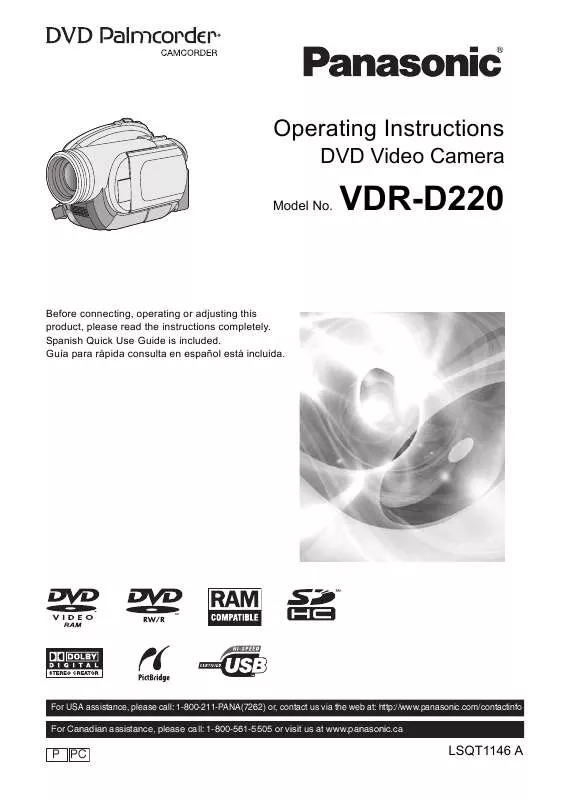Detailed instructions for use are in the User's Guide.
[. . . ] Operating Instructions
DVD Video Camera
Model No.
VDR-D220
Before connecting, operating or adjusting this product, please read the instructions completely. Guía para rápida consulta en español está incluida.
For USA assistance, please call: 1-800-211-PANA(7262) or, contact us via the web at: http://www. panasonic. com/contactinfo For Canadian assistance, please call: 1-800-561-5505 or visit us at www. panasonic. ca
P PC
LSQT1146 A
Things You Should Know
Thank you for choosing Panasonic!You have purchased one of the most sophisticated and reliable products on the market today. Used properly, we're sure it will bring you and your family years of enjoyment. [. . . ] The playlist itself is deleted if you delete all the scenes in it. When a playlist is deleted, the number of each subsequent playlist decreases by one. It may not be possible to delete scenes that have been divided. Combine the divided scenes, and then delete them.
1
Press the button in the thumbnail display.
2
Select [SELECT] or [ALL] and press the joystick.
When [ALL] is selected, the selected playlist will be erased. Proceed to step 5.
Adding scenes to playlist
¬ Select playlist playback mode. (l 67, steps 1 and 2)
LSQT1146
68
Editing
1
Press the MENU button, then select [EDIT] # [ADD] # [YES] and press the joystick.
1
Press the MENU button, then select [EDIT] # [MOVE] # [YES] and press the joystick.
MENU
MENU
2
Select the scene to be added, then press the joystick.
2
Select the scene to be moved, then press the joystick.
The selected scene is encircled by a red frame. When the joystick is pressed again, the selected scene will be canceled. Up to 50 scenes can be set in succession. The scenes are added to the playlist in the order that they were selected. The order of the scenes in the playlist can be changed by [MOVE] function. (l 69)
The selected scene is encircled by a red frame, and the position to insert is shown by a yellow bar.
3
Select the position to insert the scene, then press the joystick.
3 4
Press the MENU button. When the confirmation message appears, select [YES], then press the joystick.
The thumbnail view screen of the playlist that scenes were added to is displayed.
To continue moving other scenes in the playlist
Repeat steps 2-3.
To continue adding scenes to the playlist
Repeat steps 1-4.
To complete editing
Press the MENU button.
Dividing a scene Moving scenes
The scenes in a playlist can be moved. Dividing scenes on a playlist will not affect the original scenes.
¬ Select playlist playback mode. (l 67, steps 1 and 2)
¬ Select playlist playback mode. (l 67, steps 1 and 2) 69
LSQT1146
Editing
1
Press the MENU button, then select [EDIT] # [DIVIDE] # [YES] and press the joystick.
Combining scenes
Two consecutive scenes can be combined into one. Combining scenes on a playlist will not affect the original scenes.
MENU
¬ Select playlist playback mode. (l 67, steps 1 and 2)
1 2
Select the scene to be divided, then press the joystick.
Press the MENU button, then select [EDIT] # [COMBINE] # [YES] and press the joystick.
MENU
The selected scene is played back.
3
When you reach the area where you want to divide the scene, move the joystick down to set the dividing point.
2
Select the scene to be combined, then press the joystick.
The selected scene and the next scene are combined. Using slow-motion playback or frame-by-frame playback makes it easy to search for the point where you want to divide the scene. (l 60)
3
When the confirmation message appears, select [YES], then press the joystick.
4
When the confirmation message appears, select [YES], then press the joystick.
To continue combining other scenes
Repeat steps 2-3.
To continue dividing other scenes
Repeat steps 2-4.
To complete editing
Press the MENU button.
To complete editing
Press the MENU button.
LSQT1146
70
Editing
Editing still pictures
Deleting still pictures
This is for deleting still picture files recorded on SD cards.
(SD) The deleted files cannot be restored.
When [ALL] is selected, all files on the SD card except the locked files will be erased. Proceed to step 5.
3
(Only when [SELECT] is selected in step 2)
Select the file to be deleted, then press the joystick.
Deleting files one at a time
¬ Rotate the mode dial to select .
The selected file is encircled by a red frame. When the joystick is pressed again, the selected file will be canceled. Up to 8 files displayed on a page can be set in succession.
1
Press the playback.
button during
4 5 2
When the confirmation message appears, select [YES], then press the joystick.
(Only when [SELECT] is selected in step 2)
Press the
button.
When the confirmation message appears, select [YES], then press the joystick.
(Only when [SELECT] is selected in step 2)
Deleting multiple files from the thumbnail display
¬ Rotate the mode dial to select .
To continue deleting other files
Repeat steps 3-5.
To complete editing
Press the MENU button. [. . . ] This warranty gives you specific legal rights and you may also have other rights which vary from state to state. If a problem with this product develops during or after the warranty period, you may contact your dealer or Service Center. If the problem is not handled to your satisfaction, then write to the warrantor's Consumer Affairs Department at the addresses listed for the warrantor.
PARTS AND SERVICE (INCLUDING COST OF AN IN-HOME SERVICE CALL, WHERE APPLICABLE) WHICH ARE NOT COVERED BY THIS LIMITED WARRANTY ARE YOUR RESPONSIBILITY.
LSQT1146
116
Others
Customer Services Directory
Service in Canada: As per Service Center listed in Canadian warranty information l 118
Obtain Product Information and Operating Assistance; locate your nearest Dealer or Service Center; purchase Parts and Accessories; or make Customer Service and Literature requests by visiting our Web Site at:
http://www. panasonic. com/consumersupport
or, contact us via the web at:
http://www. panasonic. com/contactinfo
You may also contact us directly at: 1-800-211-PANA (7262), Monday-Friday 9 am-9 pm; Saturday-Sunday 10 am-7 pm, EST
For hearing or speech impaired TTY users, TTY : 1-877-833-8855
Accessory Purchases
Purchase Parts, Accessories and Instruction Books online for all Panasonic Products by visiting our Web Site at:
http://www. pasc. panasonic. com
or, send your request by E-mail to:
npcparts@us. panasonic. com
You may also contact us directly at: 1-800-332-5368 (Phone) 1-800-237-9080 (Fax Only) (Monday Friday 9 am to 9 pm, EST. ) Panasonic Services Company 20421 84th Avenue South, Kent, WA 98032
(We Accept Visa, MasterCard, Discover Card, American Express, and Personal Checks)
For hearing or speech impaired TTY users, TTY : 1-866-605-1277
Product Repairs
Centralized Factory Service Center
Panasonic Camera and Digital Service Center 1590 Touhy Ave. Elk Grove Village, IL 60007
MAIL TO:
Please carefully pack and ship, prepaid and insured, to the Elk Grove Village Centralized Factory Service Center Customer's in Puerto Rico, please ship or carry in to location below ("Service in Puerto Rico").
Service in Puerto Rico Panasonic Puerto Rico, Inc. [. . . ]