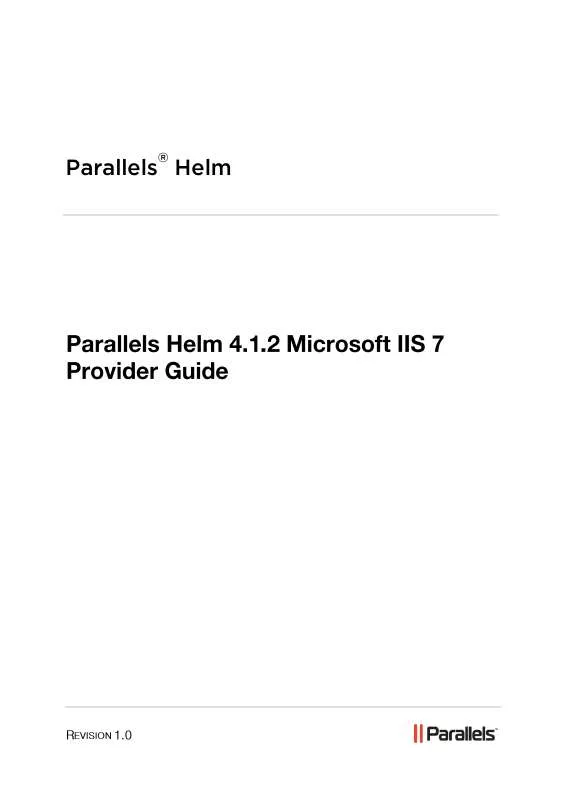User manual PARALLELS HELM 4.1.2 MICROSOFT IIS 7 PROVIDER GUIDE REV 1.0
Lastmanuals offers a socially driven service of sharing, storing and searching manuals related to use of hardware and software : user guide, owner's manual, quick start guide, technical datasheets... DON'T FORGET : ALWAYS READ THE USER GUIDE BEFORE BUYING !!!
If this document matches the user guide, instructions manual or user manual, feature sets, schematics you are looking for, download it now. Lastmanuals provides you a fast and easy access to the user manual PARALLELS HELM 4.1.2 MICROSOFT IIS 7. We hope that this PARALLELS HELM 4.1.2 MICROSOFT IIS 7 user guide will be useful to you.
Lastmanuals help download the user guide PARALLELS HELM 4.1.2 MICROSOFT IIS 7.
Manual abstract: user guide PARALLELS HELM 4.1.2 MICROSOFT IIS 7PROVIDER GUIDE REV 1.0
Detailed instructions for use are in the User's Guide.
[. . . ] Parallels Helm
®
Legal and Copyright Notice
ISBN: N/A Parallels 660 SW 39 Street Suite 205 Renton, Washington 98057 USA Phone: +1 (425) 282 6400 Fax: +1 (425) 282 6444 © Copyright 2010, Parallels, Inc. All rights reserved Distribution of this work or derivative of this work in any form is prohibited unless prior written permission is obtained from the copyright holder. Product and service names mentioned herein are the trademarks of their respective owners.
th
Contents
Preface 4
Typographical Conventions . . . . . . . . . . . . . . . . . . . . . . . . . . . . . . . . . . . . . . . . . . . . . . . . . . . . . . . . . . . . . . . . . . . . . . . . . . . . . . . . . . . . . . . . . . . . . . . . . . . . . . . . . . . 4 Feedback . . . . . . . . . . . . . . . . . . . . . . . . . . . . . . . . . . . . . . . . . . . . . . . . . . . . . . . . . . . . . . . . . . . . . . . . . . . . . . . . . . . . . . . . . . . . . . . . . . . . . . . . . . . . . . . . . . . . . . . . . . . . . . . . . . . . . . . [. . . ] Shared SSL can be enabled only on a Name-Based Web site. Thus, all Shared SSL sites will be bound to the same IP address. Shared SSL domains are not automatically propagated in DNS. You need to create either a wildcard DNS A record (recommended) or a corresponding Shared SSL A record. The simplest way is to create a corresponding wildcard A record by administrator during Shared SSL setup.
Preprop. Domain Name: In this field, you need to enter the name of the domain that you want to use for pre-propagation (for example, webserver1. preprop. net). In this instance, the domain is preprop. net but you will obviously need to use a domain that you own. You will also see that it has a header of webserver1 this is to distinguish between web servers. If you are running multiple Web servers then you will obviously have sites split over those servers, so you will need to use something to distinguish between the two. In this case, we are using the server's name itself webserver1; you should change this to be the name of your Web server. If you set up another Web server at a later date called webserver2 then in the new service you set up in Parallels Helm, you would type webserver2. preprop. net in that field. Once done, you need to set up an A record in DNS which points to the IP of the domain name you have set up, for example, *. webserver1. preprop. net 66. 55. 44. 33
12
Setting Up an IIS 7 Service
Note: the wildcard (*) means that any domain that uses pre-propagation will resolve when set up in Parallels Helm. Deleted domains physical path: Enter the path that you want to store your deleted domains in (by default this location is C:\DeletedDomains).
Resource assignment can also be carried out at this stage. This will be explained further under the Setting Up an IIS Resource document.
CHAPTER 6
Setting Up an IIS 7 Resource
You now need to add this service into your Web Resource so that Parallels Helm will use it when creating Web sites. If it is not possible to do so because no corresponding service exists on that server, then a random server which does have the service on will be used. Example: You have Server 1 with Web, DNS and FTP services on it. You have Server 2 with Web, DNS and Mail services on it.
14
Setting Up an IIS 7 Resource
In the Plan Template, let us assume that you have selected the Web Resource as the Primary Resource. Therefore, when a domain is created, the Web account will be created on Server 1, the FTP and DNS accounts will be created on Server 1 (because this is the server with the Primary Resource on it), and the Mail account will be created on Server 2 (because there is no Mail service on Server 1 for the Resource to utilize). Assign this Service to the following Resource: If you already have a Resource created which utilizes an Web Service of the same type (for instance, if you have Microsoft IIS on another server and already have a Resource set up for it), then you can add this new Service to that existing Resource. Simply choose the Resource from the drop-down box.
Method 2.
1. Go to Home > Helm System > Resources > (Your Resource) 2. If you have not got a Web Resource, click Add on this screen to go through the wizard to add one. [. . . ] Leave this blank if you do not have an End Date. Available to Purchase: If you want this Extra Feature to be available to purchase by customers, check this box. Uncheck it if you do not want the Extra Feature to be purchasable until a later time. It will remain unavailable until you check the box again. [. . . ]
DISCLAIMER TO DOWNLOAD THE USER GUIDE PARALLELS HELM 4.1.2 MICROSOFT IIS 7 Lastmanuals offers a socially driven service of sharing, storing and searching manuals related to use of hardware and software : user guide, owner's manual, quick start guide, technical datasheets...manual PARALLELS HELM 4.1.2 MICROSOFT IIS 7