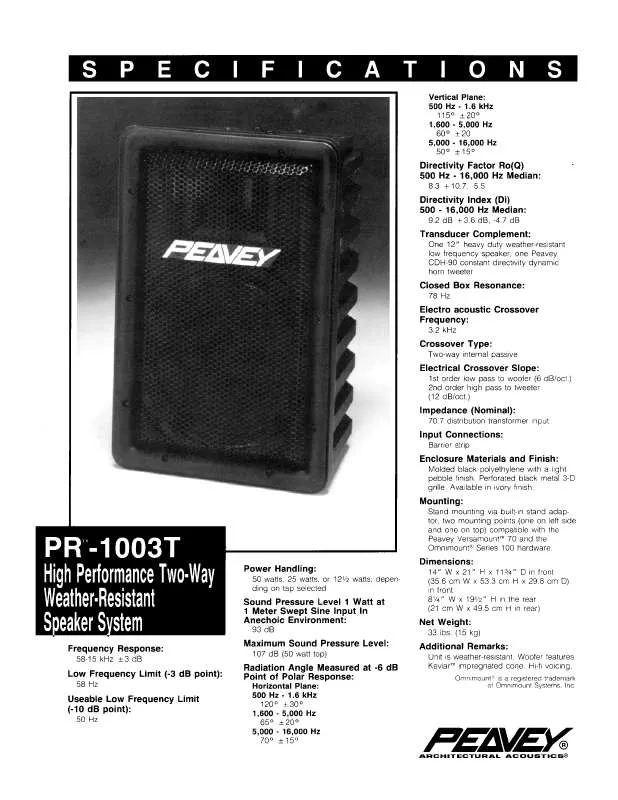User manual PEAVEY PR-1003T DATASHEET
Lastmanuals offers a socially driven service of sharing, storing and searching manuals related to use of hardware and software : user guide, owner's manual, quick start guide, technical datasheets... DON'T FORGET : ALWAYS READ THE USER GUIDE BEFORE BUYING !!!
If this document matches the user guide, instructions manual or user manual, feature sets, schematics you are looking for, download it now. Lastmanuals provides you a fast and easy access to the user manual PEAVEY PR-1003T. We hope that this PEAVEY PR-1003T user guide will be useful to you.
Lastmanuals help download the user guide PEAVEY PR-1003T.
Manual abstract: user guide PEAVEY PR-1003TDATASHEET
Detailed instructions for use are in the User's Guide.
[. . . ] While all reasonable efforts have been made to make this document as accurate and helpful as possible, we make no warranty of any kind, expressed or implied, as to the accuracy or completeness of the information contained herein. The most up-to-date drivers and manuals are available from the website http://www. okidata. com and http://my. okidata. com.
Copyright Information
Copyright © 2005. May 5, 2005 Written and produced by the Oki Data Training and Publications Department As an ENERGY STAR® Program Participant, the manufacturer has determined that this product meets the ENERGY STAR guidelines for energy efficiency. ENE_crt_b_p. jpg This product complies with the requirements of the Council Directives 89/336/EEC (EMC) and 73/23/EEC (LVD) as amended where applicable on the approximation of the laws of the member states relating to electromagnetic compatibility and low voltage.
Trademark Information
Oki and Microline are registered trademarks of Oki Electric Industry Company Ltd. ENERGY STAR is a registered trademark of the United States Environmental Protection Agency. [. . . ] The following window appears:
JA_AddID2. bmp
C9600 Utilities Guide Print Job Accounting Utility · 100
5. Enter the following information for the new Account ID: · Account ID number · Name. · Email address If the user has limits set on their printing, enter their email address. An email is automatically sent when the user exceeds the preset limit. Another email is sent when the user can print again. The following window appears:
JA_AddID3. bmp
C9600 Utilities Guide Print Job Accounting Utility · 101
Notifies total result by e-mail Select to send this User an email summarizing their monthly usage of the printer. Notifies by e-mail when Limit Value is exceeded Select to alert this User by email when their set Limit Values have been exceeded, as well as when the limits have been reset and printing can be resumed. Do not process Limit Value as a group Restricts the set Limit Values to the particular user. Applies only when the printer/user belongs to a group.
C9600 Utilities Guide Print Job Accounting Utility · 102
d. The following window appears:
JA_AddID4. bmp
C9600 Utilities Guide Print Job Accounting Utility · 103
Disable Printing All printing is cancelled. When this is selected, other settings cannot be changed. From the main Print Job Accounting window: 1. Double click the printer or group for which you wish to import Account IDs. The following window appears:
JA_AddID6. bmp
C9600 Utilities Guide Print Job Accounting Utility · 109
3. The following window appears:
JA_ImportUser. bmp
C9600 Utilities Guide Print Job Accounting Utility · 110
4. From the Import Source list, select a printer or group from which you want to import Account ID(s). Any IDs not already registered for the printer appear in the User box.
JA_AddID7. bmp
5. Click any Name/Account IDs that you do not wish to add. The selected Account ID(s) are imported into the List of registered IDs for the printer.
C9600 Utilities Guide Print Job Accounting Utility · 111
Account IDs
Changing
From the main Print Job Accounting window: 1. Double click the printer for which you wish to change Account IDs. The following window appears:
JA_AddID6. bmp
C9600 Utilities Guide Print Job Accounting Utility · 112
3. Click the Name for which you wish to change settings. [. . . ] In the Print on Pages drop-down list, select on which pages the overlay is to be printed, or select Custom and enter specific page numbers under Custom pages. The overlay you defined appears in the Defined overlays list. Click Properties.
C9600 Utilities Guide Storage Device Manager · 196
Overlays
Windows PCL Printing Overlays do not work with the Windows PCL6 drivers. Your action depends on your operating system. [. . . ]
DISCLAIMER TO DOWNLOAD THE USER GUIDE PEAVEY PR-1003T Lastmanuals offers a socially driven service of sharing, storing and searching manuals related to use of hardware and software : user guide, owner's manual, quick start guide, technical datasheets...manual PEAVEY PR-1003T