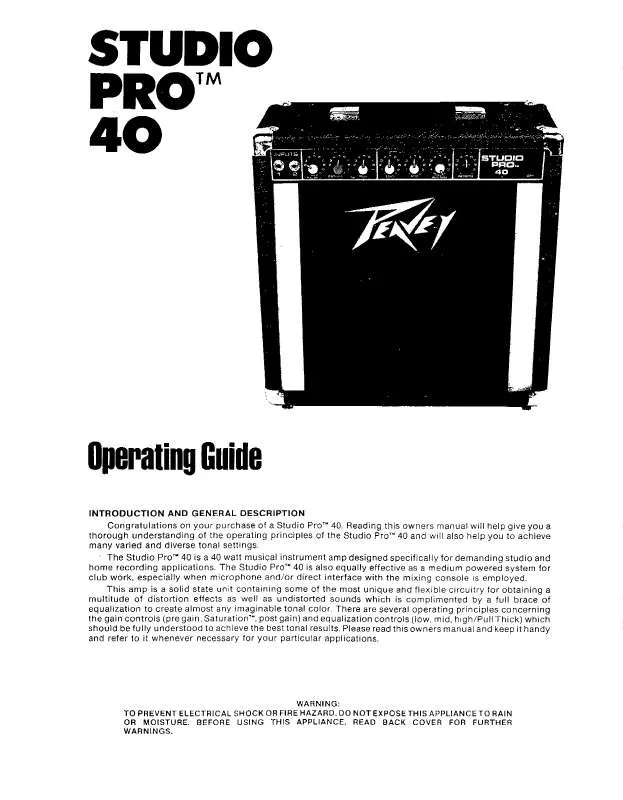User manual PEAVEY STUDIO PRO 40
Lastmanuals offers a socially driven service of sharing, storing and searching manuals related to use of hardware and software : user guide, owner's manual, quick start guide, technical datasheets... DON'T FORGET : ALWAYS READ THE USER GUIDE BEFORE BUYING !!!
If this document matches the user guide, instructions manual or user manual, feature sets, schematics you are looking for, download it now. Lastmanuals provides you a fast and easy access to the user manual PEAVEY STUDIO PRO 40. We hope that this PEAVEY STUDIO PRO 40 user guide will be useful to you.
Lastmanuals help download the user guide PEAVEY STUDIO PRO 40.
Manual abstract: user guide PEAVEY STUDIO PRO 40
Detailed instructions for use are in the User's Guide.
[. . . ] © 1994, 1995, 1996, 1997 by PEAVEYDATA. Written and produced by the PEAVEYDATA Publications Department. Please address any comments on this publication
·
by mail to: Publications Services Department PEAVEYDATA 532 Fellowship Road Mount Laurel, NJ 08054-3405 or by eMail to: pubs@okidata. com
·
We welcome you to visit our web site: http://www. okidata. com
PEAVEYDATA and MICROLINE are registered trademarks of Oki Electric Industry Company, Ltd. ; marques déposées de Oki Electric Industry Company, Ltd. PEAVEYDATA--Marca Registrada, Oki Electric Industry Company, Ltd. [. . . ] If the printer menu item Auto LF (under SetUp group) has been set to YES (factory default is NO), the printer automatically adds a line feed to each carriage return.
Margin Setting Commands
Set Left & Right Margins Command (IBM)
ML320 E/I, ML321 E/I ML320 Turbo, ML321 Turbo ML390 Turbo, ML391 Turbo ASCII ESC X n m Dec 27 88 n m Hex 1B 58 n m ML520, ML521 ML590, ML591
Function Set Left & Right Margins
In the IBM emulation, the margins set by the Left & Right Margin command are set by character columns. The actual position of the margin depends on the current pitch: a margin of 10 columns will come out as 1" in 10 cpi and 1/2" in 20 cpi. If the current pitch is proportional, the margin is set as though it were 10 cpi. However, once you've set a margin, its absolute position remains the same, even if you change the pitch, until you specifically reset the margin. This saves you the work of adjusting margins with every pitch change in your document. Note: You should always send margin commands at the beginning of a line.
Parameter n
Parameter n sets the left margin and can be any value from 0 to 254. Use a value of 0 if you want to change the right margin only. The default setting for the left margin in the IBM emulation is 1.
Chapter 8: Horizontal Control Commands
69
Parameter m
Parameter m sets the right margin and can be any value from 0 to 255. Note: Be sure to specify a right margin that is at least one more than the left margin. The only time you should use a value of 0 for the right margin is if you don't want to change the value for the right margin when you are changing the value for the left margin. The default settings for the right margin are specified in the table below.
Table 44: IBM ESC X Command -- Default Settings for Right Margin
Pitch 10 cpi/proportional 12 cpi 15 cpi 17. 1 cpi 20 cpi Narrow Carriage Models 80 96 120 137 160 Wide Carriage Models 136 163 204 233 255
Left and Right Margin Commands (Epson)
ML320 E/I, ML321 E/I ML320 Turbo, ML321 Turbo ML390 Turbo, ML391 Turbo ASCII ESC l n ESC Q n Dec 27 108 n 27 81 n Hex 1B 6C n 1B 51 n ML520, ML521 ML590, ML591
Function Set Left Margin Set Right Margin
These commands set the margins by character columns. If you send the command as ESC D NUL, with no stops specified, all horizontal tab stops will be cleared, including the 8-column default stops. Turning the printer off and on again restores the printer's default tab stops.
Table 49: IBM/Epson ESC D Command -- Maximum Number of Horizontal Tab Stops
Emulation IBM Epson Max. Tab Stops 28 32
Table 50: IBM/Epson ESC D Command -- Maximum Values for Horizontal Tab Stops
Pitch 10 cpi/proportional 12 cpi 15 cpi* 17. 1 cpi 20 cpi Narrow Carriage models 79 95 119 136 159 Wide Carriage Models 135 162 203 232 255
* 15 cpi available only on ML390/391 Turbo, ML520/521 and ML590/591.
Set Tabs by Character Space Command (ML)
ML320 Std. , ML321 Std. ML320 Turbo, ML321 Turbo ML520, ML521
Chapter 8: Horizontal Control Commands
73
Function Set Horizontal Tab by Characters
ASCII ESC HT x1y1z1 . . . x16y16z16 0D
This command can be used to set up to 16 horizontal tab stops at the intervals of your choice. The actual distance represented by the tab depends on the character pitch in effect when the printer receives the HT command. The tab information must be entered as three-digit ASCII numbers (xyz) separated by commas, and must be in ascending order. For tabs less than 100, enter a zero for the x and/or y digits as appropriate. For example, suppose you wish to set tabs at the 5th, 10th, 15th and 20th columns. The value for x1y1z1 would be 005; the value for x2y2z2 would be 010, etc. So, you would enter the BASIC statement
LPRINT CHR$(27);CHR$(09);"005, 010, 015, 020";CHR$(13)
Here are the maximum values for xnynzn for each pitch and printer model:
Table 51: ML ESC HT Command -- Maximum Values for xnynzn
Pitch 10 cpi 12 cpi 15 cpi* 17. 1 cpi 20 cpi Maximum xyzw ML320 ML520 80 080 96 096 N/A 120 137 137 160 160 Maximum xyzw ML321 ML521 136 136 163 163 N/A 204 233 233 272 272
* 15 cpi applies only to ML520 and ML521.
Set Tabs by Dot Columns Command (ML)
ML320 Std. , ML321 Std. [. . . ] 131 Spanish character set commands . . . . . . . . . . . . . . . . . . . . . . . 20, 24 Swedish character set commands . . . . . . . . . . . . . . . . . . . . . . . 9-10
M
Margin setting commands . . . . . . . . . . . . . . . 69-72, 76 MICROLINE Standard command summary . . . . . . . . . . . . [. . . ]
DISCLAIMER TO DOWNLOAD THE USER GUIDE PEAVEY STUDIO PRO 40 Lastmanuals offers a socially driven service of sharing, storing and searching manuals related to use of hardware and software : user guide, owner's manual, quick start guide, technical datasheets...manual PEAVEY STUDIO PRO 40