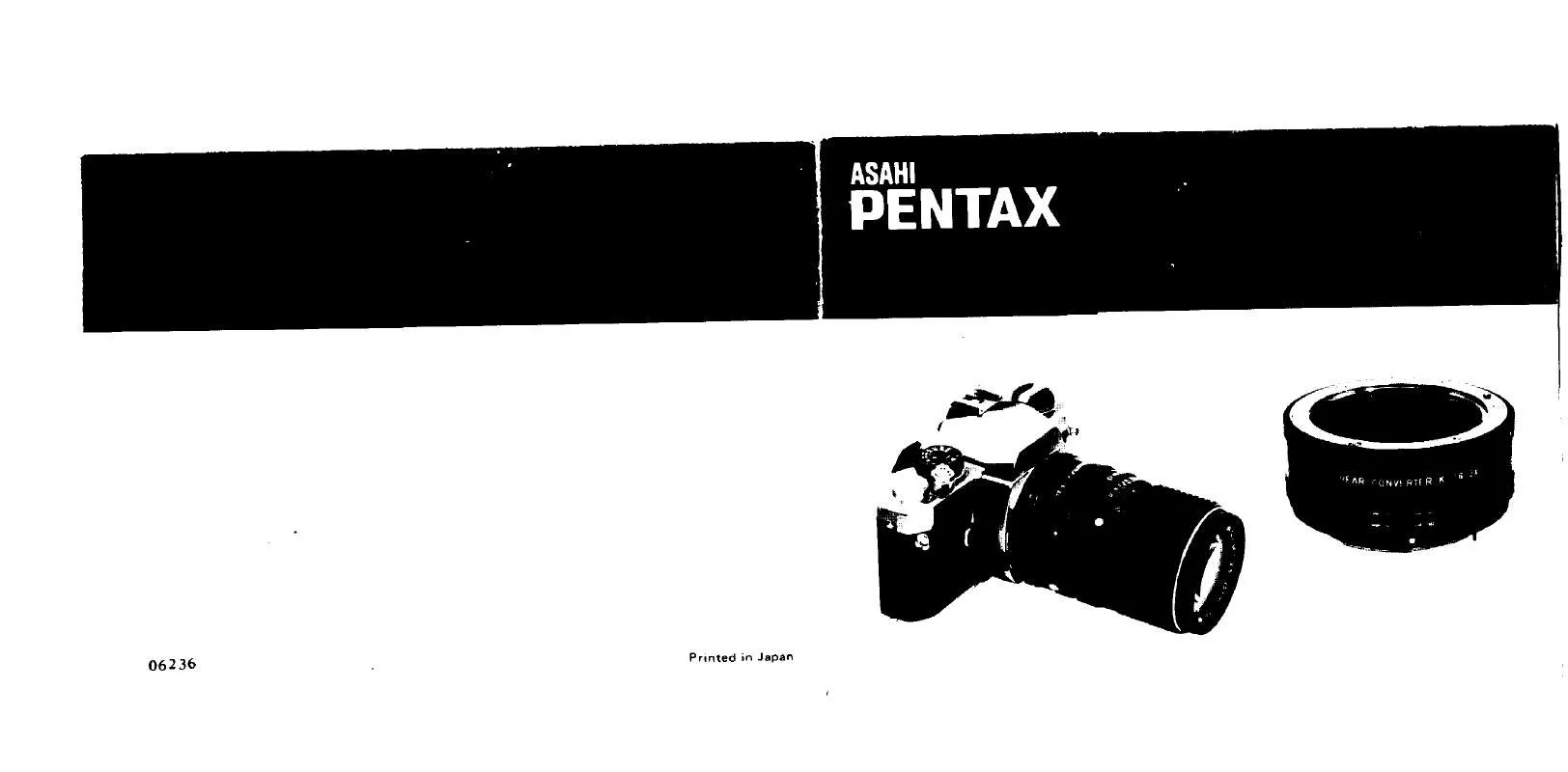User manual PENTAX REAR CONVERTER K T6-2X
Lastmanuals offers a socially driven service of sharing, storing and searching manuals related to use of hardware and software : user guide, owner's manual, quick start guide, technical datasheets... DON'T FORGET : ALWAYS READ THE USER GUIDE BEFORE BUYING !!!
If this document matches the user guide, instructions manual or user manual, feature sets, schematics you are looking for, download it now. Lastmanuals provides you a fast and easy access to the user manual PENTAX REAR CONVERTER K T6-2X. We hope that this PENTAX REAR CONVERTER K T6-2X user guide will be useful to you.
Lastmanuals help download the user guide PENTAX REAR CONVERTER K T6-2X.
Manual abstract: user guide PENTAX REAR CONVERTER K T6-2X
Detailed instructions for use are in the User's Guide.
[. . . ] If the battery runs out of power while images are being transmitted to the computer, the image data may be lost or damaged. When using the AC adapter, make sure that the DC terminal is properly connected to the camera.
Operation is not guaranteed on all PCs meeting the system requirements.
AP010801/ENG
Copyright © PENTAX Corporation 2005 FOM 01. 06. 2005 Printed in Belgium
Windows
Step 2
Installing the Software
Installing the Image Processing Software (ACDSee for PENTAX 2. 0)
This section describes the procedures for installing ACDSee for PENTAX 2. 0, which lets you view and edit images transferred to your PC. · Windows Media Player 7. 1 or later must be installed in your PC to install ACDSee for PENTAX 2. 0. · When multiple accounts have been setup in Windows 2000 or Windows XP, log on with an account that has administrative rights before installing the software.
5
Macintosh
Click [ACDSeeTM]. [. . . ] If your PC is running Windows Media Player earlier than version 7. 1, a message such as the one shown on the right may appear during installation. In this case, follow the instructions below to update Windows Media Player before installing the software. 1 Cancel installation of ACDSee for PENTAX. Click [Cancel] and then click [Finish] when the next screen appears. 2 Install the latest version of Windows Media Player. The latest version can be downloaded from the following website. http://www. microsoft. com/windows/ie/default. mspx To guarantee more efficient operation, you are recommended to update Windows from the above website after updating Windows Media Player.
Turn your Macintosh on. Insert the CD-ROM (S-SW32) in the CD-ROM drive. The PENTAX Software Installer screen appears. Double-click the [Master Installer] icon to display the PENTAX Software Installer screen. You can choose the languages from the displayed screen.
3
You can choose the languages from the displayed screen. · Do not connect the camera to your printer while [PC] is selected for the USB Connection mode. · If you connect the camera to a PC while the USB connection mode is set to [PictBridge], do the following operation according to your operating system. After completing the procedure, change the connection to [PC] and reconnect the camera and PC again.
OS Windows XP Windows 2000 Windows Me MacOS 10. 3 MacOS 10. 2 MacOS 10. 1 Status for USB connection Recognized as PENTAX Optio S55, but cannot read images when trying to acquire them. "Found New Hardware Wizard" is displayed. "Found New Hardware Wizard" is displayed. Follow this instruction Turn off the camera and remove the USB cable from your PC. Click "Cancel", turn off the camera and remove the USB cable from your PC. Click "Cancel", turn off the camera and remove the USB cable from your PC.
For Macintosh user go to Macintosh Step 4
3
Turn your camera on. The Device Detector screen appears automatically. If the Device Detector screen does not appear, display and copy the images following the steps in "When the Device Detector screen does not appear".
When the camera is connected to a PC with the USB cable, the power indicator blinks to indicate that the camera is communicating with the PC.
Disconnecting the Camera from Your PC
Windows XP
1 2
Double-click the [Safely Remove Hardware] icon in the task bar. The Safely Remove Hardware screen appears. [. . . ] A message appears indicating that the hardware can be safely removed.
4 6
Select an image to copy and click [Next].
Disconnect the USB cable from your PC and the camera.
Windows 2000/Me
1 2
Double-click the [Unplug or eject hardware] icon in the task bar. The Unplug or Eject Hardware screen appears. Select [USB Mass Storage Device] and click [Stop]. The Stop a Hardware device screen appears.
Macintosh
Step 4
Disconnecting the Camera from Your Macintosh
Transferring Images to a Macintosh
Connecting the Camera and Macintosh
1 2
1 2
Drag [untitled] on the desktop to the trash. [. . . ]
DISCLAIMER TO DOWNLOAD THE USER GUIDE PENTAX REAR CONVERTER K T6-2X Lastmanuals offers a socially driven service of sharing, storing and searching manuals related to use of hardware and software : user guide, owner's manual, quick start guide, technical datasheets...manual PENTAX REAR CONVERTER K T6-2X