User manual PHILIPS 22PDL4916H
Lastmanuals offers a socially driven service of sharing, storing and searching manuals related to use of hardware and software : user guide, owner's manual, quick start guide, technical datasheets... DON'T FORGET : ALWAYS READ THE USER GUIDE BEFORE BUYING !!!
If this document matches the user guide, instructions manual or user manual, feature sets, schematics you are looking for, download it now. Lastmanuals provides you a fast and easy access to the user manual PHILIPS 22PDL4916H. We hope that this PHILIPS 22PDL4916H user guide will be useful to you.
Lastmanuals help download the user guide PHILIPS 22PDL4916H.
You may also download the following manuals related to this product:
Manual abstract: user guide PHILIPS 22PDL4916H
Detailed instructions for use are in the User's Guide.
[. . . ] Register your product and get support at
www. Com/welcome
47PFL4606H 46PFL5606H 42PFL4x06H 42PFL3x06H 40PFL5xx6H 37PFL4606H 32PFL5x06H 32PFL4606H 32PFL3x06H 26PDL49x6H 22PDL49x6H DesignLine Tilt
EN User manual
EN
Addendum When you select a channel from the channel grid, a preview is not displayed. M4a NA
AAC
NA
NA
YES
YES
1 2 3
Notice Important Your TV
TV controls Remote control Remote control usage
2 4 7 7 8 9 10 10 10 11 11 12 12 13 14 14 14 14 15 15 18 19 20 20 21 22 23 24 24 25 27 27 29 29 29 7
Connect devices
Back connections Side connections Connect a computer Use a Conditional Access Module Use Philips EasyLink Use a Kensington lock
4
Use your TV
Switch your TV on Switch your TV to standby Switch your TV off Switch channels Watch connected devices Adjust TV volume Use teletext
33 33 35 36 37 38 40 41 41 41 41 41 41 42 42 44 44 44 44 45 45 45 45 46
8
Product information
Supported display resolutions Multimedia Tuner/Reception/Transmission Remote control Power Supported TV mounts Product specification
5
Use more of your TV
Access TV menus Add device to the home menu Rename devices from the home menu Remove devices from the home menu Change picture and sound settings Use the universal access menu Use advanced teletext features Create and use lists of favourite channels Use the Electronic Programme Guide Display the TV clock Use timers Lock unsuitable content View Scenea Change language Play photos, music and videos on USB storage devices Listen to digital radio channels Update the TV software Change TV preferences Start a TV demo Reset the TV to factory settings
9
Troubleshooting
General TV issues TV channel issues Picture issues Sound issues HDMI connection issues Computer connection issues Contact us
10 Index
EN
1
English
Contents
6
Install channels
Automatically install channels Manually install analogue channels Manually install digital channels Rename channels Rearrange channels Access CAM services
30 30 31 31 31 32 32
1 Notice
2012 © TP Vision Netherlands B. Specifications are subject to change without notice. [. . . ] [Slideshow transitions]: Set the transition from one picture to the next. [Slideshow frequency]: Select the display time for each photo. [Repeat] / [Play once]: View the pictures in the folder once only, or repeatedly. [Shuffle off] / [Shuffle on]: View the pictures in sequential order, or at random. [Show info]: Display the picture name, date, size and next picture in the slide show. [Set as Scenea]: Set the selected picture as the TV wallpaper (see `View Scenea' on page 24). To return, press
Note
Connect a USB storage device to play photos, music or videos stored on it. Connect the USB device to the USB port on the side of your TV. View photos
1 2
In the USB browser, select [Picture], then press OK. Select a photo or a photo album, then press OK to view the photo enlarged to fill the TV screen. EN
25
English
Select a subtitle language in digital channels
View a slide show of your photos
1
When a full screen image of a photo is displayed, press OK. While you play video, press OPTIONS to access one of the following settings, then press OK. [Full screen] / [Small Screen]: View the video stretched to fill the screen, or view it in its native picture format. In the USB browser, select [Music], then press OK. Select a music track or album, then press OK to play. To control play, press the play buttons: · Or to play the previous or next track. View a slideshow with music
You can view a picture slide show with background music. change music settings
· While you play music, press OPTIONS to access one of the following settings, then press OK. Press to return to the USB content browser. Watch video
1 2 3
In the USB browser, select [Video], then press OK. To control play, press the play buttons: · Or to play the previous or next video. Follow this procedure to avoid damage to your USB
storage device. [. . . ] 5 troubleshoot
19 19 19 19 19 44
U V
universal access
18
S
visually impaired volume
18 12
Scenea, see screen saver Scenea, switch on screen care screen saver settings assistant picture sound shop mode sleeptimer smart picture smart sound
24 24 5 24 15
1516 1718
W
wall mount
42
29 22 15 17
EN
47
English
subtitles location, home or shop
24 29
software digital broadcast update version sound settings specifications standby subtitle, language subtitles switch switch TV on or off
28 27
Info for UK only. Information about how to re-tune your TV during the digital TV switchover. Television in the UK is going digital, bringing us all more choice and new services. Starting in late 2007 and ending in 2012, television services in the UK will go completely digital, TV region by TV region. [. . . ]
DISCLAIMER TO DOWNLOAD THE USER GUIDE PHILIPS 22PDL4916H Lastmanuals offers a socially driven service of sharing, storing and searching manuals related to use of hardware and software : user guide, owner's manual, quick start guide, technical datasheets...manual PHILIPS 22PDL4916H

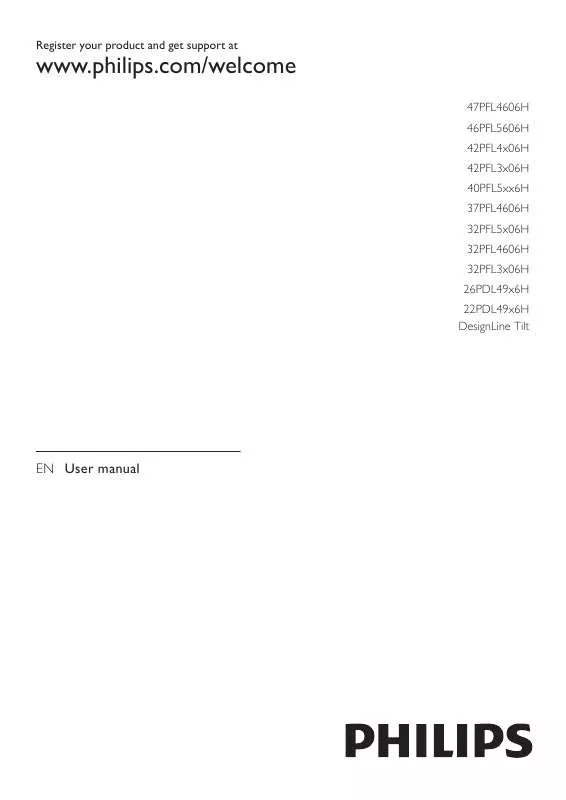
 PHILIPS 22PDL4916H QUICK START GUIDE (1345 ko)
PHILIPS 22PDL4916H QUICK START GUIDE (1345 ko)
