User manual PHILIPS 32PFL4606H
Lastmanuals offers a socially driven service of sharing, storing and searching manuals related to use of hardware and software : user guide, owner's manual, quick start guide, technical datasheets... DON'T FORGET : ALWAYS READ THE USER GUIDE BEFORE BUYING !!!
If this document matches the user guide, instructions manual or user manual, feature sets, schematics you are looking for, download it now. Lastmanuals provides you a fast and easy access to the user manual PHILIPS 32PFL4606H. We hope that this PHILIPS 32PFL4606H user guide will be useful to you.
Lastmanuals help download the user guide PHILIPS 32PFL4606H.
You may also download the following manuals related to this product:
Manual abstract: user guide PHILIPS 32PFL4606H
Detailed instructions for use are in the User's Guide.
[. . . ] Register your product and get support at
www. philips. com/welcome
47PFL4606H 46PFL5606H 42PFL4606H 42PFL4506H 42PFL3x06H 40PFL56x6H 37PFL4606H 32PFL5x06H 32PFL4606H 32PFL3x06H DesignLine Tilt
EN User manual
1 2 3
Notice Important Your TV
TV controls Remote control Remote control usage
2 4 7 7 8 9 10 10 10 11 11 12 12 13 14 14 14 14 15 15 18 19 20 20 21 22 23 24 24 25 27 27 29 29 29
7
Connect devices
Back connections Side connections Connect a computer Use a Conditional Access Module Use Philips EasyLink Use a Kensington lock
4
Use your TV
Switch your TV on Switch your TV to standby Switch your TV off Switch channels Watch connected devices Adjust TV volume Use teletext
33 33 35 36 37 38 40 41 41 41 41 41 41 42 42 44 44 44 44 45 45 45 45 46
8
Product information
Supported display resolutions Multimedia Tuner/Reception/Transmission Remote control Power Supported TV mounts Product specification
5
Use more of your TV
Access TV menus Add device to the home menu Rename devices from the home menu Remove devices from the home menu Change picture and sound settings Use the universal access menu Use advanced teletext features Create and use lists of favourite channels Use the Electronic Programme Guide Display the TV clock Use timers Lock unsuitable content View Scenea Change language Play photos, music and videos on USB storage devices Listen to digital radio channels Update the TV software Change TV preferences Start a TV demo Reset the TV to factory settings
9
Troubleshooting
General TV issues TV channel issues Picture issues Sound issues HDMI connection issues Computer connection issues Contact us
10 Index
EN
1
English
Contents
6
Install channels
Automatically install channels Manually install analogue channels Manually install digital channels Rename channels Rearrange channels Hide channels Unhide channels Access CAM services
30 30 31 31 31 32 32 32 32
1 Notice
2011 © Koninklijke Philips Electronics N. V. Specifications are subject to change without notice. Trademarks are the property of Koninklijke Philips Electronics N. V or their respective owners. Philips reserves the right to change products at any time without being obliged to adjust earlier supplies accordingly. [. . . ] » When you access the locked channels from the channel grid, you are prompted to enter your PIN code.
Set or change code
1 2 3
Press
.
Select [Setup] > [Channel settings] > [Child lock]. » The [Set code] / [Change code] menu appears. Enter your code using the Numeric buttons. » Follow the on-screen instructions to create or change your PIN code.
Tip
3 4 5
4
· If you forget your code, enter `8888' to override any
existing codes.
Set parental ratings
Some digital broadcasters rate their programmes according to age. You can set your TV to display only programmes with age ratings lower than your child's age.
1 2 3 4 5
Press
.
Select [Setup] > [Channel settings] > [Child lock] > [Parental rating]. Press to exit.
EN
23
View Scenea
You can display a default picture as the wallpaper on your TV. You can also load another picture as the wallpaper. If the sleeptimer is off, the wallpaper is displayed for 240 minutes. Otherwise, it is displayed for the duration of the sleeptimer.
Change language
Depending on your broadcaster, you can change the audio language, subtitle language, or both, for a TV channel. Multiple audio languages, subtitles, or both, are broadcast through teletext or DVB-T digital broadcasts. Dual sound broadcasts: With digital broadcasts, you can select a subtitle language.
Switch on Scenea
1 2
Press
.
Change menu language
Select [Scenea], then press OK. » If no picture has been set, the default picture is displayed. » If a customised Scenea picture is loaded, that picture is displayed (see `Customise the Scenea picture' on page 24).
1 2 3
Press
.
Select [Setup] > [TV settings] > [Preferences] > [Menu language], then press OK. Select a language, then press OK.
Change audio language
You can choose an audio language if it is available from your broadcaster. For digital channels, multiple languages may be available. For analogue channels, two languages may be available.
Customise the Scenea picture
You can load another picture as the wallpaper.
Note · When you load a new Scenea picture, it overrides the · To use another picture as the wallpaper, you need a
current Scenea picture. USB storage device that contains a picture that is less than 1 MB in size.
1 2 3
While you watch TV, press
OPTIONS.
For digital channels, select [Audio language], select the language, then press OK. For analogue channels, select [Dual I-II], select either language, then press OK.
1 2 3 4 5 6 7
Load a picture smaller than 1MB in size into a USB storage device. Connect the USB storage device to the TV. Select a picture, then press Select [Set as Scenea], then press OK. Press any button to exit Scenea.
Show or hide subtitles
1 2
While you watch TV, press SUBTITLE. Select one of the following, then press OK. [. . . ] · Set the TV picture format to unscaled.
Contact us
If you cannot resolve your problem, refer to the FAQs for this product at www. philips. com/support. If the problem remains unresolved, contact Philips Consumer Care in your country as listed in the Addendum.
Warning · Do not attempt to repair the product yourself. This may
cause severe injury, irreparable damage to your product or void your warranty.
·
Check that all cables are properly connected. · Check that the volume is not set to 0. [. . . ]
DISCLAIMER TO DOWNLOAD THE USER GUIDE PHILIPS 32PFL4606H Lastmanuals offers a socially driven service of sharing, storing and searching manuals related to use of hardware and software : user guide, owner's manual, quick start guide, technical datasheets...manual PHILIPS 32PFL4606H

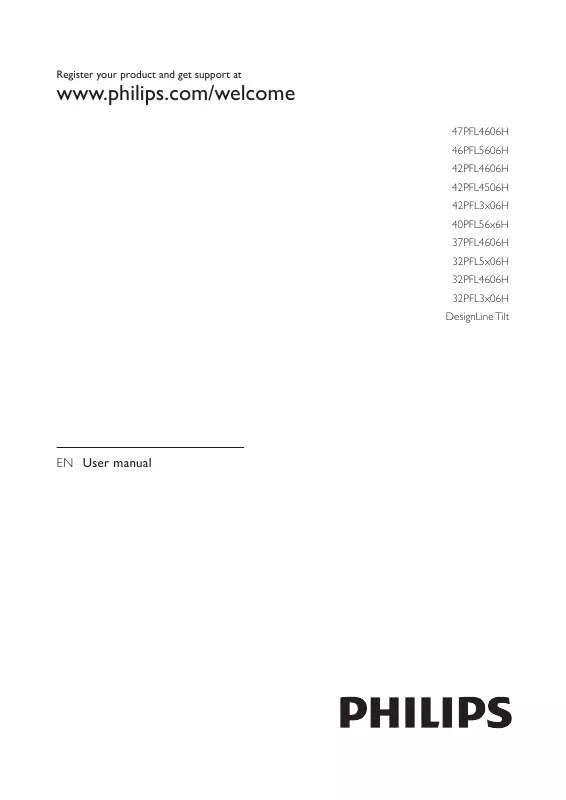
 PHILIPS 32PFL4606H BROCHURE (2141 ko)
PHILIPS 32PFL4606H BROCHURE (2141 ko)
 PHILIPS 32PFL4606H QUICK START GUIDE (1740 ko)
PHILIPS 32PFL4606H QUICK START GUIDE (1740 ko)
