Detailed instructions for use are in the User's Guide.
[. . . ] Register your product and get support at
www. philips. com/welcome
46PFL76x5H 42PFL76x5C 42PFL76x5H 40PFL76x5H 37PFL76x5H 37PFL75x5H 32PFL76x5C 32PFL76x5H 32PFL74x5H
EN User Manual
Contents
1 Get started
TV Tour Important Position the TV Product highlights Access more information
3
3 8 11 12 13 14 14 14 16 18 20 20 22 27 28 28 28 29 30 31 32 33 35 36 37 38 42 43 44 45 45 47 48 54 58 61 62
6
Troubleshooting
Contact us General TV issues TV channel issues Picture issues Sound issues HDMI connection issues USB connection issues Network connection issues
63
63 63 63 63 64 64 65 65
2
Use your TV
14 7
3
Overview Side controls and indicators Remote control Basic TV menus Watch TV Watch a connected device Use Ambilight Enjoy Net TV
Technical data
66
66 66 66 66 66 67 67
Use more of your TV
Use teletext Favorite channels Use EPG Use timers and locks Use subtitles Access multimedia Use Scenea Universal access
27 8
Overview Power and reception Display and sound Display resolutions Multimedia Connectivity Dimensions
Index
70
4
Setup the TV
33
5
Change picture and sound settings Change channel settings Install channels Change language settings Setup network Change other settings Update software Reinstall the TV
Connect the TV
45
First connections About cables TV connectors overview Connect devices Connect more devices Use Philips EasyLink Use a CAM Insert SD card
EN
2
TV Tour
The remote control
To open or close the Home menu
.
In the Home menu, you can access connected devices, picture and sound settings, and other useful features.
To adjust the volume.
To open or close the Browse menu
.
To switch TV channels.
In the Browse menu, you can access Teletext, the channel list, or the electronic Program Guide (EPG)*. *EPG is not available in all countries.
EN
3
English
1 Get started
To open or close the Options menu . Options menus offer convenient settings related to what is on-screen.
Back . To return to the previous TV channel or menu. [. . . ] Otherwise, it is displayed for the duration of the sleeptimer. For more information on the sleeptimer, see Use more of your TV > Use timers and locks > Sleeptimer (Page 28).
Listen to music Press the Navigation buttons to select a music track, then press OK. · Press / to fast rewind or fast forward a track. Press to access or exit the following settings: · [Stop]: Stops audio playback. · [Repeat]: Repeats a song or an album. · [Play once] Plays the file once. · [Shuffle on] / [Shuffle off]: Enables or disables random play of songs. Watch video Press the Navigation buttons to select a video file, then press OK. · Press or to rewind or fast forward a file. · Press to exit the content browser.
Set a picture as Scenea
NonPublish
Note: The file size of the picture must not be more than 1MB. Connect the USB storage device to the TV. Press any key to exit Scenea.
EN 31
English
Universal access
Enable universal access
NonPublish
Where supported by your digital TV broadcaster, this TV allows special audio and subtitles for the hearing impaired, as well as special audio for the visually impaired. To enable these features, you must turn on universal access in the [Preferences] menu. Select [Setup] > [TV settings] > [Preferences] > [Universal access] > [On], then press OK.
Red - [Off]: Turn off visually impaired audio. · Yellow - [Headphones]: Hear visually impaired audio from headphones only. · Green - [Speakers]: Hear visually impaired audio from speakers only. · Blue - [Speakers + headphones]: Hear visually impaired audio from speakers and headphones only. Note: The green and yellow buttons are not applicable if EasyLink Remote Control is enabled. For more information, see Connect the TV > Use Philips EasyLink > EasyLink features (Page 58). · Tip: To verify whether visually impaired audio is available, press and select [Audio language]. Languages with an eye icon indicate visually impaired support. Adjust volume for the visually impaired 1. [. . . ] For detailed product information, go to www. philips. com/support.
Sound · Output power (RMS) : 20W · Incredible Surround · Clear Sound · Dynamic Bass Enhancement · Mono/Stereo/NICAM
Power and reception
NonPublish
Power · Mains power : AC 220-240V~, 5060Hz · Standby power : <0. 15W · Ambient temperature : 5 to 40 degree Celsius · For power consumption, see the product specifications at (http://www. philips. com/s
Display resolutions
NonPublish
upport).
Computer formats - HDMI (Resolution - refresh rate) 640 x 480 - 60Hz 800 x 600 - 60Hz 1024 x 768 - 60Hz 1360 x 768 - 60Hz 1280 x 1024 - 60Hz 1600 x 1200 - 60Hz 1920 x 1080 - 60Hz Computer formats - VGA (Resolution - refresh rate) 640 x 480 - 60Hz 800 x 600 - 60Hz 1024 x 768 - 60Hz 1360 x 768 - 60Hz 1280 x 1024 - 60Hz 1600 x 1200 - 60Hz 1920 x 1080 - 60Hz Video formats (Resolution - refresh rate) 480i - 60Hz 480p - 60Hz 576i - 50Hz 576p - 50Hz 720p - 50Hz, 60Hz 1080i - 50Hz, 60Hz 1080p - 24Hz, 25Hz, 30Hz, 50Hz, 60Hz
Reception · Antenna input: 75ohm coaxial (IEC75) · TV system: DVB COFDM 2K/8K, · Video playback: NTSC, PAL, SECAM · Digital TV: MPEG-4, DVB-T (Terrestrial), DVB-C (Cable), DVB-S * (Satellite), MHP (Multimedia Home Platform - Available in Italy only). Tuner bands: VHF, UHF, S-Channel, Hyperband Available on certain models only.
· ·
Display and sound
Picture / Display · Display type: LCD Full HD W-UXGA · Diagonal size: - 32 inch / 81 cm - 37 inch / 94 cm - 40 inch / 102 cm - 46 inch / 117 cm · Aspect ratio: Widescreen 16:9 · Panel resolution: 1920x1080p, 100Hz
EN 66
Multimedia
Supported multimedia connections
USB (FAT or DOS-formatted; Mass Storage Class compliant only) · SD card slot · Ethernet UTP5 Supported image files · JPEG (*. jpg) Supported audio/video files* AVI (*. avi): video: MPEG-4 SP, MPEG-4 ASP audio: MPEG Layer 2/3, AC3 MPEG (*. mpg, *. mpeg, *. vob): video: MPEG-1, MPEG-2 MPEG (*. mp2, *. mp3, *. mpg, *. mpeg, *. vob): audio: MPEG-1 Layer 2, MPEG-1 Layer 3, LPCM, AC3 MPEG-4 (*. mp4): video: MPEG-4 AVC (H. 264, L2-CIF, L4-HD) audio: AAC-LC, HE-AAC WMV (*. wmv): video: WMV9/VC1 WMA (*. wma): audio: WMA (v2 to v9. 2) MKV (*. mkv): video: H. 264 audio: HE-AAC, AC3 *Multimedia file names must not exceed 128 characters. Supported DLNA-compliant media server software · Windows Media Player (for Microsoft Windows) · Twonky Media (for Microsoft Windows and Mac OS X) · Sony Vaio Media Server (for Microsoft Windows) · TVersity (for Microsoft Windows) · Nero MediaHome · DiXiM (for Microsoft Windows XP) · Macrovision Network Media Server (for Microsoft Windows) · Fuppes (for Linux) · uShare (for Linux) Supported DLNA audio/video files WMV (*. wmv): video: WMV9/VC1
·
MPEG (*. mp2, *. mp3, *. mpg, *. mpeg, *. vob): audio: MPEG-1 Layer 2, MPEG-1 Layer 3, LPCM, AC3 MPEG-4 (*. mp4): video: MPEG-4 AVC (H. 264, L2-CIF), MPEG-4 AVC (H. 264, L4-HD) audio: AAC-LC, HE-AAC MKV (*. mkv): video: H. 264 audio: HE-ACC, AC3
Connectivity
Rear · EXT 2: SCART (RGB/CVBS) · EXT 3: Component (Y Pb Pr), Audio L/R · Headphones: Stereo 3. 5mm mini-jack · SERV. U: Service port · Network: Ethernet Bottom · EXT 1: SCART (RGB/CVBS) · HDMI(1) ARC: HDMI Audio Return Channel · HDMI(2)/(3): HDMI · · · · Side · · · · DIGITAL AUDIO OUT: Coaxial AUDIO IN: DVI/VGA stereo 3. 5mm mini-jack Antenna: 75 ohm coaxial VGA: PC input HDMI USB SD card Common Interface: CI
Dimensions
NonPublish
Note: Dimensions and weights are approximate values only. Design and specifications are subject to change without notice. [. . . ]

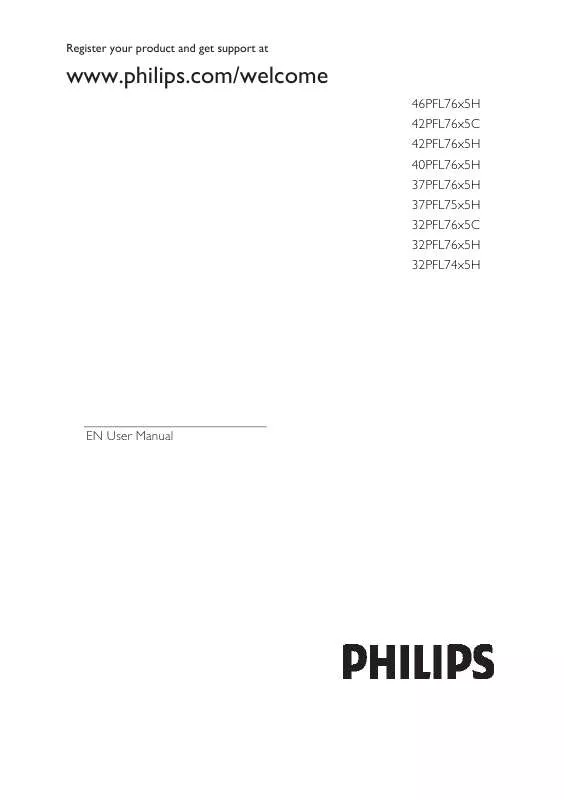
 PHILIPS 42PFL7675H QUICK START GUIDE (1554 ko)
PHILIPS 42PFL7675H QUICK START GUIDE (1554 ko)
