Detailed instructions for use are in the User's Guide.
[. . . ] The Philips guarantee applies provided the product is handled properly for its intended use, in accordance with its operating instructions and upon presentation of the original invoice or cash receipt, indicating the date of purchase, dealer’s name and model and production number of the product.
• Please use approved power cord provided by Philips all the time. If your power cord is missing, please contact with your local service center. (Please refer to Customer Care Consumer Information Center) • Do not subject the monitor to severe vibration or high impact conditions during operation. • Do not knock or drop the monitor during operation or transportation. [. . . ] Exit – Closes Desktop Partition and Display Tune. To re-initialize, launch Display Tune from the start menu or short cut on the desktop.
5
Left Click Menu
Left click on the Desktop Partition icon to quickly send the active window to any partition without having to drag and drop. Releasing the mouse will send the window to the highlighted partition.
24
4. Image Optimization
6
Task Tray Right
ClickThe task tray also contains most of the features supported in the title bar (with the exception of automatically sending a window to any partition).
• Find Windows – In some cases, the user may have sent multiple windows to the same partition. Find Window will show all open windows and move the selected window to the forefront. • Desktop Partition – Desktop Partition shows the current selected partition and allows the user to quickly change to any of the partitions shown in the drop down. • Identify Partition – Displays the outline grid on the desktop for the current partition. • Align On/Align Off – Enables/disables the drag and drop auto align feature.
25
4. Image Optimization
7
SmartDesktop Partition Definitions Description Applies all settings to the entire desktop. Image
Name Full Desktop
Vertical
Assesses the screen resolution and divides the display into two evenly sized vertical regions. For 90/270 maintain vertical configuration.
Horizontal
Assesses the screen resolution and divides the display into two evenly sized horizontal regions. If you find that the PowerSensor is excessively sensitive to nearby motion for some reason, please adjust to a lower signal strength. 28
Power consumption as illustrated above is for reference purpose only
Setting Default settings At its default setting, (Setting 3), PowerSensor is designed to detect the presence of the user located between 30 and 100 cm (12 and 40 inches) from the display and within five degrees left or right of the monitor. Custom settings If you prefer to be in a position outside the perimeters listed above, choose a higher strength signal for optimal detection efficiency: The higher the setting, the stronger the detection signal. For maximum PowerSensor efficiency and proper detection, please position yourself directly in front of your monitor. • If you choose to position yourself more than 100 cm or 40 inches from the monitor use the maximum detection signal for distances up to 120 cm or 47 inches. (Setting 4) • Since some dark colored clothing tends to absorb infrared signals even when the user
6. Technical Specifications
6. Technical Specifications
Picture/Display Monitor Panel Type Backlight Panel Size Aspect Ratio Pixel Pitch Brightness SmartContrast Contrast Ratio (typ. ) Response Time Optimum Resolution Viewing Angle Display Colors Vertical Refresh Rate Horizontal Frequency sRGB Connectivity Signal Input USB Input Signal (VGA only) Audio In/Out Convenience Built-in speaker User Convenience OSD Languages Other Convenience Plug & Play Compatibility Stand Tilt Swivel Pivot Height adjustment Power On Mode On Mode(ECO mode) Energy Consumption (EnergyStar 5. 0 test method) Normal Operation Sleep (Standby) Off(AC switch) TFT-LCD LED 23" W (58. 4cm) 16:9 0. 265 x 0. 265 mm 250 cd/m² 20, 000, 000:1 1000:1 5ms 1920 x 1080 @ 60Hz 170° (H) / 160° (V) @ C/R > 10 16. 7M 56 Hz - 75 Hz 30 kHz - 83 kHz YES VGA( Analog), USB 3. 0 upstream (interface to notebook or PC) USB 2. 0×1, USB 3. 0×2 Separate Sync, Sync on Green MIC, headphone out, speaker 1. 5 W×2 English, French, German, Spanish, Italian, Russian, Simplified Chinese, Portuguese VESA mount(100×100mm), Kensington Lock DDC/CI, sRGB, Windows 8/7/Vista/XP, Mac OSX, Linux -5° / +20° -65° / +65° 90° 130mm 26. 2W (typ. ), 36. 9W (max. ) 15. 3W (typ. ) AC Input Voltage AC Input Voltage at 100VAC , 50Hz at 115VAC , 60Hz 24. 2W (typ. ) 24. 3W (typ. ) 0. 1W (typ. ) 0. 1W (typ. ) 0W (typ. ) 0W (typ. ) 29
AC Input Voltage at 230VAC , 50Hz 24. 9W (typ. ) 0. 1W (typ. ) 0W (typ. )
6. Technical Specifications
Heat Dissipation* Normal Operation Sleep (Standby) Off Power LED indicator PowerSensor Power Supply Dimensions Product with stand (WxHxD) Product without stand (WxHxD) Weight Product with stand Product without stand Product with packaging Operating Condition Temperature range (operation) Temperature range (Non-operation) Relative humidity MTBF Environmental ROHS EPEAT Packaging Specific Substances EnergyStar Compliance and standards Regulatory Approvals Cabinet Color Finish Note
AC Input Voltage AC Input Voltage AC Input Voltage at 100VAC , 50Hz at 115VAC , 60Hz at 230VAC , 50Hz 82. 59 BTU/hr 82. 94 BTU/hr 84. 98 BTU/hr 0. 341 BTU/hr 0. 341 BTU/hr 0. 341 BTU/hr 0 BTU/hr 0 BTU/hr 0 BTU/hr On mode: White, Standby/Sleep mode: White (blinking) 5. 2W (typ. ) Built-in, 100-240VAC, 50-60Hz 547. 4 x 515. 3 x 223. 0 mm 547. 4 x 343. 1 x 60. 1 mm 5. 3 kg 3. 1 kg 7. 6 kg 0°C to 40 °C -20°C to 60°C 20% to 80% 30, 000hrs YES Gold (www. epeat. net) 100% recyclable 100% PVC BFR free housing Yes CE Mark, FCC Class B, SEMKO, UL/cUL, BSMI, GOST, PSB, TCO Certified Edge, TUV-GS, TUV-ERGO, WEEE, Energy Star, C-tick, Ukraine EMC, CCC, CECP Black/Silver Texture
1. EPEAT Gold or Silver is valid only where Philips registers the product. Please visit www. epeat. net for registration status in your country. 2. This data is subject to change without notice. Go to www. philips. com/support to download the latest version of leaflet.
30
6. [. . . ] Follow the instructions to insert the companion CD-ROM included in this package. Monitor drivers (. inf and . icm files) will be installed automatically. Ans. : � Your video card/graphic driver and monitor together determine the available resolutions. You can select the desired resolution under Windows® Control Panel with the "Display properties".
10. [. . . ]

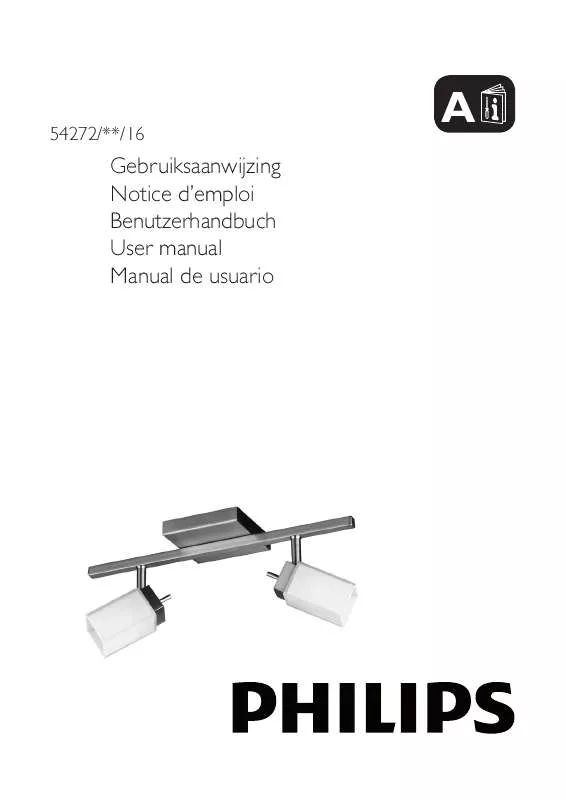
 PHILIPS 54272-17-16 (2595 ko)
PHILIPS 54272-17-16 (2595 ko)
