Detailed instructions for use are in the User's Guide.
[. . . ] -, . %'/, 012)301#0)43(/15641. , /1'3##)0 /15/
7%6, *5189:;1<&5/%63*1', 0%, '1=*50 /1>?@1AB
!!!"#$%&%#'"()*+!, &()*,
CD<E>;;CF
G', 01*5635&
7899!:!;'<)<1=)>1/!?@)=)A*!B=/C, -'<)C*!D6E6 <', )C/6!F-+. /0+-1*!+-/!, @/!A-'A/-, G!'2!;'<)<1=)>1/!?@)=)A*!B=/C, -'<)C*!+CC'-. )<(=G6
, @/!0+, /-)+=!), */=2!. '/*!<', !)<2-)<(/!+<G!H<), /. !", +, /*!A+, /<, *6!D'!
!"#$%&'(&)*##*+, -
3
. /0"1&23*#*2, "#/%, /2%
45"+&%'6#2"&%'(, )*#"
)<!B<(=)*@!, ' IB!B)<. @'J/<5!F@/!D/, @/-=+<. *
7'$51/*+2"&)/, 3&89:
A=+G*!+<!+C, )J/!-'=/!)<!, @/!. /J/='A0/<, !'2!)<, /-<+, )'<+=!BKL!+<. !
897&#";61*, /'+ 3
9*/+%&(6%"&<=>&'+1-?
, '!J/-)2G!, @/!C'--/C, !, GA/6 7'5-#/;3,
I==)+<C/6 , -+. /0+-1*!'-!-/()*, /-/. !, -+. /0+-1*!'2!$#KM!=)C/<*)<(!&&%!)<!, @/!
!!!!!!!!!!!!!!!!!!!"#$%!&'('!)*!+!, -+. /0+-1!'2!"#34%5!&&%6
Contents
1 1. 1 1. 2 1. 3 1. 4 1. 5 2 2. 1 2. 2 2. 3 2. 4 2. 5 2. 6 2. 7 3 3. 1 3. 2 3. 3 3. 4 3. 5 3. 6 4 4. 1 4. 2 4. 3 4. 4 4. 5 4. 6 4. 7 4. 8 5 5. 1 5. 2 5. 3 5. 4 5. 5 5. 6 5. 7 6 6. 1 6. 2 6. 3 6. 4 6. 5 6. 6 6. 7 7 7. 1 7. 2 7. 3 7. 4 7. 5 7. 6 7. 7 7. 8 Index 89 Getting started 4 TV tour 4 Setting up 8 Keys on the TV 10 Register your TV 11 Help and support 12 Basics 13 Remote control 13 Menus 16 Watch TV 18 3D 23 Watch satellite 25 Connected devices 28 Subtitles, timers and locks
29
Smart TV 30 Net TV 30 Interactive TV 33 Videos, photos and music 34 Pause TV and recording 36 Games 38 Text 39 Setup 41 Picture and sound 41 Ambilight 43 Channels 45 Satellite channels 47 Network 49 Devices 51 Universal access 52 Software 53 Connections 54 First connections 54 Cables and connections 55 Connect devices 57 Connect more devices 65 Network 70 SD card 71 Common interface CAM 72 Troubleshooting 73 Contact information 73 TV and remote control 74 TV channels 75 Picture and sound 76 Devices 77 Videos, photos and music 78 Network 79 Specifications 80 Software 80 Environmental 81 Power and reception 83 Display and sound 84 Display resolutions 85 Multimedia 86 Connectivity 87 Dimensions and weights 88
Contents
3
1 Getting started
1. 1 TV tour
Cinema 21:9
This Cinema 21:9 TV perfectly matches the original movie format and is equipped with a full High Definition (HD) display. A full HD 2560x1080p, the highest resolution of HD sources. This display offers a brilliant flickerfree progressive scan picture with optimum brightness and superb colours. [. . . ] Select the day you want and press OK again. 2 With the programme highlighted, press r OPTIONS and select Record. The TV adds some time buffer at the end of the program. You can add some extra buffer if needed. The programme is scheduled for recording. A warning will show automatically when overlapping recordings are scheduled. If you plan to record a programme in your absence, remember to leave the TV on standby and the USB Hard Drive switched on.
Set a timed recording To set a recording not linked to a programme, select Schedule recording above the list of recordings and press OK. To confirm the recording, select Schedule and press OK. Remove a scheduled recording To remove a scheduled recording, select the red circle in front of the recording and press OK. Delete a recording To remove a recording, select the recording in the list and press r OPTIONS and select Delete recording. Programme information To view more information on a programme, select the programme in any programme guide list and press OK. Depending on the status of this programme you can start watching, schedule its recording, playback the recording or delete the recording from this page. Specifics · While recording a programme, you can watch a previously recorded programme. · While recording, you cannot switch TV channels. · While recording, you cannot pause the TV broadcast. · The Audio Description audio (commentary) for the visually impaired is not available for playback in Smart USB Recording.
Smart TV / Pause TV and recording
37
3. 5 Games
Play a game
Add a game console In the Home menu, start Add your devices to add the console to the Home menu for easy selection later on. When adding a game console to the Home menu, select Game when the TV asks for the device type. If your game console is an EasyLink HDMI -CEC device it might add itself to the Home menu.
What you need With this TV, use the active 3D glasses - Philips PTA516 (sold separately). For two-player split screen gaming, the game console must be connected with HDMI. Start a two-player game 1 Select the game console in the Home menu and press OK. 2 On the game console, start the game and select the multi or two-player mode. Select the mode for split screen viewing. [. . . ] On the label, you can find the energy efficiency class, the average power consumption of this product in use and the average energy consumption for 1 year. You can also find the power consumption values for this product on the Philips website for your country at www. philips. com/TV
Energy saving
Specifications / Environmental
81
Light sensor To save energy, the built-in ambient light sensor lowers the brightness of the TV screen when the surrounding light darkens. Energy saving The energy saving Smart picture setting, combines several TV settings that result in saving energy. Low standby power The class-leading and highly advanced power circuitry brings down the power consumption of the TV to an extremely low level, without losing out on the constant Standby functionality. [. . . ]

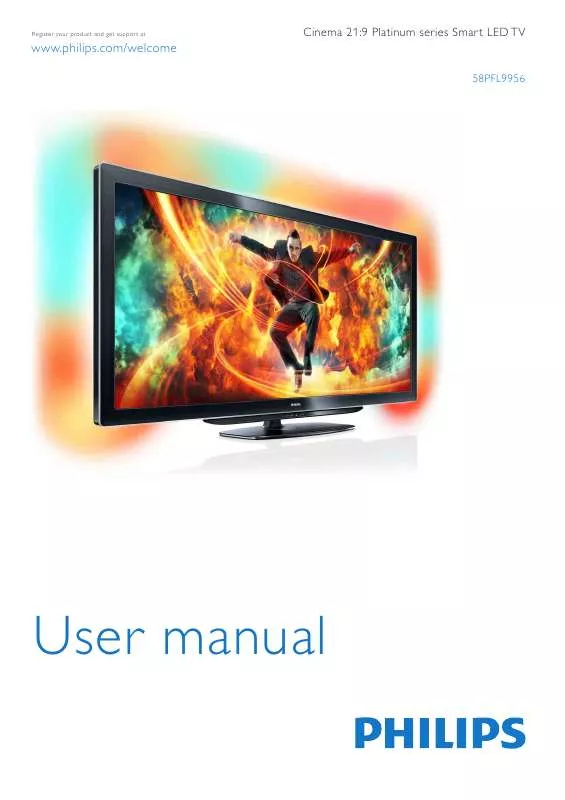
 PHILIPS 58PFL9956H QUICK START GUIDE (4331 ko)
PHILIPS 58PFL9956H QUICK START GUIDE (4331 ko)
