User manual PHILIPS BDL4225E
Lastmanuals offers a socially driven service of sharing, storing and searching manuals related to use of hardware and software : user guide, owner's manual, quick start guide, technical datasheets... DON'T FORGET : ALWAYS READ THE USER GUIDE BEFORE BUYING !!!
If this document matches the user guide, instructions manual or user manual, feature sets, schematics you are looking for, download it now. Lastmanuals provides you a fast and easy access to the user manual PHILIPS BDL4225E. We hope that this PHILIPS BDL4225E user guide will be useful to you.
Lastmanuals help download the user guide PHILIPS BDL4225E.
You may also download the following manuals related to this product:
Manual abstract: user guide PHILIPS BDL4225E
Detailed instructions for use are in the User's Guide.
[. . . ] Public Signage Solutions
EN
User Manual
2010© Koninklijke Philips Electronics N. V. Philips and the Philips Shield Emblem are registered trade marks of Koninklijke Philips Electronics N. V and are used under license from Koninklijke Philips Electronics N. V.
BDL3215E BDL4225E
TABLE OF CONTENTS
SAFETY INSTRUCTIONS. . . . . . . . . . . . . . . . . . . . . . . . . . . . . . . . . . . . . . . . . . . . . . . . . . . . . . . . . . . . . . . . . . . . . . . . . . . . . . . . . . . . . . . . . . . . . . . . . . . . . . . . . . . . . . . . . . . . . . . . . . . . . . . . . . . . . . . . . . . . . . . . . . . . . . . . . . . . . . . . . . . . . . . . . . . . . . . . . . . . . . . . . . . . . . . . . . . . . . . . . . . . . . . . . . . . . 1 Contents . . . . . . . . . . . . . . . . . . . . . . . . . . . . . . . . . . . . . . . . . . . . . . . . . . . . . . . . . . . . . . . . . . . . . . . . . . . . . . . . . . . . . . . . . . . . . . . . . . . . . . . . . . . . . . . . . . . . . . . . . . . . . . . . . . . . . . . . . . . . . . . . . . . . . . . . . . . . . . . . . . . . . . . . . . . . . . . . . . . . . . . . . . . . . . . . . . . . . . . . . . . . . . . . . . . . . . . . . . . . . . . . . . . . . . . . . . . . . . . . . . . . . 7 Elements Name and Functions . . . . . . . . . . . . . . . . . . . . . . . . . . . . . . . . . . . . . . . . . . . . . . . . . . . . . . . . . . . . . . . . . . . . . . . . . . . . . . . . . . . . . . . . . . . . . . . . . . . . . . . . . . . . . . . . . . . . . . . . . . . . . . . . . . . . . . . . . . . . . . . . . . . . . . . . . . . . . . . . . . . . . . . . . . . . . . . . . . . . . . . . . . . . . . . . . . . . . . . . . . . . . [. . . ] The AUDIO IN 1, 2, 3 or HDMI can be connected for audio input using RCA cable. After choosing one of the AUDIO IN connectors, you might need to select AUDIO 1, 2, 3 or HDMI using the AUDIO SOURCE button on the remote control. HDMI (for audio) is selectable only when HDMI (for video) is selected. When connecting more than one LCD monitors to PC, apply RCA cable to make connection between LCD monitor (AUDIO OUT connector) and the other (AUDIO IN 1, 2, 3). HDMI source is not suitable for this case.
BDL3215E / BDL4225E
To audio output
To analog VGA output Mini D-sub 15 pin PC or IBM compatible
RCA
Mini D-sub 15 pin
BDL3215E / BDL4225E
Second monitor
18
User Manual BDL3215E / BDL4225E
Connecting to a Digital Interface Equipment
Connections can be made between LCD monitor and other digital equipment that is equipped with a digital interface compliant with DVI (Digital Visual Interface) standard.
Connect the LCD Monitor to a Computer with a Digital Output
HDMI IN connector accepts HDMI cable. HDMI IN connector can receive video from HDMI source (applying a HDMI to HDMI cable) or DVI-D source (applying a HDMI to DVI cable) of PC.
The AUDIO IN 1, 2, 3 or HDMI connector can be chosen to receive audio source. Select AUDIO 1, 2, 3 or HDMI from the AUDIO SOURCE button on the remote control. HDMI (for audio) is only selectable only when HDMI (for video) is selected. Note that the signal input from HDMI connector cannot be output to the VGA OUT connector. Equipment with digital interface such as personal computer with VGA output (TMDS)
BDL3215E / BDL4225E
To audio output
To HDMI output
HDMI connector
19
User Manual BDL3215E / BDL4225E
Connecting to a DVD Player
As you finish the connection between the DVD player and the LCD monitor, you could display the contents from the played DVD on the LCD monitor. You might like to refer to your DVD player's manual for further information.
Connect the LCD Monitor to a DVD Player
To achieve this, apply component (YPbPr) cable to make connection between DVD player (Y, Cb/Pb, Cr/Pr Out) and LCD monitor (COMPONENT/ YPbPr connector). If your DVD player supports HDMI signal, apply HDMI to HDMI cable for the connection. The AUDIO IN 2, 3 (both of RCA connector type) can be used for audio input. Select [AUDIO 1] (for 3. 5 phone jack), [AUDIO 2], [AUDIO 3] or [HDMI] from the AUDIO SOURCE button on the remote control. HDMI (for audio) is selectable only when HDMI (for video) is selected.
COMPONENT (YPbPr)
To audio left output
BDL3215E / BDL4225E
To audio right output
To DVD Component video output
DVD player HDMI connector
To HDMI output
COMPONENT (YPbPr)
HDMI connector
RCA
20
User Manual BDL3215E / BDL4225E
You can connect stereo amplifier to your LCD monitor. Refer to the amplifier's manual for further information.
Do not reverse audio left and right jacks. For the preferred audio signal, select [AUIDO1], [AUDIO2], [AUDIO3] or [HDMI] from the AUDIO SOURCE button on the remote control. HDMI (for audio) is selectable only when HDMI (for video) is selected. AUDIO OUT RCA connectors output sound from the selected AUDIO SOURCE.
BDL3215E / BDL4225E
To audio left input To composite Output In case of VCR
BNC
RCA
To audio right input To audio left input BNC-RCA adaptor RCA
BDL3215E / BDL4225E
(Second monitor) External speaker
21
User Manual BDL3215E / BDL4225E
Basic Operation
Power ON and OFF Modes
The LCD monitor power indicator will turn blue while powered on and will turn blank while powered off. The monitor can be powered on or off using the following three options:
1. Pressing the Main Power Switch.
When the Main Power Switch is turned off, the LCD monitor, the remote control, the power button and the indicator will not work. Make sure to turn the Main Power Switch on before using the other two options.
Main power switch ON OFF
2. [. . . ] Power Switch and computer power switch should be in set to "ON". Check and make sure the display card is in supported mode or system is being activated. (Please refer to display card or system manual to change graphics mode. ) Check the monitor and your display card with respect to compatibility and recommended settings. Check the signal cable connector for bent or pushed-in pins. [. . . ]
DISCLAIMER TO DOWNLOAD THE USER GUIDE PHILIPS BDL4225E Lastmanuals offers a socially driven service of sharing, storing and searching manuals related to use of hardware and software : user guide, owner's manual, quick start guide, technical datasheets...manual PHILIPS BDL4225E

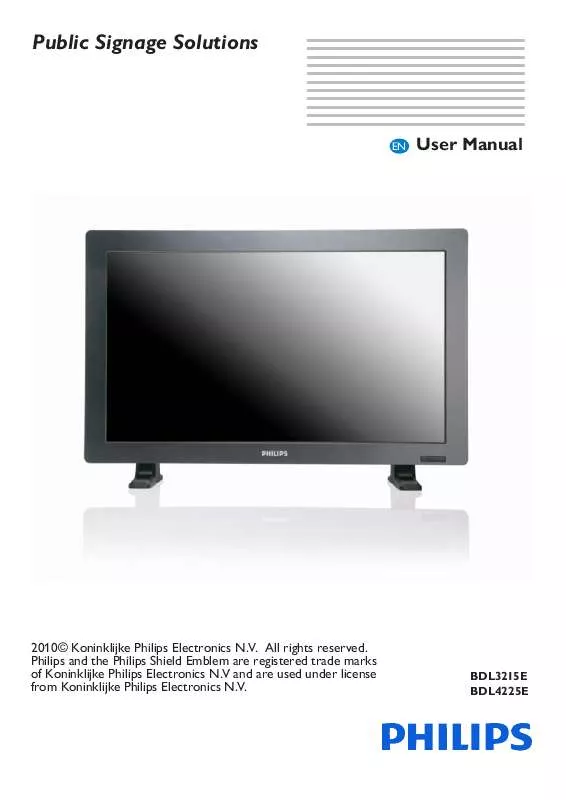
 PHILIPS BDL4225E BROCHURE (736 ko)
PHILIPS BDL4225E BROCHURE (736 ko)
