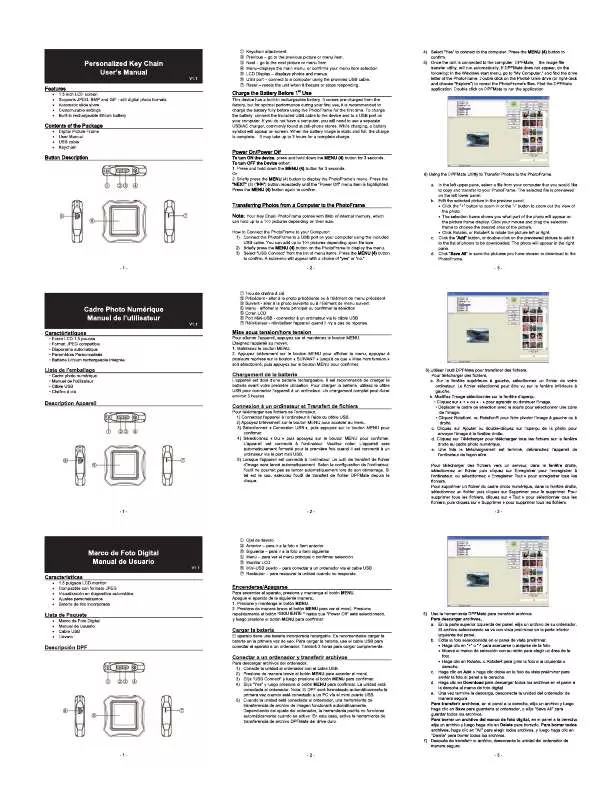Detailed instructions for use are in the User's Guide.
[. . . ] Specialized companies can recycle your product to increase the amount of reusable materials and to minimize the amount to be disposed of. · Please Ànd out about the local regulations on how to dispose your old monitor from your local Philips dealer. · (For customers in Canada and U. S. A. ) Dispose the old product in accordance to local-state and federal regulations. For additional information on recycling contact www. eia. org (Consumer Education Initiative).
·
·
· ·
· ·
Recycling Information for Customers
Philips establishes technically and economically viable objectives to optimize the environmental performance of the organization's product, service and activities. [. . . ] ·
Select an option, and then press to conÀrm. · [Interval]: Select slideshow frequency · [ShufÁe]: Display photos randomly or not · [Rotate]: Select an angle to rotate a photo · [Copy]: Copy the photo to another album · [Delete]: Delete the photo · [Color Tone]: Select the color for the photo · [Clock and Calendar]: Select a clock/ calendar template or turn it off · [Zoom and Pan]: Press / to zoom in/out a photo To exit the menu, press again.
10
EN
Select slideshow frequency
Rotate a photo
. to
1 2
Select [Interval], and then press Select an interval, and then press conÀrm.
1 2
Select [Rotate], and then press
.
Press / to select an orientation, and then press .
Select slideshow sequence
You can display the slideshow in sequence or randomly.
Copy a photo
Caution · Never remove a storage device before the copy or
deleting action completes.
1 2
Select [ShufÁe], and then press Select an option, and then press conÀrm.
. to
1 2
Select [Copy], and then press
.
Select a device to save the photo, and then press .
· ·
[On]: To play randomly [Off]: To play in sequence
EN
11
English
3
Select an album to save the photo, and then press .
2
Select [Yes], and then press
to conÀrm.
Select a photo effect
Tip · When there is not enough memory to store more
images, an error message is displayed.
1 2
Select [Color Tone], and then press Select an option, and then press .
.
Delete a photo
Caution · Never remove a storage device before the copy or
deleting action completes.
1
Select [Delete], and then press
.
Select clock/calendar
You can select a clock or calendar to be displayed in slideshow.
1 2
Select [Clock and Calendar], and then press . Select an option, and then press .
·
To hide the clock or calendar, select [Off] and then press .
12
EN
Zoom and pan a photo
English
1
Select [Zoom and Pan], and then press
.
2 3
·
Press to zoom in a photo, and then press . · Press to zoom out a photo, and then press . To resume slideshow mode, press repeatedly.
Tip
· Zoom and pan function is only applied to photos over
432 x 234 pixels.
EN
13
5 Browse
You can browse and manage albums and photos.
· · · · ·
[Move] [Delete] [Rename] [Group By] [Multiple-Select]
1
Select [Browse], and then press
.
Photo menu:
1 2
Select an album, and then press . » The photo menu is displayed.
» The album mode is displayed.
· · · · · · · Album menu:
[Copy] [Move] [Delete] [Rotate] [Color Tone] [Group By] [Multiple-Select]
1
Select an album, and then press . » The album menu is displayed.
Create an album/folder 1
Select [Create New Album] / [Create New Folder], and then press .
·
·
[Create New Album]: If a folder on a memory card is selected, [Create New Folder] is displayed here, instead. [Copy]
» A keypad is displayed.
14
EN
2
To enter the name (up to 31 characters), select an alphabet/number and then press . · To switch between uppercase and lowercase, select [a/A] on the displayed keypad and then press . Turn on the PhotoFrame » A conÀrmation message is displayed. Select [Yes], and then press to conÀrm. » When the upgrade is complete, the PhotoFrame reboots.
26
EN
Adaptor SSW-1918EU
Region Europe, Russia, and Singapore U. K. and Hong Kong Australia and New Zealand China
Note · Product information is subject to change without prior
notice.
SSW-1918UK SSW-1918AU SSW-1918CN
Picture/Display · Viewing angle: @ C/R > 10, 120° (H)/100° (V) · Lifetime, to 50% brightness: 20000 hr · Aspect ratio: 16:10 · Panel visible resolution: 432 x 234 · Best-Àt photo resolution: 440 x 270 · Brightness (minimum): 160 cd/m² · Contrast ratio (typical): 300:1 Storage media · Memory card types: · Secure Digital (SD) · Secure Digital (SDHC) · Multimedia Card (MMC) · MMC plus (MMC+) · Memory Stick (MS) · Memory Stick Pro (MS Pro) · Built-in memory capacity: 128 MB Dimensions & Weight · Set dimensions without stand (W x H x D): 206 x 139 x 25 mm · Set dimensions with stand (W x H x D): 206 x 139 x 104 mm · Weight without stand: 0. 334 kg Power · Power mode supported: AC powered · EfÀciency level: V · Average consumption (system on): 3. 65 W · Power adaptor: · Manufacturer: Philips Consumer Lifestyle International B. V. · Model number: SSW-1918xx-y (xx=EU, UK, AU, BR; Y=1, 3)
Temperature · Operation: 0°C - 40°C/32°F - 104°F · Storage: -10°C - 60°C/14°F - 140°F Accessories · AC-DC power adaptor · Stand · CD-ROM, with digital user manual · Quick start guide Convenience · Card Reader: Built-in · Photo format supported: · JPEG photo (Up to 10MB JPEG Àles, Up to 64 Megapixels) · Progressive JPEG photo (Up to 1024 x 768 pixels) · Placement supported: Photo auto orientation, Landscape, Portrait · Buttons and controls: 3 buttons, 4-way navigation key and enter · Playback mode: Slideshow, clock, calendar · Photo edit: Copy, delete, rotate, photo effect, zoom and pan · Slideshow setting: Slideshow sequence, transition effect, frequency, collage, background color · Screen background: Black, white, gray, auto Àt, RadiantColor · Setup function: Brightness adjustment, language, information, beep on/off, set time and date, SmartPower · System status: Internal memory, used memory, free space, and the Àrmware version
EN
27
English
11 Product information
· ·
Input: AC 100-240V~50-60Hz 0. 3A Output: DC 9V 1. 1A
· · ·
Regulatory Approvals: BSMI, C-Tick, CCC, CE, GOST, PSB Other convenience: Kensington lock compatible On-Screen Display languages: English, Danish, Dutch, French, German, Italian, Portuguese, Russian, SimpliÀed Chinese, Spanish, Traditional Chinese
28
EN
Is the LCD screen touch-enabled?Use the buttons on the back to control the PhotoFrame. Can I switch different slideshow photos by using different memory cards?When a memory card is connected to the PhotoFrame, you can play photos on the speciÀc memory card in slideshow mode. Will the LCD be damaged, if I keep showing the same photo for a long time?The PhotoFrame can display the same photo continuously for 72 hours without any damage to the LCD screen. Why does my PhotoFrame not show some of my photos? [. . . ] The card uses Áash memory for read/write applications or ROM chips (ROM-MMC) for static information, the latter widely used for adding applications to a Palm PDA.
J
JPEG A very common digital still picture format. A still-picture data compression system proposed by the Joint Photographic Expert Group, which features small decrease in image quality in spite of its high compression ratio. Files are recognized by their Àle extension `. jpg' or `. jpeg. '
S
SD Card Secure Digital Memory Card. A Áash memory card that provides storage for digital cameras, cellphones and PDAs. [. . . ]