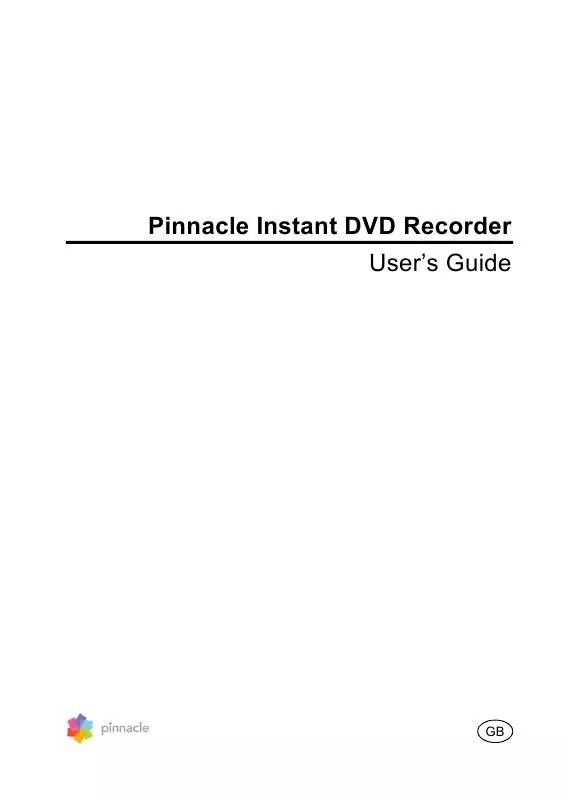User manual PINNACLE INSTANT DVD RECORDER
Lastmanuals offers a socially driven service of sharing, storing and searching manuals related to use of hardware and software : user guide, owner's manual, quick start guide, technical datasheets... DON'T FORGET : ALWAYS READ THE USER GUIDE BEFORE BUYING !!!
If this document matches the user guide, instructions manual or user manual, feature sets, schematics you are looking for, download it now. Lastmanuals provides you a fast and easy access to the user manual PINNACLE INSTANT DVD RECORDER. We hope that this PINNACLE INSTANT DVD RECORDER user guide will be useful to you.
Lastmanuals help download the user guide PINNACLE INSTANT DVD RECORDER.
Manual abstract: user guide PINNACLE INSTANT DVD RECORDER
Detailed instructions for use are in the User's Guide.
[. . . ] Pinnacle Instant DVD Recorder User's Guide
GB
Instant DVD Recorder User's Guide GB/US August 2005 © Pinnacle Systems GmbH 2005 All rights reserved. No part of this manual may be reproduced or transferred to other media without explicit written permission from Pinnacle Systems GmbH, Braunschweig, Germany.
All brand or product names are trademarks or registered trademarks of their respective holders.
This manual is printed on chlorine-free, bleached paper using solvent-free ink. Pinnacle Systems GmbH has written this manual to the best of its knowledge, but does not guarantee that the programs/systems will fulfill the users' intended applications. No warranty is made as to the specifications of features. [. . . ] The Instant DVD Recorder automatically determines how many chapters will result from the chapter length which you indicated. Since partitioning into more than 99 chapters is not possible, you may be required to increase the minutes for the length of the individual chapters, thus automatically reducing the number of chapters.
User's Guide 9
Selecting a menu design
Selecting a menu design for your DVD is quick and easy once you have decided to create a menu and to partition it into chapters. If you would like to use a different song than the one suggested, click the Import button. Then select the title you want.
Changing the menu title You can give the menu you are working on a title, which will appear in the menu along with a thumbnail image of the individual scene. Click on the already existing menu title in the preview window and enter a new title (for example, My Birthday). Designating and saving menu designs Enter a name for the menu which you have designed under Enter Style Name and click OK. Your personal menu is then inserted in the menu selection among the already existing menus and can now be selected. Click Next and the Direct-to-Disc Wizard will guide you to Window 4: Start recording.
User's Guide 11
Window 4: Start recording
In this window you can adjust the recording length and quality as well as start the actual burning operation.
In the right section of the window you will see the video imported from the video source in the preview window. This allow you to correct the settings of the video source for the DVD recording and to follow the video during the recording. The available functions change depending on the video source (please refer to Window 1: Select video source).
Entering the recording time
Please enter the recording time in minutes in the upper section of the window under Select Total Recording Time. Video recording is stopped once this time elapses.
12 Instant DVD Recorder
Selecting the recording quality
Select the quality for the recording in the middle section of the window under Select Video Quality: Good, Better, or Best. Please note that less video quality requires less storage space and less computing performance; thus the maximum recording time is dependent on the video quality, i. e. better and optimum quality reduce the possible recording time. Thus the Instant Video Recorder automatically indicates the maximum recording time calculated from the video quality.
Start recording
In order to start the recording, please click on Start Recording. The recording begins and the Start Recording button changes into Stop Recording. Please note that this operation may take several minutes.
Stop recording
You can click Stop Recording at any time in order to stop the recording before it is completed.
If problems occur during the DVD recording, then this is indicated by the Instant DVD Recorder.
User's Guide 13
ADVANCED MODE
Advanced Mode
If you have selected the Go Directly to Advanced Mode option in the start-up window of the Direct-to-Disc Wizard, the following window will appear:
This mode gives you the option of performing all the necessary settings quickly and comfortably on a single screen. In this case, Fields 1 to 4 correspond to the four windows that you proceed through when using the Direct-to-Disc Wizard:
Field 1: Select source
This field displays the video source devices available. Should more than one option be listed, please select the device you wish to use. Options allows you to perform the driver settings for your video source device. The video being imported from the video source is displayed in the Preview window, enabling you to make sure that the device is correctly connected. You may also correct the video source settings for the DVD recording (e. g. programming the correct TV channel or searching for a particular position from which to start recording). [. . . ] The Software is protected by applicable intellectual property laws, including United States copyright laws and international treaties. This Software may contain the proprietary property of others, which has been licensed to Pinnacle, your use of the Software is expressly conditioned on your agreement not to remove any copyright notices or other proprietary markings of the third party software. You acknowledge and agree that in order to protect the integrity of certain third party content, Pinnacle and/or its licensors may provide for Software security related updates that will be automatically downloaded and installed on your computer. Such security related updates may impair the Software (and any other software on your computer which specifically depends on the Software) including disabling your ability to copy and/or play "secure" content, i. e. [. . . ]
DISCLAIMER TO DOWNLOAD THE USER GUIDE PINNACLE INSTANT DVD RECORDER Lastmanuals offers a socially driven service of sharing, storing and searching manuals related to use of hardware and software : user guide, owner's manual, quick start guide, technical datasheets...manual PINNACLE INSTANT DVD RECORDER