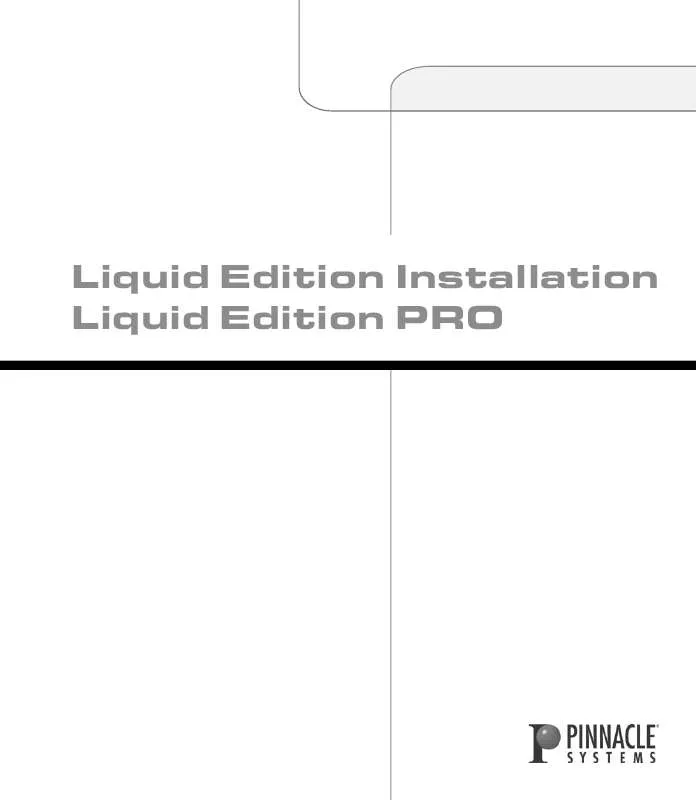User manual PINNACLE LIQUID EDITION PRO INSTALLATION
Lastmanuals offers a socially driven service of sharing, storing and searching manuals related to use of hardware and software : user guide, owner's manual, quick start guide, technical datasheets... DON'T FORGET : ALWAYS READ THE USER GUIDE BEFORE BUYING !!!
If this document matches the user guide, instructions manual or user manual, feature sets, schematics you are looking for, download it now. Lastmanuals provides you a fast and easy access to the user manual PINNACLE LIQUID EDITION PRO. We hope that this PINNACLE LIQUID EDITION PRO user guide will be useful to you.
Lastmanuals help download the user guide PINNACLE LIQUID EDITION PRO.
Manual abstract: user guide PINNACLE LIQUID EDITION PROINSTALLATION
Detailed instructions for use are in the User's Guide.
[. . . ] Liquid Edition Installation Liquid Edition PRO
© September 2004 Pinnacle Systems GmbH. September 2004 / Pinnacle Systems Documentation, Munich, German.
Copyright and Protective Rights
This manual or the software described herein, in whole or in part, may not be reproduced, translated or reduced to any machine readable form without prior written approval from Pinnacle Systems GmbH. Pinnacle Systems GmbH AG PROVIDES NO WARRANTY WITH REGARD TO THIS MANUAL, THE SOFTWARE OR OTHER INFORMATION CONTAINED HEREIN AND HEREBY EXPRESSLY DISCLAIMS ANY IMPLIED WARRANTIES OF MERCHANTABILITY OR FITNESS FOR ANY PARTICULAR PURPOSE WITH REGARD TO THIS MANUAL, THE SOFTWARE OR SUCH OTHER INFORMATION. IN NO EVENT SHALL PINNACLE SYSTEMS GMBH BE LIABLE FOR ANY INCIDENTAL, CONSEQUENTIAL OR SPECIAL DAMAGES, WHETHER BASED ON TORT, CONTRACT, OR OTHERWISE, ARISING OUT OF OR IN CONNECTION WITH THIS MANUAL, THE SOFTWARE OR OTHER INFORMATION CONTAINED HEREIN OR THE USE THEREOF. [. . . ] The file system is specified in the drive properties (also see Windows manual).
3 - 14
Volume I Chapter
Setup
Site Settings
Volume
I
Chapter
4
PINN ACLE
"Site" refers to the computer system on which Pinnacle Liquid is running and the video peripherals connected to it. Among others, the settings include the selection of connected players and recorders. These settings, wich you can access under Edit > Control Panel > Site tab, apply to all system users and, therefore, are not saved for an individual user but are called each time the system is restarted. The Site tab contains the following elements:
Player Settings
Parameters of connected players/recorders/other devices page 4-3
System Settings
Parameters and information on your computer's software and hardware equipment page 4-17
Media Management Settings
Here you can define the drives and directories that should be used for digitizing For a detailed description of these parameters and options please refer to the Reference Manual, chapter "Administration", page 8-116.
Codec Presets
These topic is also covered in the Reference Manual, chapter "Administration", page 8-104.
FX Editors Settings
Settings for render and preview quality, etc. page 4-20
Plug-In Settings
Information on the storage location for third-party effects and Effect Editors page 4-22
4-2
Volume I Chapter
Site Settings
P INN ACL E
Player Settings Player Settings
Double-click the icon Player Settings (via Pinnacle Liquid´s Start Menu > Control Panel > Site) to specify players and recorders connected to the system and video, audio and control connections. The dialog box that appears offers two tabs: Settings and Connections.
Icon
Player Settings
Changing Parameters
How to change default values page 4-4
Settings tab
Device-specific settings such as drive ballistics, available inputs and outputs, etc. page 4-5
Connections tab
Here you can define the communication and signal interfaces used by your hardware page 4-13
Inputs/Outputs
Audio and video inputs and outputs available in the system page 4-15
Volume I Chapter
Site Settings
4-3
PINN ACLE
Player Settings How to Change Parameters
This dialog box is similar to Windows Explorer in terms of its organization. The categories that can be selected appear on the left; to display subcategories, click the plus sign in the box. Use the right-hand field to adjust the parameters for each category by double-clicking a value, entering one with the keyboard or selecting one from the appropriate drop-down menu.
4-4
Volume I Chapter
Site Settings
P INN ACL E
Player Settings Settings Tab
This tab can be used for adjusting the technical parameters of the connected devices. With Windows XP OS it is possible to connect more than one DV device to your computer. All working DV devices are listed under System Settings > Inputs/Outputs. The device that is selected there can be configured here, in the Player Settings dialogs. If you want to switch to another device, turn to the System Settings dialog ( page 4-17).
Live Input page 4-5 i. Link DV (IEEE 1394) page 4-6
à Timing page 4-8
Timing (Control via RS 422) page 4-9
à Functional description page 4-10 à Options page 4-11 à Tape protection page 4-12
Live Input (Virtual Live Player)
Use the Live Player if the video or audio signal is not from a controllable source (such as TV) or if you are controlling the player source using the controls on the device itself. You can assign a user-defined name for the Live Player. See also "Assigned Name" on page 4-6. A remark for users of Pinnacle Liquid in combination with analog input/outputs: Use the Live Player to capture analog signals. With IEEE 1394 (i. Link DV) remote control there is DV in/out exclusively. This restriction does not concern Pinnacle Liquid systems equipped with RS 422 interface. You can use analog inputs in combination with RS 422 control.
Options
You can add TC data to the live input signal or use the supplied TC data of the signal.
1 Click the plus (+) symbol, 2 click Options, 3 and, in the right-hand section, double-click the current Value.
Volume I Chapter
Site Settings
4-5
PINN ACLE
Player Settings
Choose one of three options:
w Custom - It defines that a TC value manually specified in the Logging Tool should be used for generating timecode data. The timecode starts with the value entered in the Position timecode field. Start/stop the TC counter by clicking Play (toggle button). See also "Timecode Position Field (A)" on page 6-8. [. . . ] w Whether or not Fast Preview First and Best Quality Last can be selected depends on which preview quality you selected. With Best, Best Quality Last is automatically selected. With Fast Preview, Fast Preview First is automatically selected. With High Quality, either Best Quality Last or Fast Preview First can be selected.
First click the required main preview quality: Best, High or Fast Preview and then the corresponding options Best Quality Last or Fast Preview First.
4 - 20
Volume I Chapter
Site Settings
P INN ACL E
FX Editors Settings System Tab
w Video Draw Method - Bitmap (BMP) is the default setting. [. . . ]
DISCLAIMER TO DOWNLOAD THE USER GUIDE PINNACLE LIQUID EDITION PRO Lastmanuals offers a socially driven service of sharing, storing and searching manuals related to use of hardware and software : user guide, owner's manual, quick start guide, technical datasheets...manual PINNACLE LIQUID EDITION PRO